Copy settings, Upload/download and indicators – Polycom E340 User Manual
Page 15
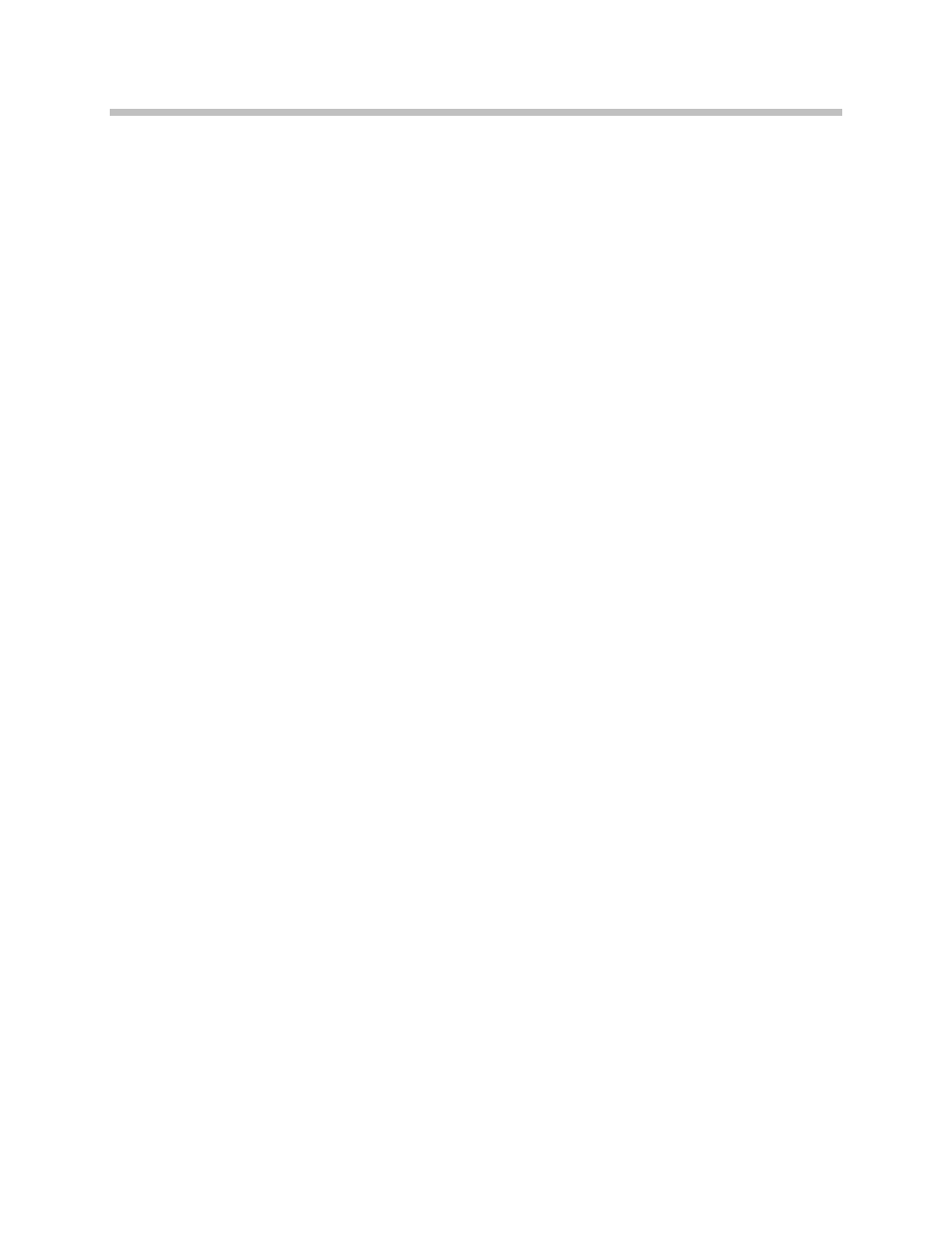
Configuration Cradle Window
PN: 1725-36036-001_D.doc
15
Copy settings
The
Copy
settings
arrows and checkboxes allow you to copy between
the
Phone settings
column and the
Editable settings
column. The
Sys
Grp
Usr
check boxes allow you to copy just the settings you require.
Upload/download and indicators
When the
Read
Phone
and
Write
Phone
buttons are clicked, they initiate
the transfer of configuration data from or to the handset in the Cradle.
The handset indicators change color to indicate the state of the
transfer. See below for indicator color significance. The
Stop
button
will halt the transfer.
The
Serial
and
MAC
windows display the serial number and MAC
address of the handset in the Cradle. This information is not stored.
The four labeled flags on the right indicate the status of the
configuration transfer:
Active
: green when attempting communication with handset in Cradle.
Turns yellow if a timeout occurs (may be due to an improperly seated
handset). The software will repeatedly re-attempt communication
after a timeout so re-seating the handset should correct the problem.
Read
: green when information is currently being read from the
handset in the Cradle.
Write
: yellow when information is currently being written to the
handset in the Cradle.
Error
: red when an error has occurred. An error message will appear
on the status bar at the bottom of the main window.
