Creating and sending text messages, Creating a picture message, Message template – Pantech CDM8635 User Manual
Page 29
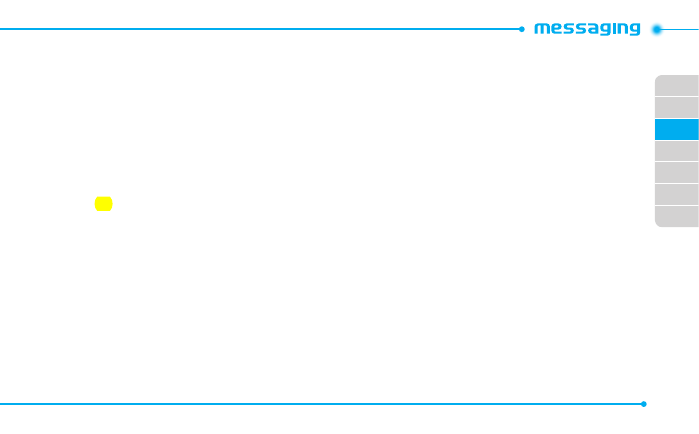
02
03
04
05
06
07
01
29
Creating and sending text messages
Sending new text message
1SFTT
Menu
>
Messaging
>
Create Message
>
Text
Message
.
&OUFSUIFQIPOFOVNCFSPSQSFTT
Options
>
Add From
Contacts
.
4FMFDUUIFDPOUBDU
MARK
>
Done
.
1SFTT
NEXT
to enter the message.
5. Enter the message >
SEND
.
note"MMTFOUNFTTBHFTXJMMTBWFJO
4FOU
.
Finding all sent messages
1SFTT
Menu
>
Messaging
>
Sent
.
Creating a picture message
:PVDBODSFBUFOFXQJDUVSFNFTTBHF$BQBDJUZJT.CBOEXJMM
BMFSUZPVPODFUIBUJTFYDFFEFEWJBFSSPSNFTTBHF
Adding saved picture to the message
1SFTT
Menu
>
Messaging
>
Create Message
>
Picture
Message
.
&OUFSUIFQIPOFOVNCFSPSQSFTT
Options
>
Add From Contacts
.
4FMFDUUIFDPOUBDU
MARK
>
Done
.
1SFTT
NEXT
to enter the message.
5. Enter the subject and message.
6. Press ) to attach
Picture
,
Sound
or
Name Card
.
1SFTT
Add
TFMFDUUIFöMFUPBUUBDI
SEND
or
OK
.
5PQSFWJFXUIFNFTTBHF QSFTT
Options
>
Preview
.
Message template
8IFOZPVPGUFOVTFUIFTBNFQISBTFT ZPVDBOTBWFUIFNFTTBHF
under template messages.
Adding the existing template
1SFTT
Menu
>
Messaging
>
Create Message
>
Text
Message
or
Picture Message
.
1SFTT
NEXT
.
3. Press
Options
>
Add Phrase
.
4FMFDUUIFTFOUFODF
SELECT
.
Adding new template
1SFTT
Menu
>
Messaging
>
Settings
>
Phrase
.
1SFTT
Options
>
Add New
.
3. Enter the new phrase
>
SAVE
.
