Setting vr settings – Pantech CDM8635 User Manual
Page 24
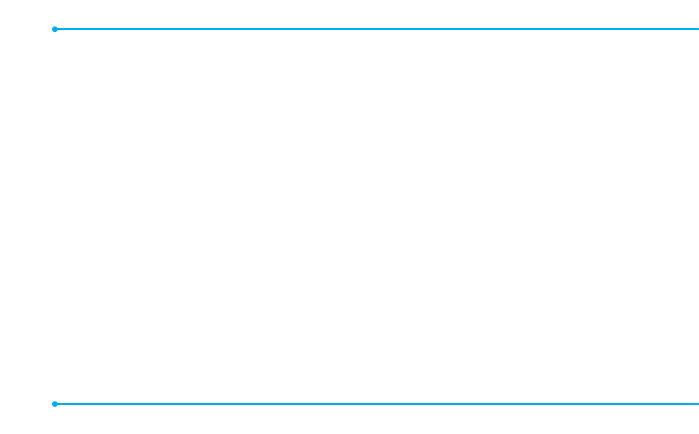
24
Lookup
4BZ
Lookup
.
&YBNQMFT-PPLVQ5PN+POFT
5IF
View Contact
page will be displayed for the contact
name.
Go to
4BZ
Go To
GPMMPXFEJNNFEJBUFMZCZPOFPGUIFJUFNT
Add
Contact
,
Alarm Clock
,
Calculator
,
Calendar
,
Call Settings
,
Contacts
,
Contacts List
,
Display Settings
,
easyedge
sm
,
Messaging
,
Messaging Inbox
,
Media Gallery
,
Notepad
,
Picture Gallery
,
Phone Settings
,
Phone Info
,
Recent
Calls
,
Settings
,
Stop Watch
,
Sound Gallery
,
Sound
Settings
,
Tip Calculator
,
Tone Room
,
Tools
,
Voicemail
,
Voice Memo
,
Wizard
, or
World Clock
Check
4BZ
Check
GPMMPXFEJNNFEJBUFMZCZPOFPGUIFJUFNT
Status
,
Voicemail
,
Messages
,
Missed Calls
,
Time
,
Signal
Strength
,
Network
,
Battery Level
,
My Phone Number
or
Volume
Setting VR settings
Setting VR confirmation
:PVDBODPOUSPMXIFUIFSUIFTZTUFNBTLTZPVUPDPOöSNBOBNF
or number.
1SFTT
Settings
>
Confirmation
.
4FMFDU
Automatic
,
Always Confirm
or
Never Confirm
>
OK
.
Setting VR adaptation
1SFTT
Settings
>
Adaptation
>
Adapt Voice
.
1SFTT
OK
.
Setting VR modes
6TFNPEFTUPTFUUIFMFWFMPGBVEJPBTTJTUBODF
1SFTT
Settings
>
Audio Modes
.
4FMFDU
Expert Mode
,
Prompt Mode
or
Readout Mode
>
OK
.
Setting VR speakerphone
:PVDBODPOUSPMUIFTQFBLFSQIPOFCFIBWJPSXIFOWPJDF
recognition is started.
1SFTT
Settings
>
Speakerphone
.
4FMFDU
Automatic
,
Always On
or
Always Off
>
OK
.
