Parasound AVC-2500 User Manual
Page 45
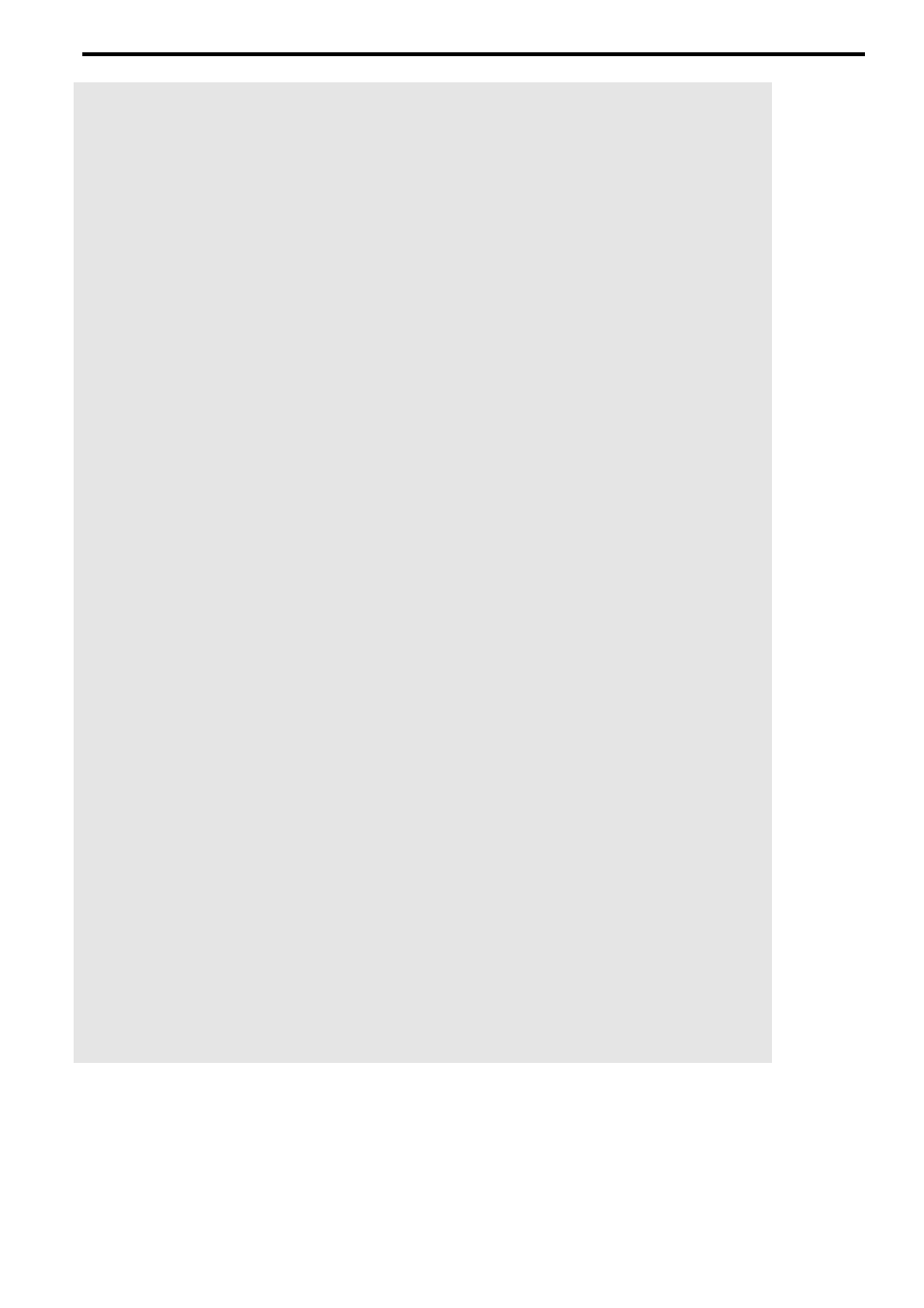
45
Setup Menu Level Five - On-Screen Display Setup Procedures
This setup feature gives you the option of having an on-screen information display for any
of the video outputs. You can turn on or off the on-screen display at the Composite Video, S-
Video, or Component Video outputs. You can also program the display default system to be
for the NTSC or PAL video format. PAL is the video format in most European countries and
NTSC is the predominant video format in other regions.
To Assign the On-screen Display for Composite Video, S-Video, and
Component Video Outputs:
1. Press and hold the Setup/Trim button on the remote control until
SOURCE
SETUP
appears
on the front panel or on-screen display.
2. Press the Setup/Trim button until
OSD
SETUP
and
COMPOSITE
OSD
and
YES
: appears in
the displays.
3. Press the Volume
̅
̅
̅
̅
̅ or ̃
̃
̃
̃
̃ buttons to select
YES
if you want on-screen display, or
NO
if
you do not want the on-screen display through the composite video outputs.
4. Press the Tune
୵
୵
୵
୵
୵ or ୴
୴
୴
୴
୴ buttons to select
S
-
VIDEO
. Repeat step 3
5. Press the Tune
୵
୵
୵
୵
୵ or ୴
୴
୴
୴
୴ buttons to select
COMPONENT
VIDEO
. Repeat step 3
6. Press the Tune
୵
୵
୵
୵
୵ or ୴
୴
୴
୴
୴ buttons to select
DEFAULT
SYSTEM
.
7. Press the Volume
̅
̅
̅
̅
̅ or ̃
̃
̃
̃
̃ buttons to select
NTSC
or
PAL
. If you select the incorrect
format, the on-screen display will become unstable and roll vertically up the screen.
8. Press the Setup/Trim button to advance to
DC
TRIGGER
SETUP
, or press and hold the
Setup/Trim button for three seconds to exit
OSD
SETUP
and return to normal operation.
Setup Menu Level Six - DC Trigger Assignment Procedures
You can program the external Main (or 1) and/or the Zone (or 2) +12 V DC Triggers on the
rear panel to activate when any of several “events” occur during operation. The variety of
triggering events offer virtually unlimited automation options. If you select Polarity Invert,
it does not mean that the +/- are reversed at its jack. Instead, Polarity Invert means that the
activation rule is reversed. This means that trigger output is normally active and it only turns
off when the event is selected. For example, you could set the DC trigger to turn on the
lights in your home theater whenever you turn the AVC-2500 off by changing the polarity
for the
POWER
event from
NORM
to
INV
. You can also set the delay time of either trigger from
no delay (
0 s
) to a maximum delay of ninety seconds (
90 s
).
To Program DC Trigger Outputs in Response to a Preset Event
1. Press and hold the Setup/Trim button on the remote control until
SOURCE
SETUP
appears
on the front panel or on-screen display.
2. Press the Setup/Trim button until
DC
TRIGGER
,
MAIN
SOURCE
and
POWER
: appear in the
displays.
3. Press the Volume
̅
̅
̅
̅
̅ or ̃
̃
̃
̃
̃ buttons to select the event to activate the DC trigger. See event
choices below.
4. Press the Tune
୵
୵
୵
୵
୵ or ୴
୴
୴
୴
୴ buttons until
MAIN
POLARITY
:
NORM
appears in the displays.
5. Press the Volume
̅
̅
̅
̅
̅ or ̃
̃
̃
̃
̃ buttons to select
NORM
OR
INV
POLARITY
.
6. Press the Tune
୴
୴
୴
୴
୴ button to select
MAIN
DELAY
: 2
S
.
7. Press the Volume
̅
̅
̅
̅
̅ or ̃
̃
̃
̃
̃ buttons to set the trigger delay time up to 90 seconds.
8. Press the Setup/Trim button to advance to
SYSTEM
SETUP
, or press and hold the Setup/
Trim button for three seconds to return to normal operation.
