Parasound AVC-2500 User Manual
Page 44
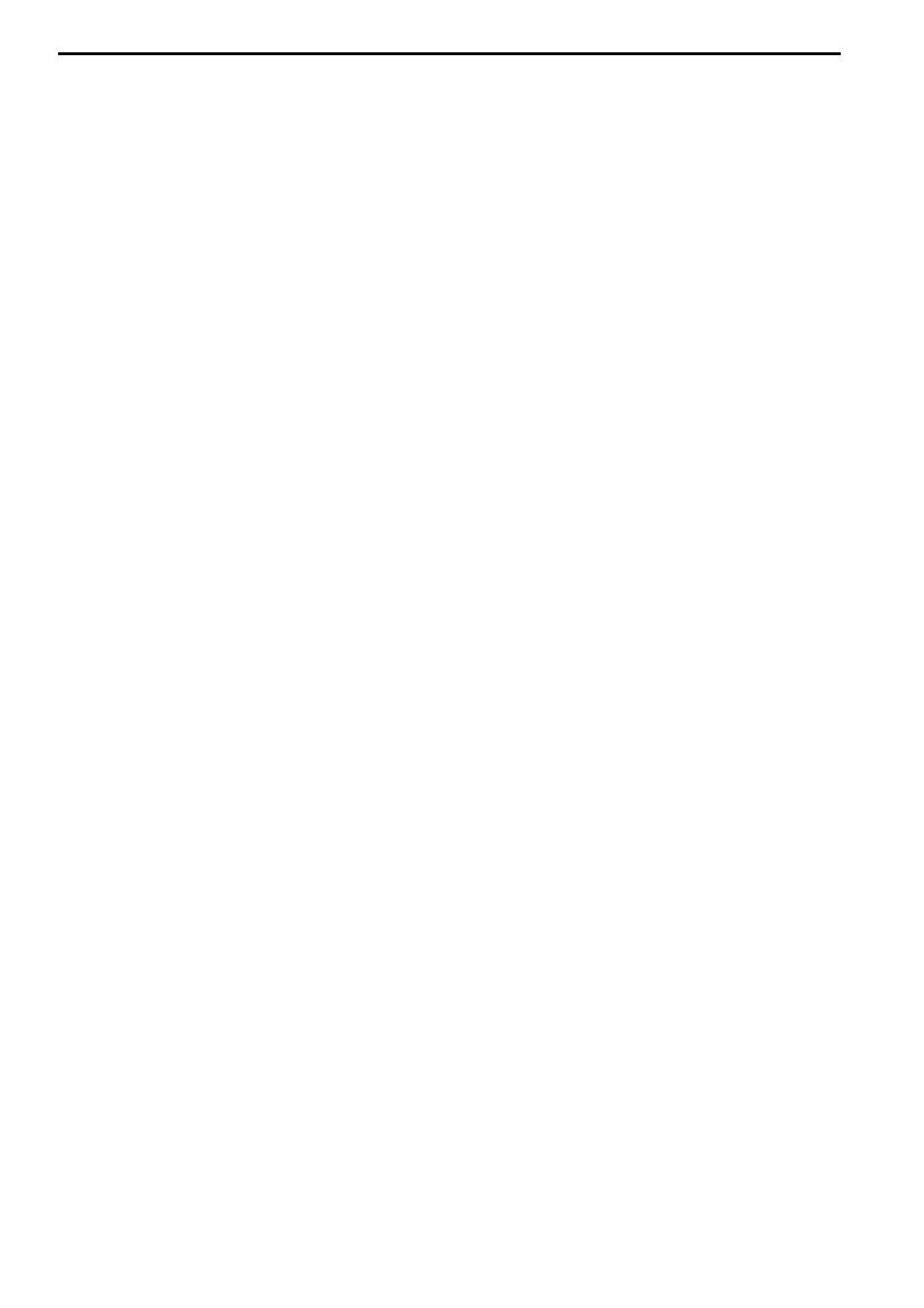
44
7. Repeat level adjustments for all channels.
8. Press the Mem/Enter button to turn off the noise generator.
9. Press the Setup/Trim button to advance to
SPEAKER
DELAY
SETUP
, or press and hold the
Setup/Trim button for three seconds to exit
SPEAKER
DELAY
SETUP
and return to normal
operation.
To Manually Calibrate Channel Levels with an External Noise Source:
1. Select the input source where the component with external test recording is connected.
2. Press and hold the Setup/Trim button on the remote control until
SOURCE
SETUP
appears
on the front panel or on-screen display.
3. Press Setup/Trim again until
SPEAKER
LEVEL
SETUP
appears in the displays.
4. Play the external noise recording. The external noise generator will advance depending
on how it was recorded.
5. Press Volume
̅
̅
̅
̅
̅ or ̃
̃
̃
̃
̃ buttons to adjust that channel to the desired level.
6. Press Tune
୵
୵
୵
୵
୵ or ୴
୴
୴
୴
୴ buttons to set levels for the next or previous channel
7. Repeat steps 5 and 6 for all channels.
8. Press the Setup/Trim button to advance to
SPEAKER
DELAY
SETUP
, or press and hold the
Setup/Trim button to exit
SPEAKER
DELAY
SETUP
and return to normal operation.
Setup Menu Level Four - Calibrating Channel Delay Times
The AVC-2500 is equipped with advanced circuitry that automatically calibrates your home
theater speaker delay times. The easiest method to calibrate the delay times in your home
theater system is with Automatic Calibration.
Note: Because subwoofers employ different cross-over designs, and are especially dependent
on room acoustics, automatic calibration of subwoofer delay times may not work on all
subwoofers. For reliable results, you should confirm subwoofer delay times manually.
To Automatically Calibrate Channel Delay Times:
1. Connect the ACM-2500 Calibration Microphone to the Cal Mic jack on the front panel.
2. Locate the calibration microphone upright at ear level at your listening position.
3. Press and hold the Setup/Trim button on the remote control until
SOURCE
SETUP
appears
on the front panel or on-screen display.
4. Press Setup/Trim until
SPEAKER
DELAY
SETUP
appears in the displays.
5. Press the A. Cal button on the remote control for two seconds.
6. The on screen display background turns red as
AUTO
CALIBRATION
appears in both displays.
7. The AVC-2500 will again engage its internal noise sequencer and adjust all the individual
channel delays, except the sub channel, whose delay must be calibrated manually. Keep
the calibration microphone upright at ear level and hold it steady during this procedure.
This operation requires several minutes, so please be patient.
8. When calibration is complete,
AUTO
CALIBRATION
COMPLETE
appears in the displays.
9. Press Setup/Trim to advance to
OSD
SETUP
, or press and hold the Setup/Trim button for
three seconds to exit
SPEAKER
DELAY
SETUP
and return to normal operation.
To Manually Calibrate Channel Delay Times:
1. Measure the distance in feet from your listening position to each of your five home
theater speakers. If you have two subs, use the distance that is the average of both of
them to your listening location.
2. Press and hold the Setup/Trim button on the remote control until
SOURCE
SETUP
appears
on the front panel or on-screen display.
3. Press the Setup/Trim button until
SPEAKER
DELAY
SETUP
,
LEFT
and
0
FT
appear in the
displays.
4. Press the Volume
̅
̅
̅
̅
̅ or ̃
̃
̃
̃
̃ buttons to set the distance for the left channel that you measured
in step 1.
5. Press Tune
୵
୵
୵
୵
୵ or ୴
୴
୴
୴
୴ buttons to advance to the next or previous channel.
6. Repeat steps 4 and 5 for all channels.
7. Press the Setup/Trim button to advance to
OSD
SETUP
, or press and hold the Setup/Trim
button for three seconds to exit
SPEAKER
LEVEL
SETUP
and return to normal operation.
