Tv function – Palsonic TFTV2035BK User Manual
Page 18
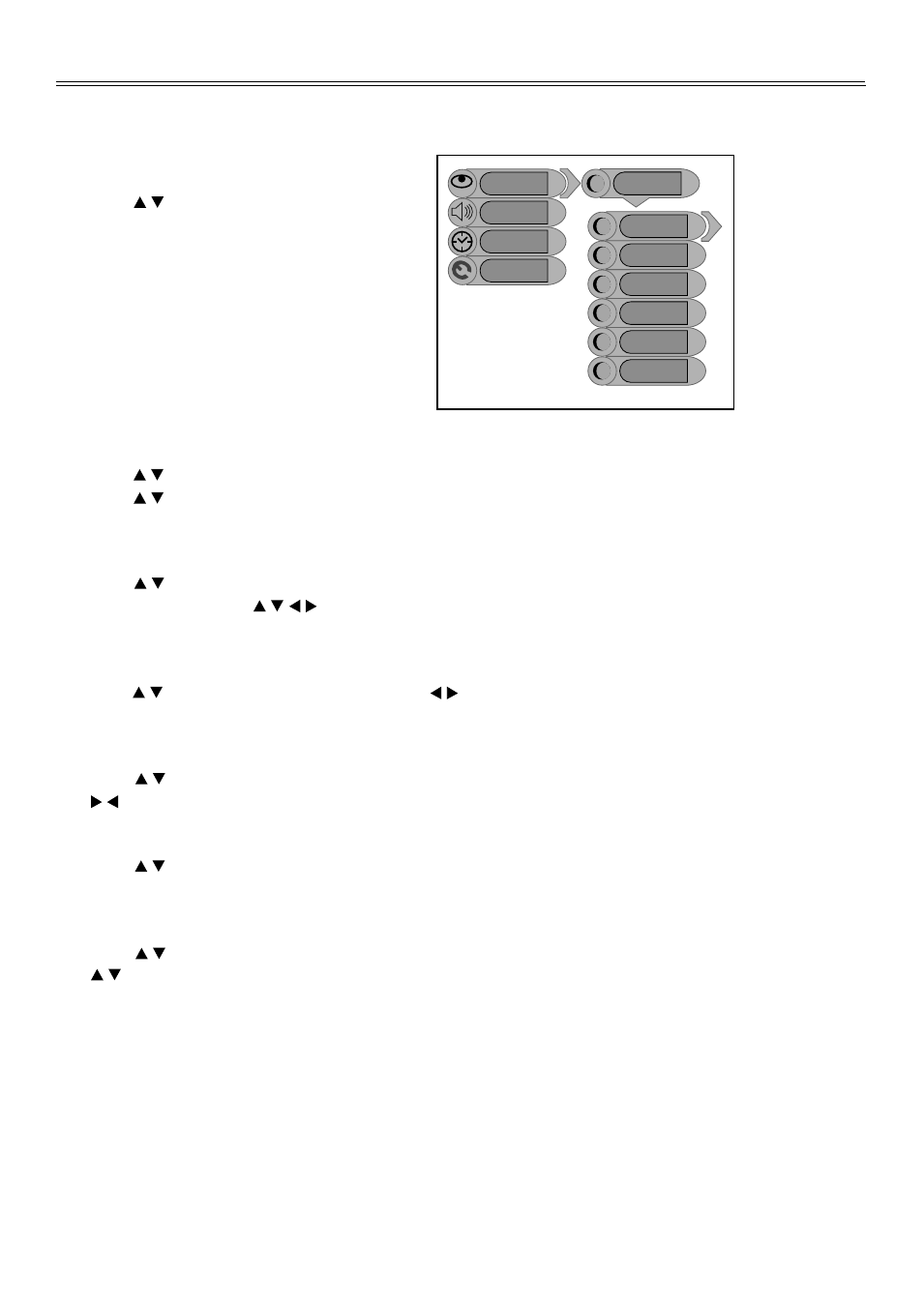
TV Function
17
When the VGA signal is connected to the unit, the Advanced setup menu is shown below:
Press the " " button to select the desired
item and press the "ENTER" button to enter it's
setup menu. Press the "MENU" button to return
to the previous menu.
Auto Adjust:
If the monitor is not clear, you should carry out "Auto Adjust".
Press the " " button to select "Auto Adjust" and press the "ENTER" button to enter it's menu.
Press the " " button to select "Yes" to activate this function or "No" to cancel. Press the "MENU"
button to return to the previous menu.
Image Pos:
Press the " " button to select "Image Pos" and press the "ENTER" button to enter it's menu
Within the menu, press the " " button to move the image. Press the "MENU" button to return
to the previous menu.
Phase:
Press the " " button to select "Phase". Press the " " button to adjust the value. Press the
"MENU" button to return to the previous menu.
Clock:
Press the " " button to select "Clock" and press the "ENTER" button to enter it's menu. Press
the " "button to adjust the value . Press the "MENU" button to return to the previous menu.
Auto Color:
Press the " " button to select "Auto Color" and press the "ENTER" button to activate this
function. Press the "MENU" button to return to the previous menu.
sRGB :
Press the " " button to select "sRGB" and press the "ENTER" button to enter it's menu. Press
the " " button to select "On" to activate this function or "Off" to cancel. Press the "MENU"
button to return to the previous menu.
Image
Audio
Setup
Phase
Image Pos
Clock
Auto Adjust
Advanced
Auto Color
SRGB
Timer
