Philips 19PFL5404/60 User Manual
Page 14
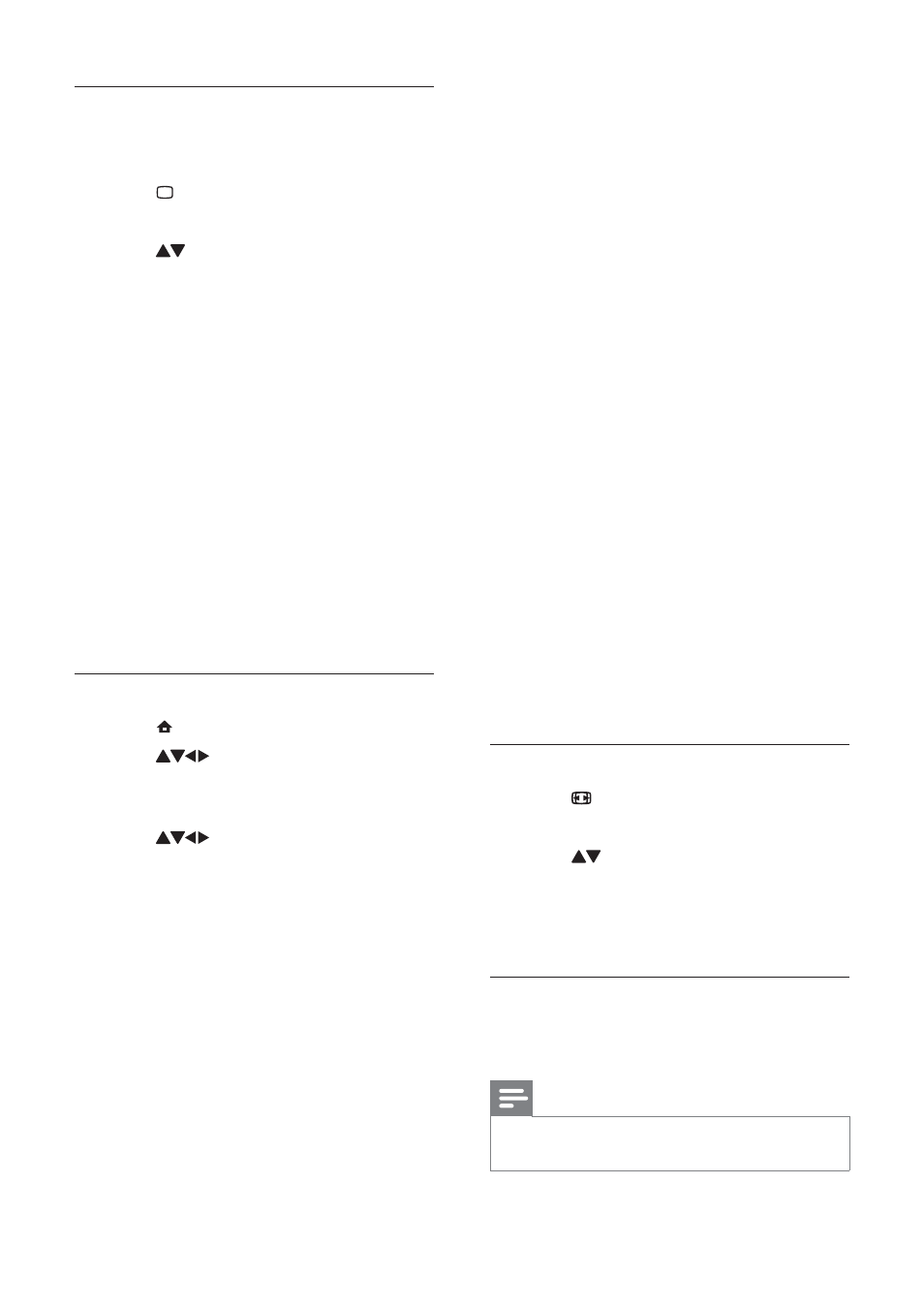
12
•
[Tint]Adjusts the colour balance in an
image.
•
[Custom tint]Customises tint setting.
•
[Pixel Plus HD]Adjusts picture quality to
optimal contrast, colour and sharpness.
•
[Dynamic contrast]Enhances
contrast. A [Medium] setting is
recommended.
•
[Dynamic backlight]Adjusts
brightness of the TV backlight to
match lighting conditions.
•
[Colour enhancement]Makes
colours more vivid and improves
the details in bright colours. You can
switch this feature on or off.
•
[Light sensor]Adjusts settings dynamically
to match lighting conditions.
•
[PC mode]Adjusts the picture when a PC
is connected to the TV via HDMI or DVI.
•
[Picture format]Changes the picture
format.
•
[Horizontal shift]Adjusts the picture
horizontally for PC-VGA or YPbPr (
EXT2 or EXT3).
•
[Vertical shift]Adjusts the picture
vertically for PC-VGA or YPbPr ( EXT2
or EXT3).
Change picture format
1
Press
FORMAT.
A picture format bar appears.
»
2
Press
to select a picture format.
The selected picture format is
»
activated.
3
Press
OK to confi rm your choice.
Summary of picture formats
The following picture settings can be
confi gured.
Note
Depending on the format of the picture
•
source, some picture settings are not available.
Use smart picture
Use smart picture to apply pre-defi ned
picture settings.
1
Press
PICTURE.
The
»
[Smart picture] menu appears.
2
Press
to select one of the following
smart picture settings.
•
[Personal]Lists customised picture
settings.
•
[Vivid]Applies rich and dynamic
settings.
•
[Standard]Adjusts picture settings
to suit most environments and types
of video.
•
[MOVIE]Applies settings for movie
viewing.
•
[Game]Applies settings for games.
•
[Energy saving]Applies low-energy
settings.
3
Press
OK to confi rm your choice.
The selected smart picture setting is
»
applied.
Manually adjust picture settings
1
Press
( Home).
2
Press
to select [Setup] >
[Picture].
The
»
[Picture] menu appears.
3
Press
to select one of the
following picture settings.
•
[Smart picture]Accesses pre-defi ned
smart picture settings.
•
[Contrast]Adjusts the intensity of bright
areas, keeping dark areas unchanged.
•
[Brightness]Adjusts the intensity and
details of dark areas.
•
[Colour]Adjusts colour saturation.
•
[Hue]Compensates colour variations in
NTSC encoded transmissions.
•
[Sharpness]Adjusts sharpness in the
image.
•
[Noise reduction]Filters and reduces
noise in an image.
EN
