Setup, Auto source, Auto power off – PLUS Vision U4-232 User Manual
Page 49: Menu position
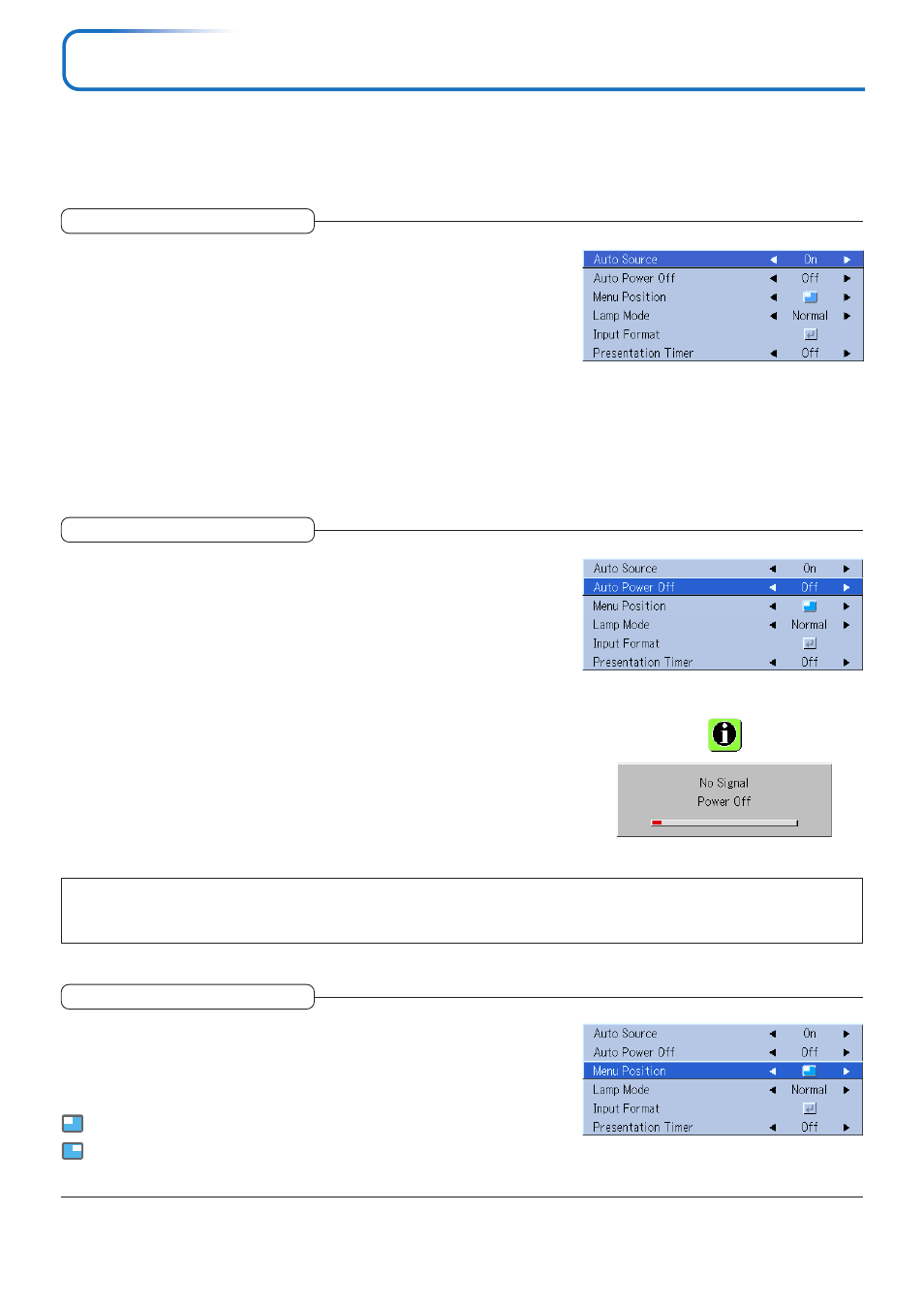
E-49
Setup
• Select menu name “Setup”.
See “Menu Operation Method” on Page E-35 for information about performing menu operations. The item name display will
differ depending on the input signal. See “List of Item Names Offering Input Selection and Adjustments/Settings” on Page E-40.
The Auto Source function automatically detects the input signal when
the power supply is switched on and when the input is switched.
Select the item name “Auto Source” and select the setting contents with the
SELECT
̇̈ buttons.
On ............... Switches on the automatic detection function
Off .............. Switches off the automatic detection function
Signal Detection Order When On
The sequence of Analog RGB
→ Component → Digital RGB → VIDEO →
S-VIDEO is searched repeatedly.
When a signal is detected, the search is stopped and the image is projected.
Auto Source
This function switches off the projector power automatically when the
input of the projector enters a no-signal condition.
Select item name “Auto Power Off” and select the setting contents with the
SELECT
̇̈ buttons.
On ............... The power is switched off when there is no signal.
Off .............. The power is not switch off even when there is no signal.
Operation when Function is On
• The “No Signal Power Off” display appears when a no-signal condition con-
tinues for approximately 10 seconds. The power is switched off about 5
minutes after this.
• If a signal is input during the appearance of the display and an operation
button other than the STANDBY button is pressed, the display is closed and
the function is cancelled.
Auto Power Off
Note:
Some video decks and other equipment output a blue background or other video when playback ends. When this happens, a signal is being
input to the projector and Auto Power Off is not activated.
Menu Position
This function sets the display position of the menu.
Select item name “Menu Position” and select the setting contents with the
SELECT
̇̈ buttons.
............. Displays on the left side
............. Displays on the right side
