Troubleshooting – Philips KEY0079 User Manual
Page 21
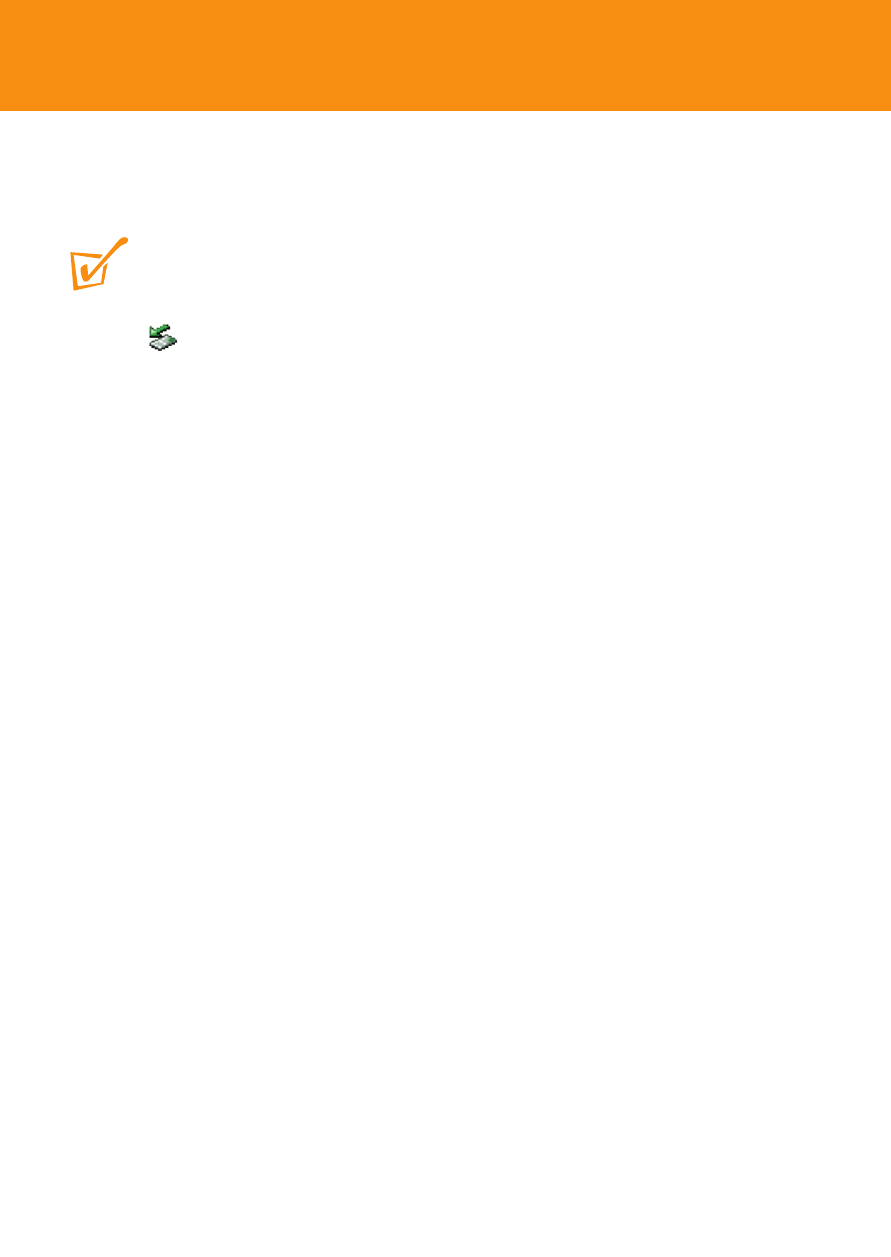
21
3 Select the field Policies
➜ Optimize for performance ➜ OK.
4 Transfer your files again.
TIP:
After selecting the Optimize for performance option, please click the Safe Removal
icon
at the bottom of the screen whenever you unplug the camera from your PC.
USB does not seem to work
– USB connection loose
• Check camera is securely connected and connections to your computer
are correct.
– Wrong Windows version.
• Your computer must be equipped with Windows 98 or better (see
page 8).
– USB driver not installed.
• For Windows 98 users only, check you have installed the USB driver
provided from the installation CD-ROM (see page 3).
– Camera connected to Mac keyboard.
• Avoid using the USB connection on your Mac keyboard as it doesn't
have sufficient power to detect your camera. Connect on e.g. the rear
of your Mac’s CPU instead.
Pictures are poor/ blurred/ too dark
– Picture taken in low/ poor lighting.
• Check the light level sensor when taking pictures. (see page 14)
– Lens obstructed/ covered.
• Be careful where you place your fingers! (see page 14)
– Camera shook during the shot.
• Keep a steady hand (see page 14)
For the latest FAQ, product information & news visit:
http://www.philips.com/support or
http://www.audio.philips.com
Troubleshooting
