Philips DVD726 User Manual
Page 22
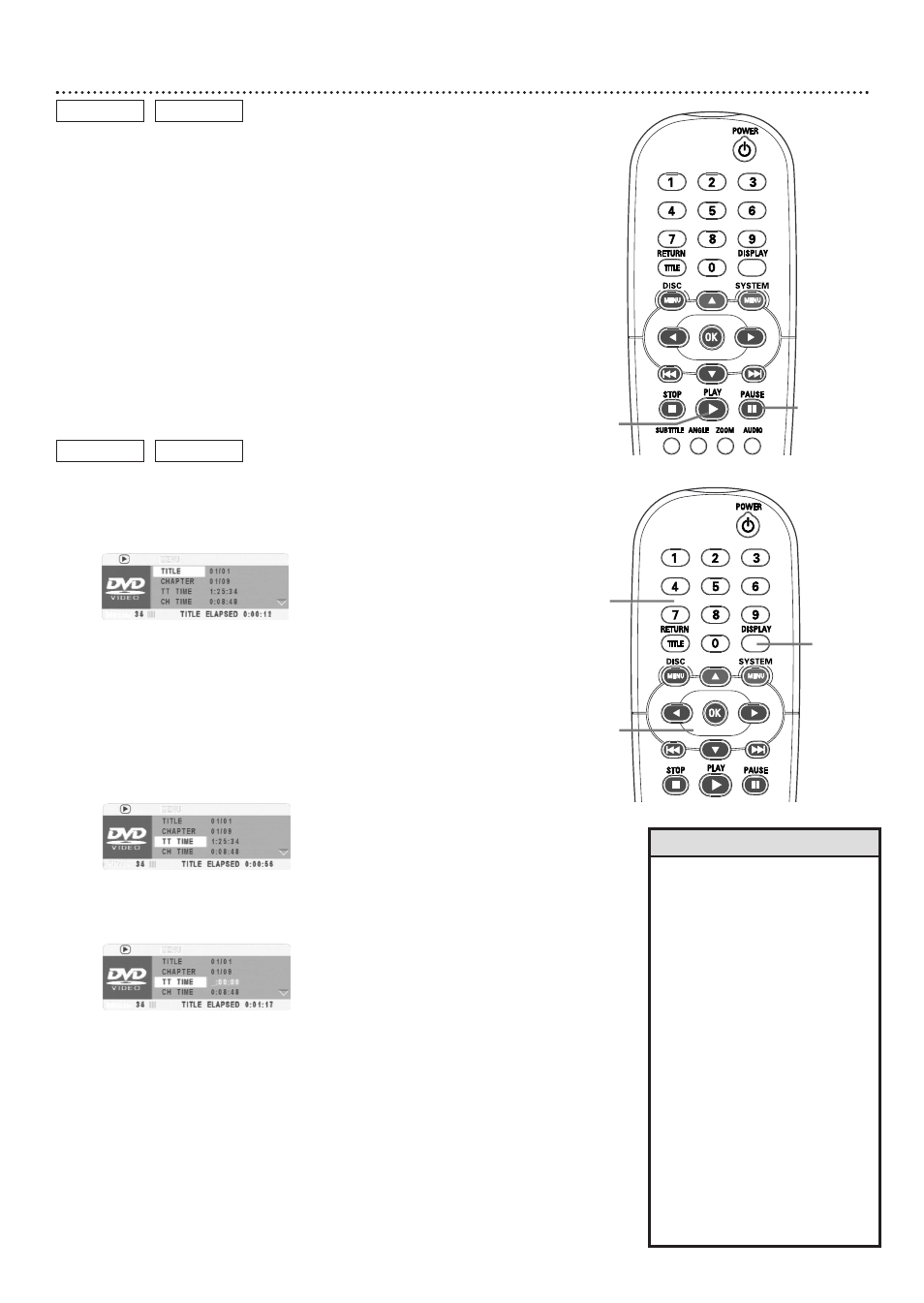
22 Still Picture/Frame-by-Frame Playback,Time Search
Still Picture/Frame-by-Frame Playback
1
To pause a DVD or Video CD picture, press PAUSE
8
on
the remote control during playback.
2
Press PAUSE
8
repeatedly to advance the still picture one
frame at a time.
3
Press PLAY
3
to resume regular playback.
DVD
VIDEO CD
1,2
3
Time Search
1
Press DISPLAY during playback. Current playback information
will appear at the bottom of the TV screen.
DVD example
2
Press o or p to select TIME DISP. Press OK. Press o or p
to highlight a display type (see Helpful Hints), then press OK.
The selected display type and its counter will appear at the bottom
of the display.
3
Press o or p to select TT TIME or CH TIME (DVD), or
DISC TIME (Video CD), for example. This shows the total
amount of time that the Title, Chapter, or Disc contains.
4
Press OK to select the time counter beside TT TIME, CH
TIME, or DISC TIME.
5
Press the Number buttons to enter the elapsed playing time
at which you want to resume playback. ( Press 121 to quit
and reselect TT TIME, CH TIME, or DISC TIME.) Enter the
time in hours, minutes, and seconds. Play will start at that point.
6
Press DISPLAY to remove the display.
DVD
VIDEO CD
4
1,5
2-3
• If you pause a picture for more than
five minutes, the screen saver will
appear (if it is on). Details are on
page 44.
• The following display types will be
available, depending on the Disc in
the Player.
CHAPTER ELAPSED - elapsed playing
time of current Chapter;
CHAPTER REMAIN - remaining
playing time of current Chapter;
TITLE ELAPSED - elapsed playing
time of current Title;
TITLE REMAIN - remaining playing
time of current Title;
TOTAL ELAPSED - elapsed playing
time of current Disc;
TOTAL REMAIN - remaining playing
time of current Disc.
SINGLE ELAPSED - elapsed playing
time of current Track;
SINGLE REMAIN - remaining playing
time of current Track.
Helpful Hints
