Getting c c onnected u u p, Rf out ant.in in out audio video, Audio video – Philips VR220/55 User Manual
Page 3
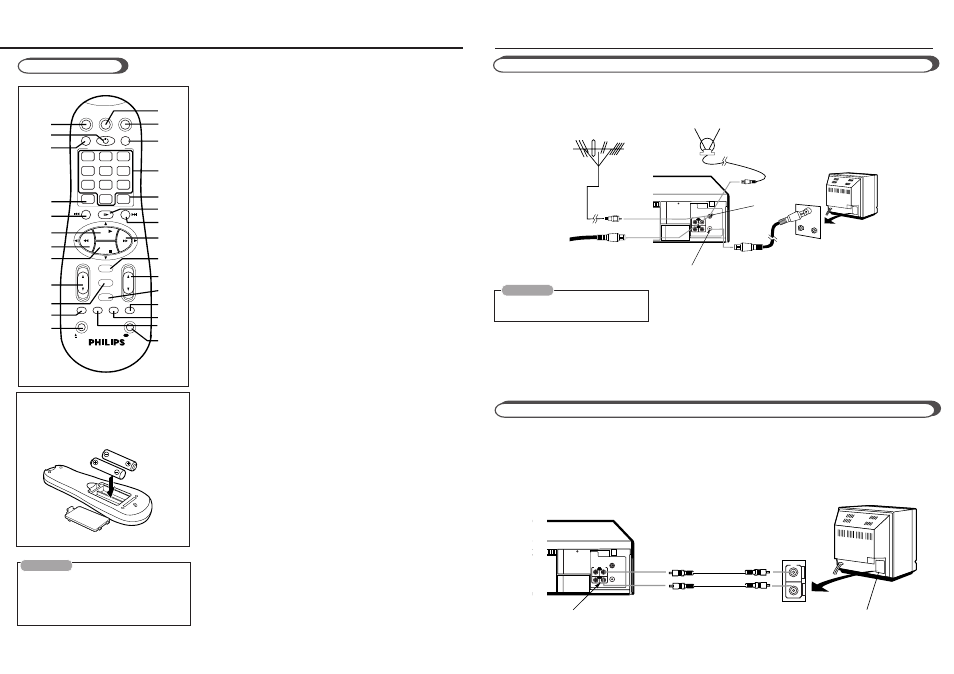
3
G
G
etting
C
C
onnected
U
U
p
●
4
●
VCR
TV
VCR/TV
QUICK PROGRAMMING
POWER
STILL/SLOW
SMARTPICTURE
CH
VOL
MENU
TIMER
EJECT
TURBO
AUDIO /
MUTE
OK/STATUS
-
+
CBL / DBS
1
2
3
4
5
6
7
8
9
START
STOP
DATE
DBS
DAILY
PLAY
REW
FF
STOP
WEEKLY
/OTR
REC
-
+
-
+
ALT
0
CLEAR
.............
.............
........
........
TIMER
SKIP
SEARCH SEARCH
REC END
SPEED
DBS
To insert the batteries:
Install two AA batteries R6 (SUM-3)/AA
- matching the polarity indicated inside
the battery compartment.
1
1
1
1
1
2
2
2
2
2
3
3
3
3
3
4
4
4
4
4
5
5
5
5
5
6
6
6
6
6
7
7
7
7
7
8
8
8
8
8
9
9
9
9
9
0
0
0
0
0
!
!
!
!
!
@
@
@
@
@
#
#
#
#
#
)
)
)
)
)
w
w
w
w
w
e
e
e
e
e
r
r
r
r
r
t
t
t
t
t
^
^
^
^
^
*
*
*
*
*
$
$
$
$
$
%
%
%
%
%
(
(
(
(
(
q
q
q
q
q
&
&
&
&
&
Remote Control
CAUTION
On Battery Replacement
Do not mix old and new batteries.
(Also never mix alkaline batteries with
manganese batteries.)
y
y
y
y
y
u
u
u
u
u
1
1
1
1
1
CBL/DBS button
2
2
2
2
2
POWER button
(✈P.7, P.12)
3
3
3
3
3
VCR/TV button
(✈P.7)
4
4
4
4
4
ALT/SPEED button
(✈P.7, P.12)
5
5
5
5
5
STILL/SLOW – /
™
button
(✈P.8)
6
6
6
6
6
PLAY
3
/
5
button
(✈P.5, P.7, P.8)
7
7
7
7
7 1
(REWIND)/
2
button
(✈P.5, P.7)
8
8
8
8
8
STOP
7
/
∞
∞
∞
∞
∞
button
(✈P.5, P.7)
9
9
9
9
9
VOL (volume)
5
/
∞
∞
∞
∞
∞
button
0
0
0
0
0
MENU button
(✈P.5)
!
!
!
!
!
TURBO TIMER button
(✈P.13)
@
@
@
@
@ 0
EJECT button
(✈P.7)
#
#
#
#
#
TV button
$
$
$
$
$
VCR button
%
%
%
%
%
SMARTPICTURE button
(✈P.9)
^
^
^
^
^
Number buttons (0, 1, 2, 3, 4, 5, 6, 7, 8 and 9)
(✈P.12)
&
&
&
&
&
CLEAR button
(✈P.6, P.8, P.12)
*
*
*
*
*
STILL/SLOW
0
button
(✈P.7, P.8)
(
(
(
(
(
STILL/SLOW + /
£
button
(✈P.8)
)
)
)
)
) 3
(Fast Forward) /
3
button
(✈P.7)
q
q
q
q
q
OK/STATUS button
w
w
w
w
w
CH (channel)
5
/
∞
button
(✈P.4, P.5, P.10, P.14)
e
e
e
e
e
TIMER button
(✈P.12)
r
r
r
r
r
REC (ord) END SEARCH button
(✈P.9)
t
t
t
t
t
SKIP SEARCH button
(✈P.8)
y
y
y
y
y
AUDIO/MUTE button
u
u
u
u
u
REC (record)/ OTR button
(✈P.7, P.10, P.14)
Note:
Button
1
does not function on this VCR.
To Operate your TV.
You can use this remote control to operate some of
PHILIPS TV’s. To operate other manufacturer’s TV, you
have to set the code. Refer to page 15 for setting code instructions.
Followings are the operative buttons.
TV: Makes the remote control ready for operating the TV. Make sure
you press this button before pressing the other operative buttons.
POWER: Turns the TV on or off.
VCR/TV: Selects TV mode or Auxiliary mode at TV.
ALT (for PHILIPSTV only): Goes back to the previously selected
channel on TV.
VOL
5
5
5
5
5 ∞
∞
∞
∞
∞ : Changes the TV volume.
CH
5
5
5
5
5 ∞
∞
∞
∞
∞ : Changes the TV channels.
5
5
5
5
5 ∞
∞
∞
∞
∞ ; :, MENU (for PHILIPS TV only): Operates the TV menu.
OK/STATUS - For PHILIPS TV : Displays the on- screen
information. For other manufacturer's TV; functions as an
ENTER button after pressing the number buttons while
selecting channels.
AUDIO/MUTE: Turns off the TV sound.
NUMBER buttons: To select channels on TV.
RF OUT
ANT.IN
IN
OUT
AUDIO
VIDEO
VHF
UHF
RF OUT
Cable
ANT. IN
RF coaxial
cable
Back of TV
Back of VCR
Indoor antenna
VCR to TV Connection Using RF Cable
1
1
1
Disconnect the antenna cable from the TV.
2
2
2
Connect the antenna cable to the ANT. IN terminal on the back of the VCR.
3
3
3
Connect the VCR to the TV using the RF coaxial cable.
4
4
4
Plug the AC power cords of the VCR and TV into the AC outlets.
CAUTION
Do not plug the AC power cords until
all connections are completed.
VCR to TV Connection Using AUDIO/VIDEO Cable
If your TV has audio/video connectors, complete the connection below to get better pictures and sounds when playing
back a tape. To watch a picture from this VCR on the TV, select the AV mode on the TV.
Outdoor antenna
Note;
Even if you are using this AV connection, you must also
complete the RF connection
above.
To watch a picture from this VCR on the TV, select UHF E36 channel (video
channel of this VCR when shipped from the factory).
If you want to change video channel, see “Setting the Video Channel.” (✈P.5)
RF OUT
ANT.IN
IN
OUT
AUDIO
VIDEO
IN
A
U
D
I
O
V
I
D
E
O
Back of TV
Back of VCR
To VIDEO/AUDIO OUT jacks
To video and audio input jacks
Audio cable
Video cable
