Polaroid DCM 2 Online User Manual
Page 88
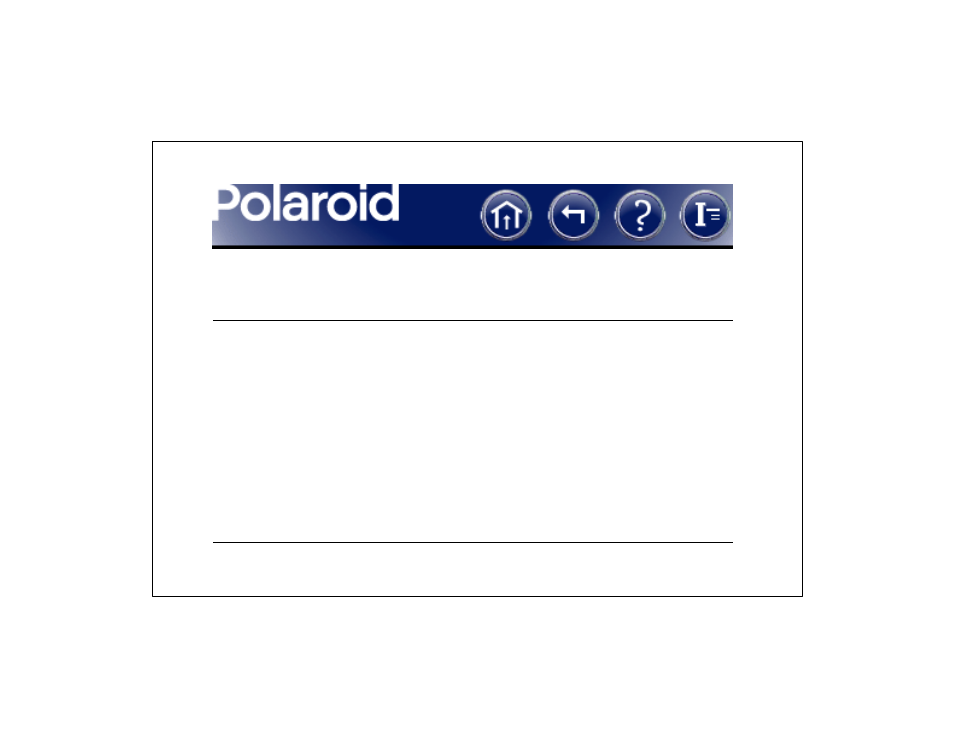
87
Creating a Composite Image (Continued)
Macintosh
Windows
2
Open the Color Stacker utility (dou-
ble-click Polaroid Color Stacker).
3
Select an image for each color channel
by clicking each color button (Red,
Green and Blue) and selecting the
appropriate TIFF file.
4
Click Create Composite, select a
folder and file name, and save the
composite image.
2
Open the Color Stacker utility (click
the Windows Start button, point to
Polaroid Digital Microscope Camera
2 on the Programs menu, and click
Polaroid Color Stacker).
3
Select an image for each color channel
by clicking each color button (Red,
Green and Blue) and selecting the
appropriate TIFF file.
4
Click Create Composite, select a
folder and file name, and save the
composite image.
See also other documents in the category Polaroid Cameras:
- PDC4055 (72 pages)
- t1234 (95 pages)
- PDC 3000 (252 pages)
- PDC 2070 (52 pages)
- 1200i (11 pages)
- DS-34 (1 page)
- PDC 1300 (3 pages)
- T737 (58 pages)
- a300 (78 pages)
- D-360L (61 pages)
- i1037 (93 pages)
- PDC 310 (36 pages)
- User Guide (70 pages)
- i832 (110 pages)
- PDC 4370 (103 pages)
- CAA-03040S (12 pages)
- 7500Zix (9 pages)
- Cameras I (23 pages)
- SX-70 (2 pages)
- i639 (107 pages)
- PhotoMAX PDC 3350 (63 pages)
- Image1200 (39 pages)
- PDC-2000 (142 pages)
- ION (51 pages)
- PDC 1100 (8 pages)
- a700 (84 pages)
- 160 (80 pages)
- PDC3080 (90 pages)
- PDC 505 (88 pages)
- PDC 1075 (49 pages)
- PDC 5080 (88 pages)
- PZ2320AF (12 pages)
- MAXXUM HTsi (47 pages)
- izone300 (84 pages)
- ProCamCamera (26 pages)
- captiva SLR (10 pages)
- m536 (111 pages)
- i735 (106 pages)
- I533 (105 pages)
- PDC 5070 (83 pages)
- iON 230 (48 pages)
- PDC 640 (37 pages)
- i532 (110 pages)
- 206 (29 pages)
- CZA-05300B (47 pages)
