Adjusting color balance by selecting a whitepoint, Adjust color balance by selecting a point, That should be white – Polaroid DCM 2 Online User Manual
Page 46
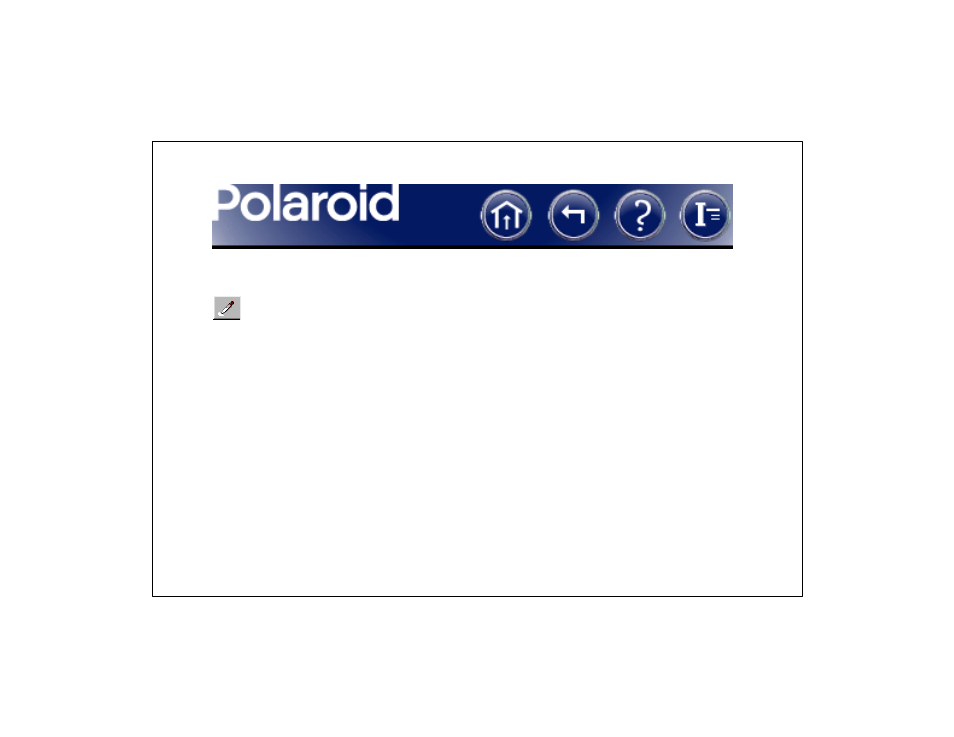
45
Adjusting Color Balance by Selecting a Whitepoint
To adjust overall color balance by identifying a whitepoint in the picture, click
the white eyedropper button. Then click on an area of the picture that should
be pure white.
The area you clicked becomes white, and all other colors in the image are
adjusted accordingly.
You may need to repeat the procedure to achieve an optimum white balance.
See also other documents in the category Polaroid Cameras:
- PDC4055 (72 pages)
- t1234 (95 pages)
- PDC 3000 (252 pages)
- PDC 2070 (52 pages)
- 1200i (11 pages)
- DS-34 (1 page)
- PDC 1300 (3 pages)
- T737 (58 pages)
- a300 (78 pages)
- D-360L (61 pages)
- i1037 (93 pages)
- PDC 310 (36 pages)
- User Guide (70 pages)
- i832 (110 pages)
- PDC 4370 (103 pages)
- CAA-03040S (12 pages)
- 7500Zix (9 pages)
- Cameras I (23 pages)
- SX-70 (2 pages)
- i639 (107 pages)
- PhotoMAX PDC 3350 (63 pages)
- Image1200 (39 pages)
- PDC-2000 (142 pages)
- ION (51 pages)
- PDC 1100 (8 pages)
- a700 (84 pages)
- 160 (80 pages)
- PDC3080 (90 pages)
- PDC 505 (88 pages)
- PDC 1075 (49 pages)
- PDC 5080 (88 pages)
- PZ2320AF (12 pages)
- MAXXUM HTsi (47 pages)
- izone300 (84 pages)
- ProCamCamera (26 pages)
- captiva SLR (10 pages)
- m536 (111 pages)
- i735 (106 pages)
- I533 (105 pages)
- PDC 5070 (83 pages)
- iON 230 (48 pages)
- PDC 640 (37 pages)
- i532 (110 pages)
- 206 (29 pages)
- CZA-05300B (47 pages)
