Channel edit, Dvi audio in, Source – Philips 19PFL4322 User Manual
Page 18
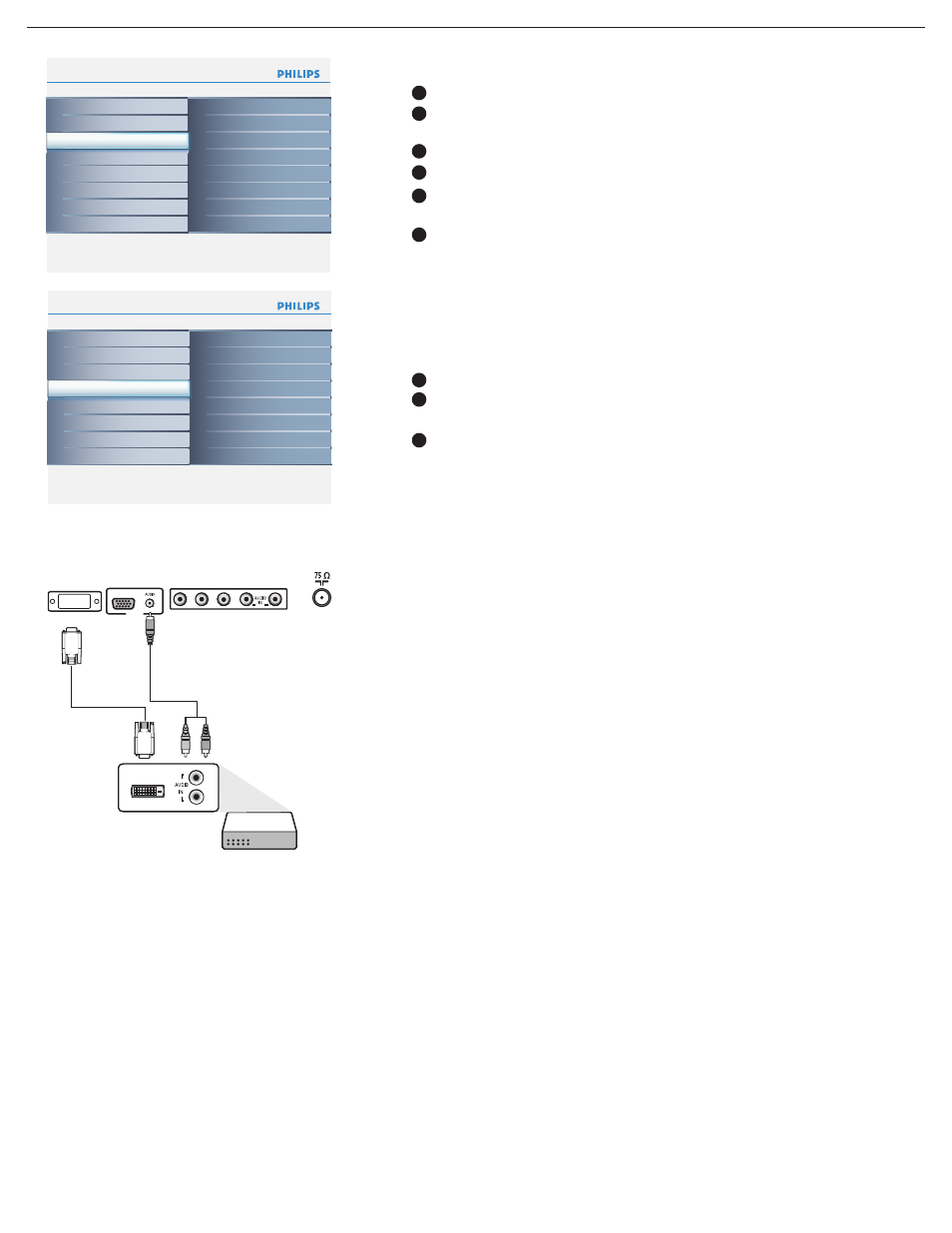
11
Channel edit
Enter Channel edit by press cursor right.
User cursor up/down to select the channel that you want to add or
remove.
Press the cursor right to confi rm.
Select Skipped in the Channel edit menu.
User the cursor up/down to select Active (to add) or Skipped (to
remove) the channel you selected.
Press the cursor right to confi rm.
1
2
3
4
5
6
Info
Setup
Source
6
5
CVI
DVI
TV
PC
Side AV
Language
Autoprogram
Channel edit
Clock
Reset AV settings
Info
Setup
Clock
6
Language
Autoprogram
Channel edit
Source
Clock
Reset AV settings
Info
Setup
Channel edit
6
2
Skipped
Channel
Language
Autoprogram
Channel edit
Source
Clock
Reset AV settings
Source
Info
Setup
Reset AV settings
6
Language
Autoprogram
Source
Channel edit
Clock
Reset AV settings
Start now
AM
:
Select
Source in the Setup menu.
Press the cursor right to enter the list, and press up/down key to
the selected input.
Press
OK button to confi rm.
DVI Audio In
If your accessory device has a DVI output connector, only the
video signal is transmitted in digital format. To input an audio signal,
please connect the analog audio L and R outputs to the PC audio
input plugs.
Source
DVI
PC Audio
R
L
DVI
PC IN
VGA
Y
Pb
Pr
R
L
CVI
1
2
3
This menu allows you to identify the accessory devices you have
connected to the external inputs/outputs.
