Warranty, Troubleshooting, One year limited warranty – Peripheral Electronics IPOD PGHSB1 User Manual
Page 11: Warning, Fcc class b radio frequency, Symptom cause remedy
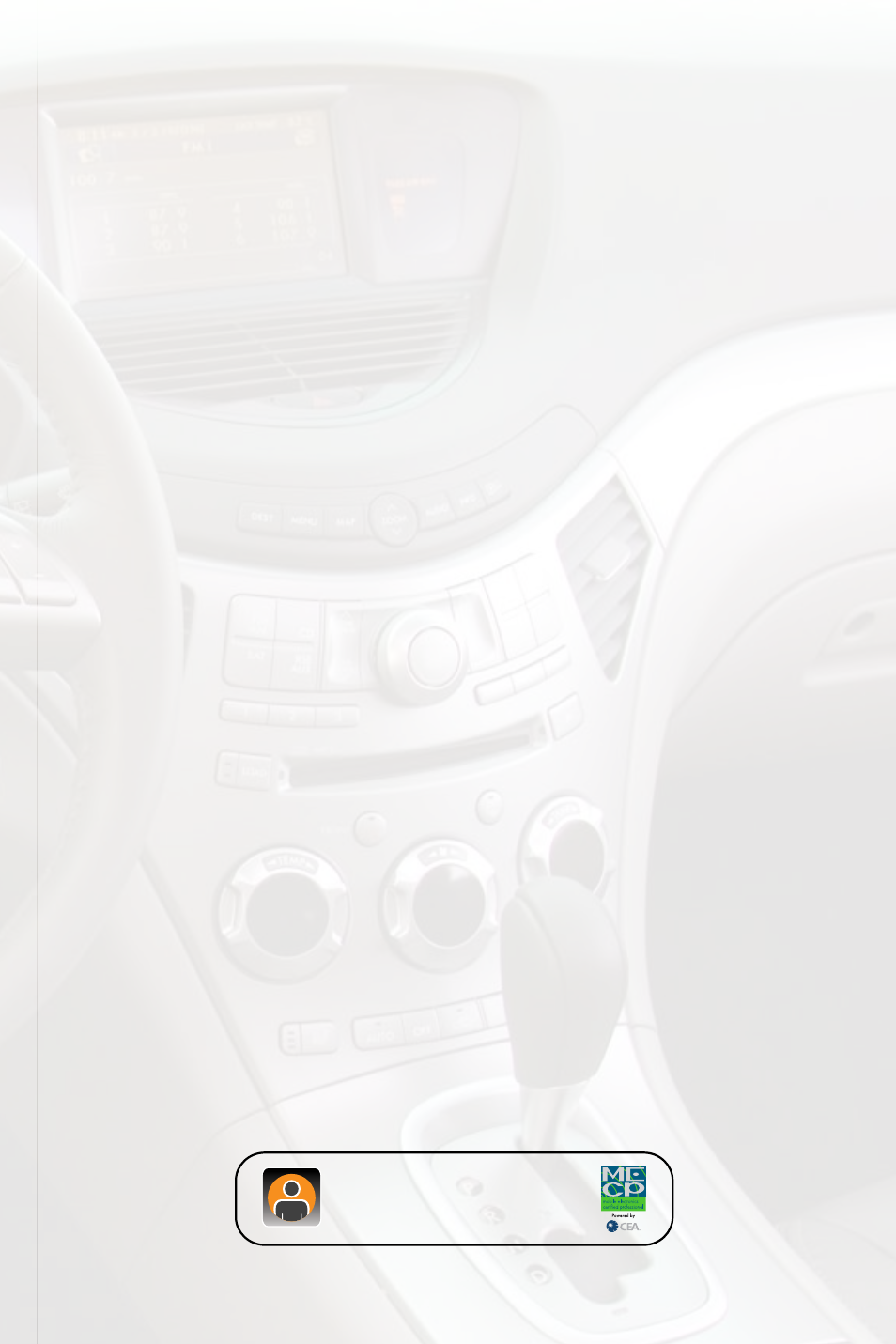
9
9. Warranty
One Year Limited Warranty
The quality controls used in the manufacture of this product will ensure your satisfac-
tion. This warranty applies only to the original purchaser of this product from an autho-
rized Peripheral Electronics dealer. This warranty covers any supplied or manufactured
parts of this product that, upon inspection by
Peripheral Electronics authorized personnel, is found to have failed in normal use due
to defects in material or workmanship. This warranty does not apply to installation ex-
penses. Attempting to service or modify this unit, operating this unit under conditions
other than the recommended voltage will render this
WARRANTY VOID.
Unless otherwise prescribed by law, Peripheral Electronics shall not be liable for any
personal injury, property damage and or any incidental or consequential damages of
any kind (including water damage) resulting from malfunctions, defects, misuse, im-
proper installation or alteration of this product. All parts of this Peripheral Electronics
product are guaranteed for a period of 1 year as follows:
Within the first 12 months from date of purchase, subject to the conditions above,
Peripheral Electronics will repair or replace the product at their discretion, if it is de-
fective in material or workmanship providing it is returned to an Authorized Peripheral
Electronic’s dealer, with PROOF OF PURCHASE from an authorized Peripheral Elec-
tronics dealer.
Warning:
This equipment may be reset by unintentional electrostatic discharge during operation.
Exposure to direct sunlight or extreme heat may cause damage or malfunction.
FCC Class B Radio Frequency
Interference Statement This equipment has been tested and found to comply with the
limits for a Class B digital device, pursuant to Part 15 of FCC rules. These limits are
designed to provide reasonable protection against harmful interference in a residential
installation.
This equipment generates, uses, and can radiate radio frequency energy and, if not
installed and used in accordance with the instructions, may cause harmful interference
to radio communications. However, there is no guarantee that interference will not oc-
cur in a particular installation. If this equipment does cause harmful interference to radio
or television reception, which can be determined by turning the equipment off and on,
the user is encouraged to try to correct the interference by one or more of the following
measures:
1. Re-orientate or relocate the receiving antenna.
2. Increase the separation between the equipment and receiver.
3. Connect the equipment into an outlet on a circuit different from that of which the
receiver is connected.
4. Consult the dealer or an experienced radio / television technical for help. Notice :
The changes or modifications not expressly approved by the party responsible for
compliance could void the user authority to operate the equipment.
For Best Performance Have It Professionally Installed.
www.peripheralelectronics.com
Peripheral Electronics®,
a division of AAMP of America™
13160 56th Court Clearwater, Florida 33760
Ph. 800-477-2267 ext. 230
©2009 AAMP of Florida, Inc.
For Best Performance Have It
Professionally Installed.
8. Troubleshooting
Symptom
Cause
Remedy
When I listen to
the factory AM or
FM radio there
is only static, no
audio.
Factory antenna
cable is connected
to the HD Radio
tuner.
Use Gateway to access HD Radio
source. This will provide all AM and
FM reception for your vehicle.
No AM or FM
reception using the
HD Radio source
Factory antenna
cable is not
connected to the HD
Radio tuner (HDRT)
remove from factory radio, connect
into HDRT module. Note* some
vehicles need to use the supplied
antenna adaptor to make this
connection.
Radio shows iPod
not connected
iPod cable is not
connected to iPod or
Gateway.
Verify the docking cable is connected
to the Media Gateway, and the iPod
I can not correctly
control the iPod
through the radio.
the iPod firmware
may be out of date.
Update iPod firmware for free at http://
www.apple.com/ipod/download
I have updated my
iPod’s firmware
and still have
control issues
sometimes the
iPods needs to be
reset
Press and hold the click wheel (center
button) and the menu button for 10
seconds. This will reboot the iPod.
YOU WILL NOT LOOSE MUSIC on
the iPod by doing this reset
I don’t see iPod
artist or song
information on the
screen
the radio is
displaying a different
text field
Press the Text / Scan button to see
text
I can’t use my
iPod’s click wheel
to select music
the iPod is in
external control
mode. This allows
text to be displayed
on the radio screen
Press the Aux / Sat button and select
AUX 2 source to control the iPod
manually using the click wheel
the Media
Gateway does
not recognize the
HD Radio tuner
(HDRT)
the Gateway needs
to be reset when
connecting a new
component such as
the HDRT
disconnect the Gateway interface from
the vehicle. Let it sit without power
for 5 minutes. Use the 8-pin to 8-pin
HDRT cable to connect the Tuner to
the Media Gateway, then connect to
the vehicle
