Add pitch bend to your playing, Styles - auto-accompaniment – Peavey GEM 271284 User Manual
Page 14
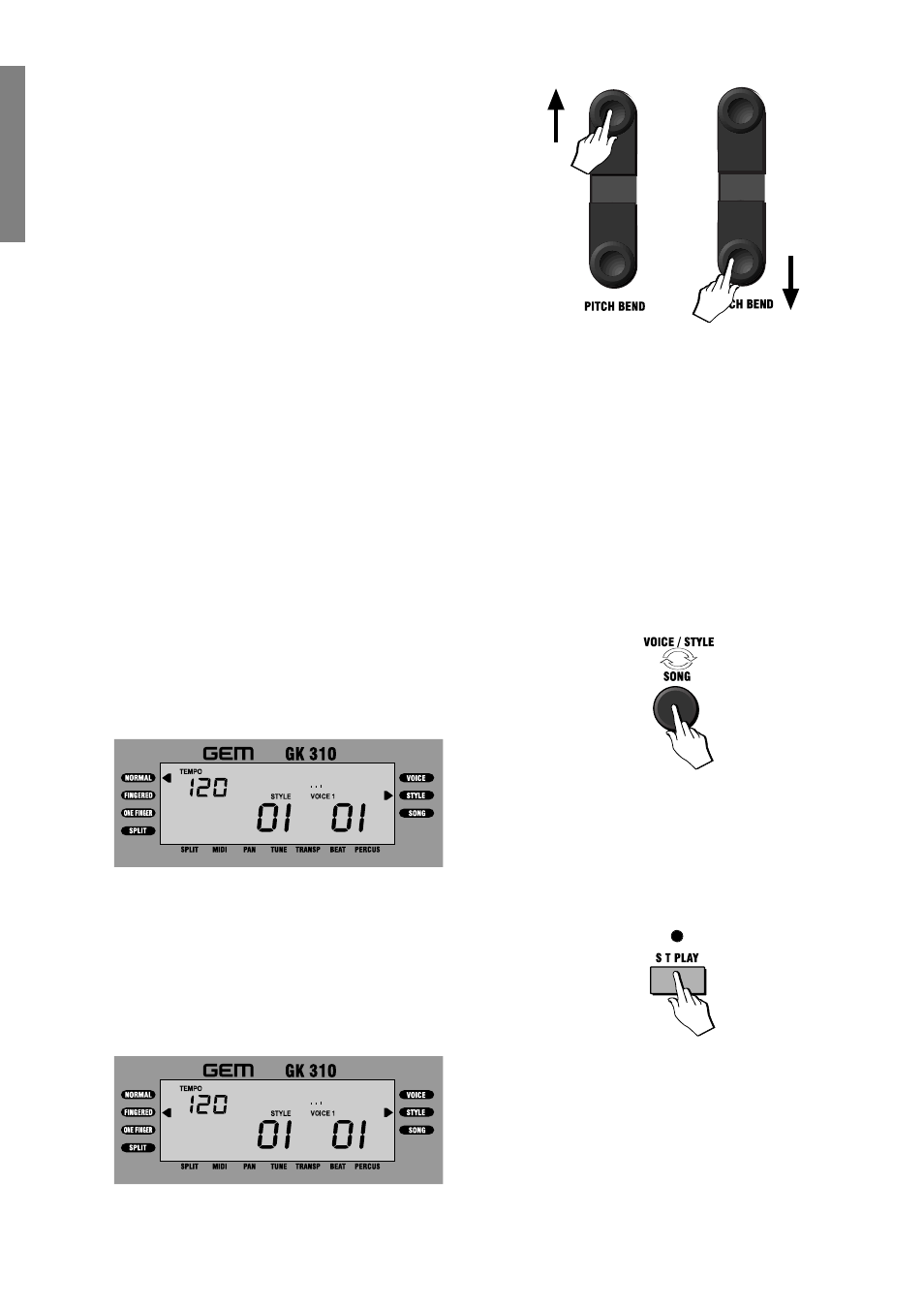
8 GK310 Owner’s manual
Add Pitch Bend to your playing
While you play, you can add Pitch Bend to your keyboard sounds by using the [PITCH
BEND] buttons located to the left of the control panel. You can obtain a Pitch Bend
excursion of 2 semitones above or below normal pitch with these controls.
Hold down the top [PITCH BEND] button to bend the notes up.
Hold down the bottom [PITCH BEND] button to bend the notes down.
The pitch returns to normal when you release the button.
Pitch Bend is a “glide” (or glissato) effect which simulates the effect heard in certain
instruments (trombone, guitar, violin, etc.).
Styles - Auto-Accompaniment
What are the Styles?
Styles are a collection of musical patterns representing many types of music, rang-
ing from rock and pop to traditional and ethnic music. The GK310 contains 96
different auto-accompaniment Styles that can be used to provide fully-orchestrated
arrangements. The sophisticated Auto Accompaniment system can provide auto-
mated bass and chord backing that is perfectly matched to the selected accompani-
ment Style. The Styles a formed by 5 sections, or tracks, that generate the auto-
matic arrangements: Drums, Bass and 3 Accomp, and an additional two tracks,
Upper and Lower, for the keyboard sounds. The automatic arrangements are trig-
gered by playing chords (fingered or one-finger) on the lower part of the keyboard
below the split point.
Selecting Style Mode
To select the Styles, you must set the GK310 to STYLE mode.
1. Press the [VOICE/STYLE/SONG] button as many times as necessary until the
right display arrowhead points to the STYLE function.
To enable the Style auto-accompaniments, you must select one of the two chord
recognition modes (ONE FINGER or FINGERED).
2. Press the [SINGLE TOUCH PLAY] button.
Pressing this button activates the KEY START function automatically and ena-
bles the Style auto-accompaniments by recalling one of the two chord recogni-
tion modes (ONE FINGER or FINGERED). The left display arrowhead points to
FINGERED or ONE FINGER. The display example below shows FINGERED
selected.
The FINGERED and ONE FINGER chord recognition modes are explained in
detail further ahead.
PITCH DOWN
PITCH UP
Note: When SINGLE TOUCH PLAY is on, the sounds
memorised in the Style Performance are assigned to
all the tracks. Selecting a Style changes the sounds
of the accompaniment sections (Drums, Bass,
Accomp) as well as the keyboard sections (Upper 1,
Upper 2, Lower). When SINGLE TOUCH PLAY is off,
selecting a Style changes the sounds of the accompa-
niment sections only.
