Philips 20DV6942/37 User Manual
Page 35
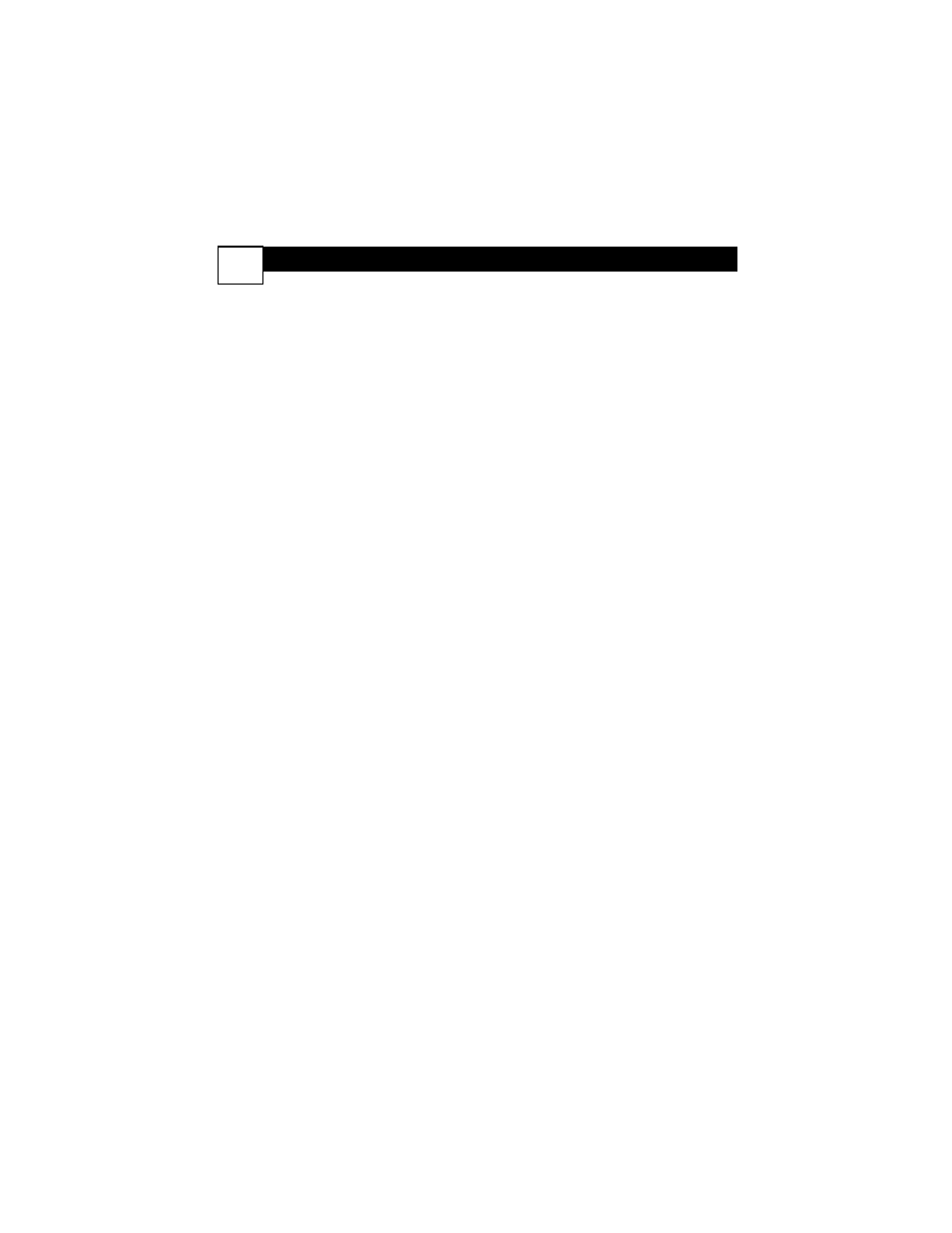
T
ROUBLESHOOTING
31
No Power
• Check the power cord. Disconnect the power cord from power, wait 10 seconds, then
reinsert the plug into the outlet. Press POWER y
y
again.
• Make sure the power outlet is not controlled by a wall switch.
• Be sure a fuse has not blown on the AC power strip, if one is in use.
No TV Channels
• Make sure the Cable TV signal or Antenna is connected securely to the 75 OHM
ANTENNA INPUT on the rear of the TV/DVD.
• Activate Auto Search to find all available channels.
• Press TV/AV/DVD repeatedly to put the unit in TV mode.The current channel number
will appear briefly in the top left corner of the screen.
• Check the AutoLock
TM
settings. Make sure CH Lock is OFF or enter your secret code
to access TV channels.
No Sound
• Check the MUTE button on the remote control.
• If you are connecting the TV/DVD to other equipment, check the cable connections
between the equipment. Connect RIGHT OUT jacks to RIGHT IN jacks, LEFT OUT
to LEFT IN, etc.
Remote Does Not Work
• Check the batteries. If necessary, replace them with AAA Heavy Duty (Zinc Chloride)
or Alkaline batteries.
• Press TV/AV/DVD to put the unit in TV, DVD, or Video mode. TV features only work
with the unit in TV mode, DVD menus are only available in DVD mode, etc.
• Point the remote control toward the front of the TV/DVD, not at other equipment.
Disc will not play.
• Insert a playable Disc. You may play DVDs; Audio CDs; MP3/JPEG files on a finalized
CD-R, CD-RW or Picture CD; finalized DVD+Rs or DVD+RWs; or Video CDs.
• Place the Disc correctly in the recesses in the Disc tray. If the Disc is one-sided, place
the Disc in the tray with the label facing up and the shiny side facing down. If the Disc
is two-sided, make sure the label of the side you want to play is facing up.
• Clean the Disc.
• Check Parental controls and adjust as necessary.
• Press TV/AV/DVD repeatedly to put the unit in DVD mode.The large DVD logo will
appear on the screen. Disc features are only available in DVD mode.
Disc feature is not available.
• An “
л” will appear on the screen if you try a feature that is not available. Some fea-
tures are available only during play, while others are available only if play is stopped. If
you cannot access a feature, try stopping or starting play, or changing Discs, then try
the feature again.
