Playback, Drb1474-a, Browsing libraries and folders – Pioneer CDJ-2000 User Manual
Page 15: Pausing, Forward and reverse scanning, Finding the beginnings of tracks (track search), Adjusting the playing speed (tempo control), Playing in reverse
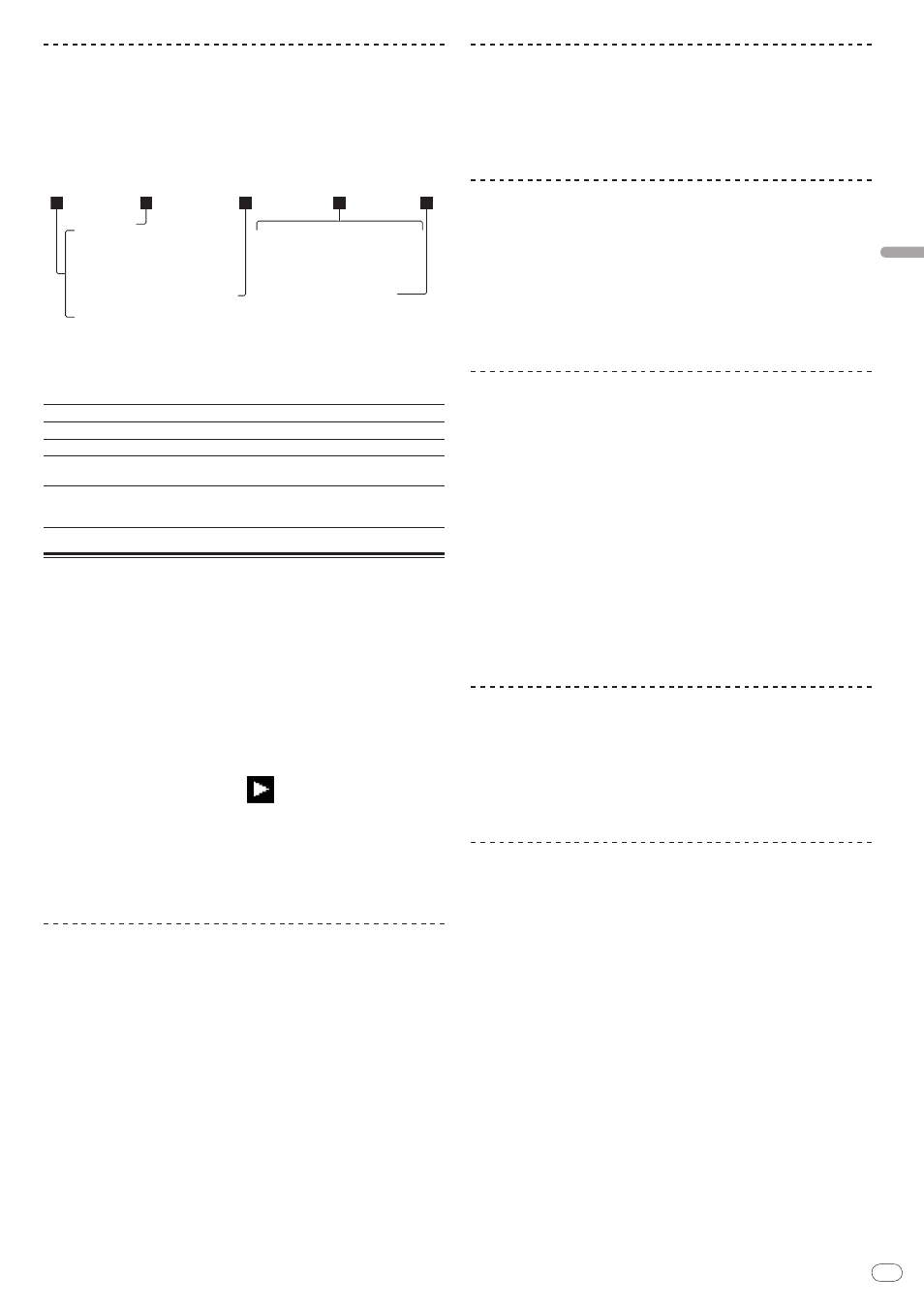
DRB1474-A
En
15
P
la
yb
ac
k
Browsing libraries and folders
The browsing display differs depending on whether or not library information is
recorded on the SD memory card/ USB device.
With library information Library browsing: The music files are displayed by
the categories set in rekordbox (album, artist, etc.).
Without library information Folder browsing: The folders/ tracks on the
medium are displayed with a tree structure.
The types of items on the category menu can be changed in rekordbox’s prefer-
ences (environmental settings).
2
3
4
5
1
1
List of contents
The contents of the selected medium are displayed.
2
Uppermost level Displays the name of the upper folder or media of the displayed item.
3
Cursor
Turn the rotary selector to move the cursor up and down.
4
Contents of
selected item
The contents of the line selected with the cursor are displayed.
5
Jacket photo
When artwork is registered in rekordbox or when the ID3 tag contains
a JPEG image, the image for the track selected with the cursor is dis-
played.
Playback
1 Load the medium in this unit.
2 Press [DISC], [SD], [USB] or [LINK].
The contents of the selected medium are displayed.
3 Turn the rotary selector.
Select the track. The category/ folder/ track information is displayed.
Once the lowermost level in the folder is reached, press the rotary selector.
Press [BACK] to return to the uppermost level.
Press [BACK] for over 1 second or press the media button of the medium you
are browsing to return to the uppermost level.
4 Press the rotary selector.
The track is loaded and playback begins.
is displayed to the left of the cur-
rently playing track.
[TRACK SEARCH/ ] can be used to select tracks within the currently
playing track’s category/ folder.
When a disc containing music files recorded with a hierarchical structure is
loaded, playback starts from the tracks in the uppermost level.
When [UNLOCK/ LOCK] is set to [LOCK], press [PLAY/PAUSE] to set the
pause mode, then press the rotary selector.
Pausing
During playback, press [PLAY/PAUSE
].
The PLAY/PAUSE and CUE indicators flash. Press [PLAY/PAUSE] again
to resume playback.
If no operation is performed for 100 minutes while in the pause mode, the disc
automatically stops spinning. When [PLAY/PAUSE] is pressed at this
time, playback resumes from the first track. When auto cue is turned on, the
set cues to the first track and pauses there.
Resuming playback from the position playing just before
the disc was ejected (Resume)
After a disc is ejected, if that same disc is immediately reloaded in the CDJ-
2000, playback resumes from the position playing just before the disc was
ejected.
The resume function only works when the same disc is ejected then reloaded
before loading another disc.
When [TRACK SEARCH/ ] is pressed before starting playback, the set
searches for the beginning of the track and playback starts.
The resume function does not work for SD memory cards or USB devices.
Forward and reverse scanning
Press [SEARCH
/ ].
When [SEARCH/ ] pressed and held in, the track is fast-forwarded or fast-
reversed.
When the music files are recorded in a folder structure, only tracks within the
same category/ folder are fast-forwarded/ fast-reversed.
Finding the beginnings of tracks (Track Search)
Press [TRACK SEARCH
/ ].
Press the [] to move to the beginning of the next track.
When [] is pressed, the beginning of the currently playing track is searched.
When pressed twice consecutively, the set returns to the beginning of the previ-
ous track.
When the music files are recorded in a folder structure, only tracks within the
same category/ folder are searched.
When auto cue is turned on, the set searches for the beginning of the track
and pauses there (page 16).
Adjusting the playing speed (Tempo control)
Move [TEMPO] up or down.
The tempo increases when moved to the [+] side (down), decreases when
moved to the [–] side (up). The rate at which the playing speed is changed is
indicated on the playing speed display.
Selecting the range for adjusting the playing speed
Press [TEMPO ±6/±10/±16/WIDE].
The range of adjustment of the [TEMPO] control switches each time the button is
pressed. The adjustment range setting is indicated on the playing speed adjust-
ment range display.
The tempo can be adjusted in units of 0.02 % when set to ±6 %, in steps of
0.05 % when set to ±10 %, in steps of 0.05 % when set to ±16 %, and in steps
of 0.5 % when set to WIDE.
The adjustment range is ±100 % when set to WIDE. When set to –100 %,
playback stops.
The adjustment range is set to ±10 % when the power is turned on.
Adjusting the playing speed without changing
the pitch (Master Tempo)
Press [MASTER TEMPO].
The MASTER TEMPO indicator and [MT] on the main unit display light. The pitch
does not change even when the playing speed is changed with the [TEMPO]
control.
The sound is digitally processed, so the sound quality decreases.
Playing in reverse
Set [DIRECTION FWD/ REV] to [REV].
The REV indicator lights and the track plays in the reverse direction.
When the music files are recorded in a folder structure, only tracks within the
same category/ folder can be played in reverse. Also note that reverse play-
back may not start immediately.
The direction in which the playing speed is increased or decreased according
to the direction in which the jog dial is turned is reversed.
When such operations as track searching and loop playback are performed
during reverse playback, the audio memory status display on the jog dial
display section flashes and scratch play may not be possible.
