Upgrading the phone’s software, Locating the latest software, Upgrading the phone’s software –16 – Polycom VVX 1500 D User Manual
Page 26: Locating the latest software –16
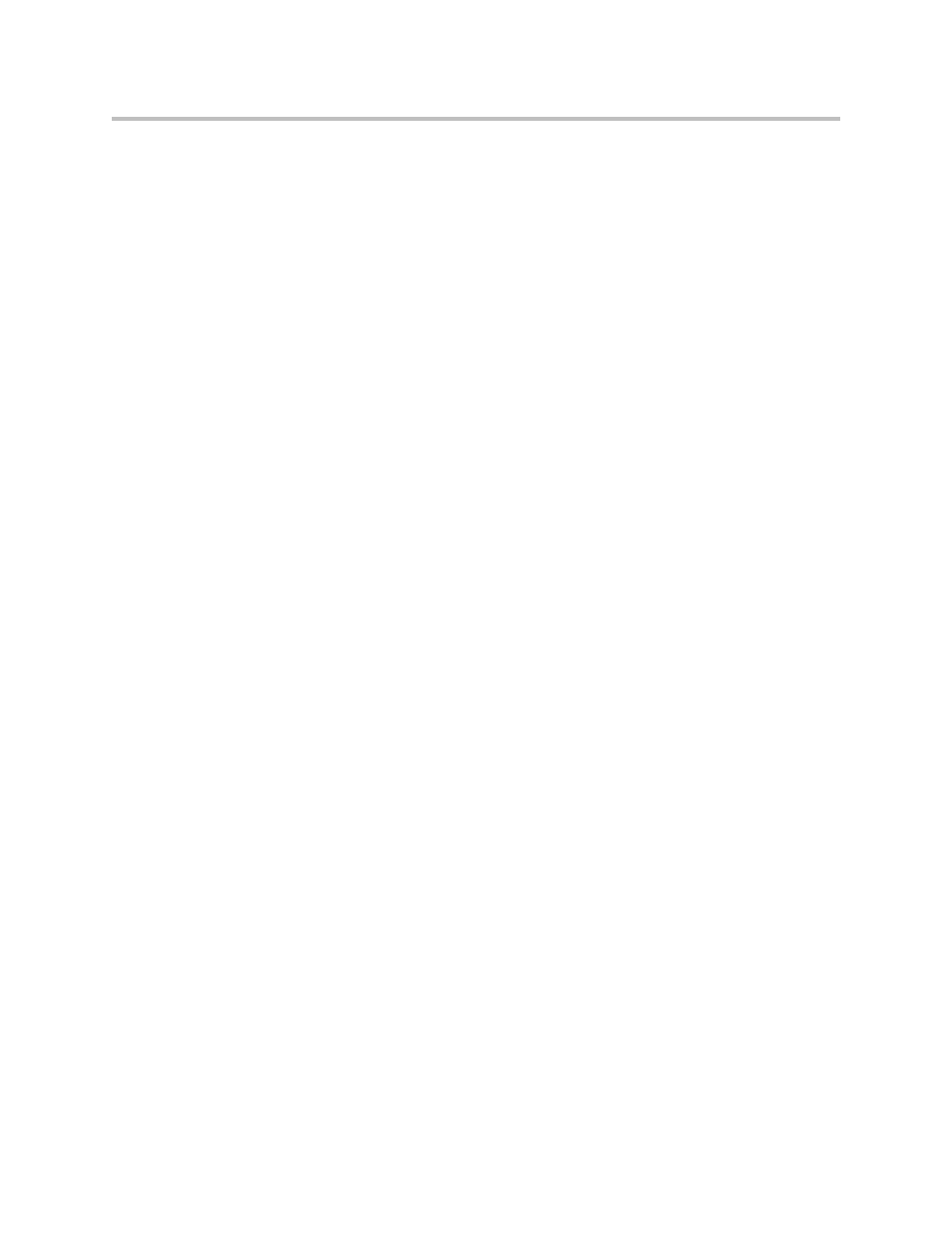
Deployment Guide for the Polycom VVX 1500 D Phone
2 - 16
— Waiting for network to initialize
— Downloading new application
— Checking new application
— Saving new application
— Checking new application
— Loading application
— Running <application filename>
— Welcome
The reboot process will take some time.
2.
Ensure that the configuration process completed correctly.
For example, on the phone, press the Menu key, and then select Status >
Platform > Application to see the SIP application version and Status >
Platform > Configuration to see the configuration files downloaded to the
phone.
Monitor the provisioning server event log and the uploaded event log files
(if permitted). All configuration files used by the provisioning server are
logged. To make changes to the information that is logged, refer to
on page
You can now instruct your users to start making H.323 calls.
Upgrading the Phone’s Software
To upgrade the phone’s software, you will need to:
• Download the latest SIP application to the provisioning server from the
Polycom VVX 1500 D support page—where you found this deployment
guide. Refer to
on page
.
• Download the new SIP application to the phone. Refer to
For more information on upgrading the SIP application, refer to section
“Upgrading the SIP Application” in the latest SIP Administrator’s Guide at
Locating the Latest Software
://downloads.polycom.com/voice/voip/sip_sw_releases_matrix.html
.
