Speed dial, Call lists – Polycom IP 500/501 User Manual
Page 15
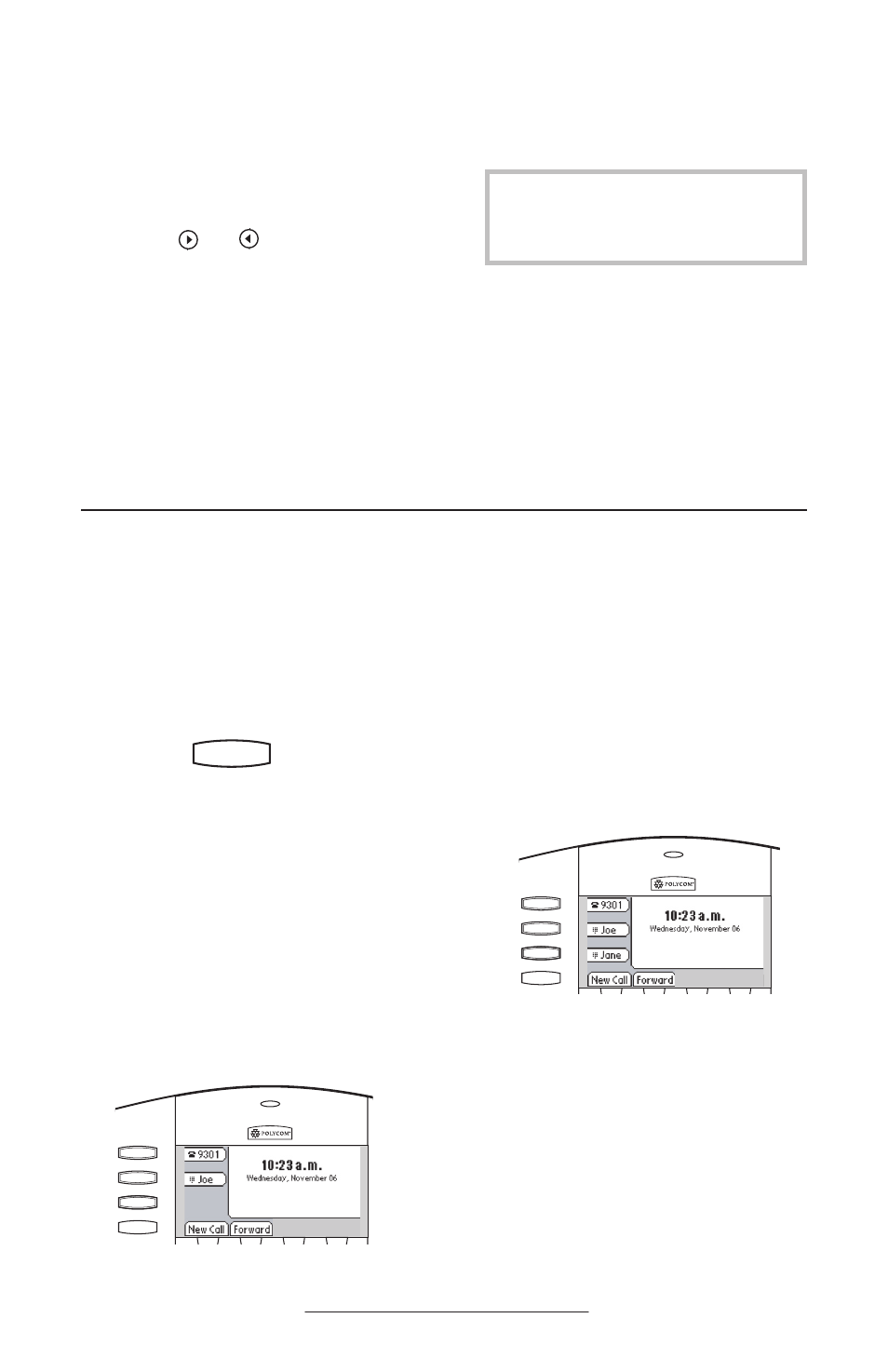
12
4. Enter the Contact number. This
is a required field and it must be
unique (not already in the direc-
tory).
5. Speed Dial Index, Ring Type and
Divert Contact may be left blank.
6. Use
Hold
Del
Sel
1
3
DEF
5
JKL
4
GHI
6
MNO
8
TUV
7
PQRS
9
WXYZ
0
OPER
*
#
2
ABC
Hold
Menu
Messages
Do Not Disturb
ABC
2
1
DEF
3
5
4
MNO
JKL
GHI
6
TUV
8
7
WXYZ
9
OPER
PQRS
0
Directories
Services
Conference
Transfer
Redial
and
Hold
Del
Sel
1
3
DEF
5
JKL
4
GHI
6
MNO
8
TUV
7
PQRS
9
WXYZ
0
OPER
*
#
2
ABC
Hold
Menu
Messages
Do Not Disturb
ABC
2
1
DEF
3
5
4
MNO
JKL
GHI
6
TUV
8
7
WXYZ
9
OPER
PQRS
0
Directories
Services
Conference
Transfer
Redial
to switch between
Enabled and Disabled settings for
the last four fields.
7. Press
Save to confirm or Cancel to
abandon the changes then press
Exit
to return to the idle display.
To search for a particular contact:
1. Press
More and then Search from the
Contact Directory
menu.
2. Using the dial pad, enter the first
few characters for First or Last
names.
3. Press
Search to search for contacts.
4. Successful matches can be dialed
from the resulting screen.
Speed Dial
Pre-assigned numbers can be associated
with line keys for rapid automated dial-
ing. Speed Dial entries are consecutively
placed next to assigned line keys on the
phone.
To assign Joe to a Speed Dial key:
1. Press
Hold
Del
Sel
Conference
1
3
DEF
5
JKL
4
GHI
6
MNO
8
TUV
7
PQRS
9
WXYZ
0
OPER
*
#
2
ABC
Hold
Del
Sel
Directories
Services
Call Lists
Buddy Status
My Status
Redial
Menu
Messages
Do Not Disturb
ABC
2
1
DEF
3
5
4
MNO
JKL
GHI
6
TUV
8
7
WXYZ
9
OPER
PQRS
0
and select Contact
Directory
.
2. Press the
Add soft key to enter Joe’s
contact details (see Contact Direc-
tory) or highlight Joe’s existing
directory entry and press
Edit.
3. Enter Speed Dial Index as “1”.
This assigns Joe to the first avail-
able line key on the display.
4. Press
Save to confirm or Cancel to
abandon the change then press
Exit
to return to the idle display.
Idle screen is now as shown:
An additional speed dial key for Jane can be
added to the previous example as follows:
5. Repeat steps 1 and 2 above for Jane’s
contact details.
6. Enter Speed Dial Index as “2”.
7.
Press
Save to confirm or Cancel to
abandon the change then press
Exit
to return to the idle display.
Idle screen is now as shown:
Hold
Del
Sel
1
3
DEF
5
JKL
4
GHI
6
MNO
8
TUV
7
PQRS
9
WXYZ
0
OPER
*
#
2
ABC
Hold
Del
Sel
Menu
Messages
Do Not Disturb
ABC
2
1
DEF
3
5
4
MNO
JKL
GHI
6
TUV
8
7
WXYZ
9
OPER
PQRS
0
Directories
Services
Call Lists
Conference
Transfer
Redial
To dial a number assigned to a line key,
simply press the line key directly opposite
the number on the display.
Hold
Del
Sel
1
3
DEF
5
JKL
4
GHI
6
MNO
8
TUV
7
PQRS
9
WXYZ
0
OPER
*
#
2
ABC
Hold
Del
Sel
Menu
Messages
Do Not Disturb
ABC
2
1
DEF
3
5
4
MNO
JKL
GHI
6
TUV
8
7
WXYZ
9
OPER
PQRS
0
Directories
Services
Call Lists
Conference
Transfer
Redial
Contacts can be easily added from
Call Lists. See
for more
information.
