Usb connection, Using usb connectivity – Philips AZ1840 User Manual
Page 10
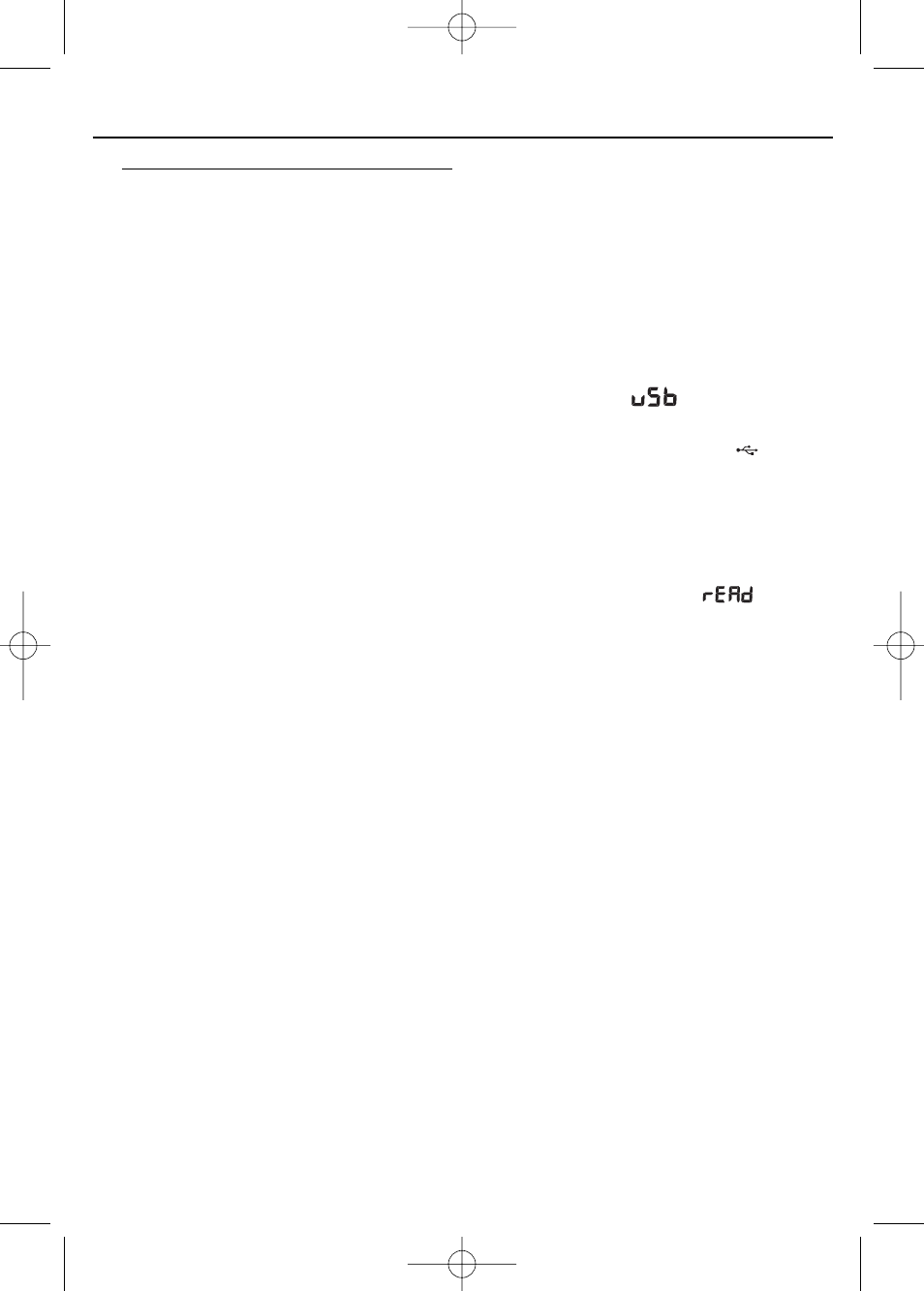
Using USB connectivity
•
AZ1840 is fitted with a USB port in the front
panel, offering a plug and play feature which
allows you to play, from your AZ1840, digital
music and spoken contents stored on a USB
mass storage device.
•
Using a USB mass storage device, you can
also enjoy all the features offered by AZ1840
which are explained and instructed in the sec-
tions of disc operation.
Compatible USB mass storage devices
With the AZ1840, you can use
– USB flash memory (USB 2.0 or USB 1.1)
– USB flash player (USB 2.0 or USB 1.1)
• USB device which requires driver
installation under Windows XP is not
supported.
Note:
In some USB flash players (or memory devices),
the stored contents are recorded using copyright
protection technology. Such protected contents
will be unplayable on any other devices (such as
AZ1840 device).
Supported formats:
– USB or memory file format FAT12, FAT16,
FAT32 (sector size: 512 - 65,536 bytes)
– MP3 bit rate (data rate): 32-320 kbps and
variable bit rate
– WMA v9 or earlier
– Directory nesting up to a maximum of 8
levels
– Number of albums: maximum 99
– Number of tracks: maximum 511
– ID3 tag v2.0 or later
– File name in Uicode UTF8 (maximum
length: 128 bytes
The system will not play or support
the following:
• Empty albums: an empty album is an album
that does not contain MP3/WMA files, and
will not be shown in the display.
• Non-supported file formats are skipped.
This means that e.g.: Word documents .doc
or MP3 files with extension. dlf are ignored
and will not be played.
• AAC, WAV, PCM. NTFS audio files
• DRM protected WMA files
• WMA files in Lossless format
Playing a USB mass storage device
1
Make sure that your AZ1840 is being pow-
ered by AC mains or specified batteries.
2
Press SOURCE on the system repeatedly or
press USB on the remote control to select
the USB source.
➜ Display shows
.
3
Plug a compatible USB mass storage device
to AZ1840’s USB port marked
. If need-
ed, use a suitable USB cable to connect
between the device and AZ1840’s USB port.
➜ The device will automatically power on.
•
If the device is not powered on, turn on the
power manually, then re-connnect it.
➜ AZ1840’s display shows
and then
the total number of playable audio files
(Max. displayed track number is 511)
stored on the device.
4
Press
2; on your AZ1840 to start play.
• To select album, press ALBUM +/-.
Helpful hints:
– Up to 511 playable audio files stored on a
USB mass storage device can be played on
AZ1840.
– Up to 99 playable albums stored on a USB
mass storage device can be selected and
displayed on AZ1840.
– Make sure that file names of MP3 files end
with .mp3. and the file names of WMA files
end with .wma.
– For DRM protected WMA files, use Windows
Media Player 10 (or later) for conversion. Visit
www.microsoft.com for details about Windows
Media Player and WM DRM (Windows
Media Digital Rights Management).
– For USB device playing, if the display shows
"OL", it means that the USB device is electri-
cally overloading AZ1840.You need to change
a USB device.
USB Connection
AZ1840_12_CCR_Eng 7/24/08 17:46 Page 10
