Bluetooth setting options – Pandigital UGPI7000W01 User Manual
Page 39
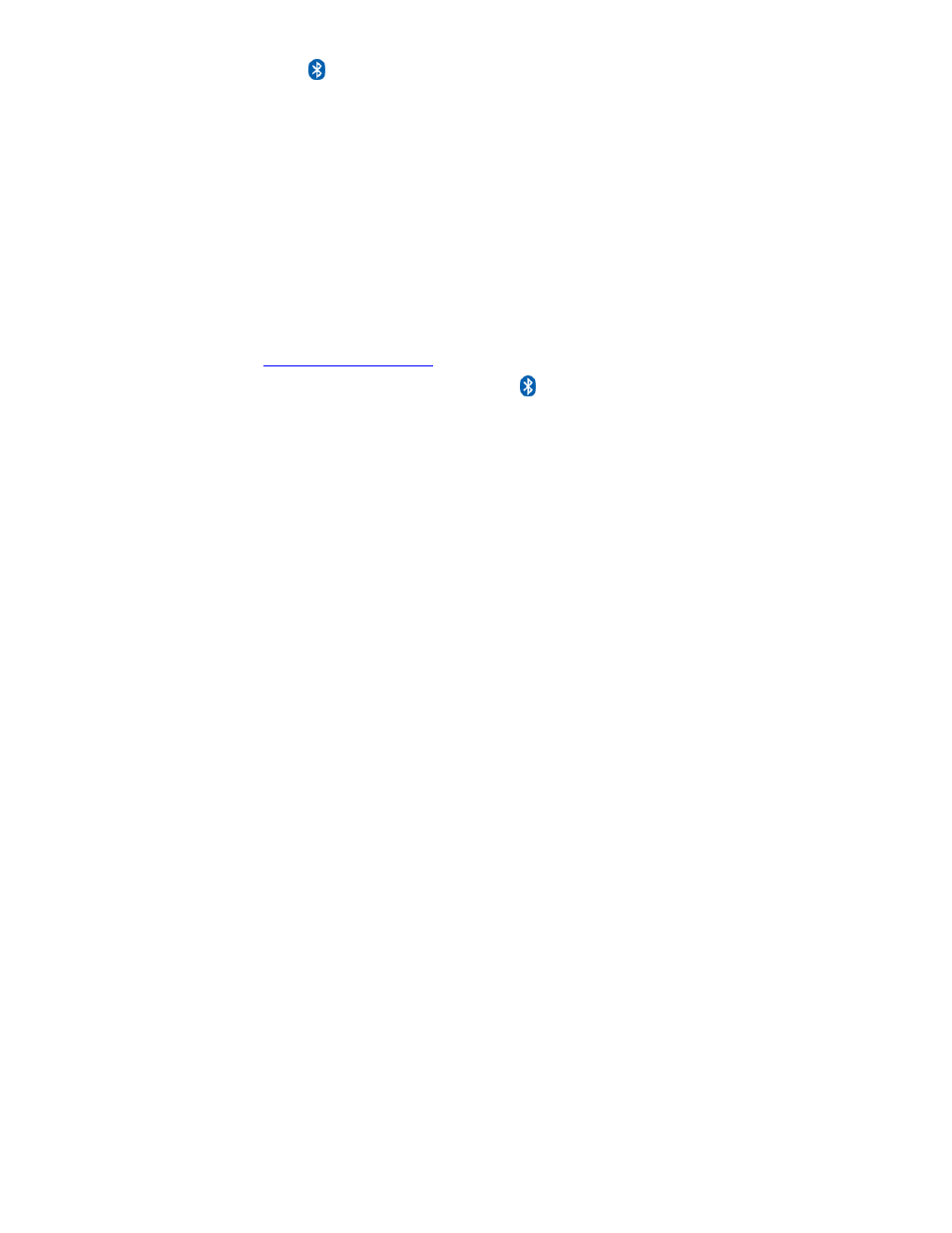
39
Bluetooth Setting Options
(Only available on the 8” DPF models)
Bluetooth USB Dongle Required
The USB Bluetooth Dongle allows you to connect to popular mobile phones;
e.g.: BlackBerry, Motorola, Nokia, SonyEricssson and others.
Note: Not all phones support transmitting photos to devices like a DPF.
Insert USB Bluetooth Dongle into the DPF
1. Insert to the USB host port and then turn on the DPF. Check
Pandigital’s website for the compatable USB Bluetooth adapters.
http://www.pandigital.net
2. On the HOME screen, the Bluetooth
icon is displayed in the upper
right corner.
Locate the DPF on your Transmitting Device
1. From your Bluetooth device, search for available conection devices.
Select “Pandigital” as the connection device. The default
authentication Code is “1234”.
Note: The actual procedure for sending a photo to your DPF may vary. Refer
to your mobile device user guide for details.
When the Bluetooth photo download completes, your DPF will
automatically display the photo in single photo mode.
