Pandigital UGPI7000W01 User Manual
Page 19
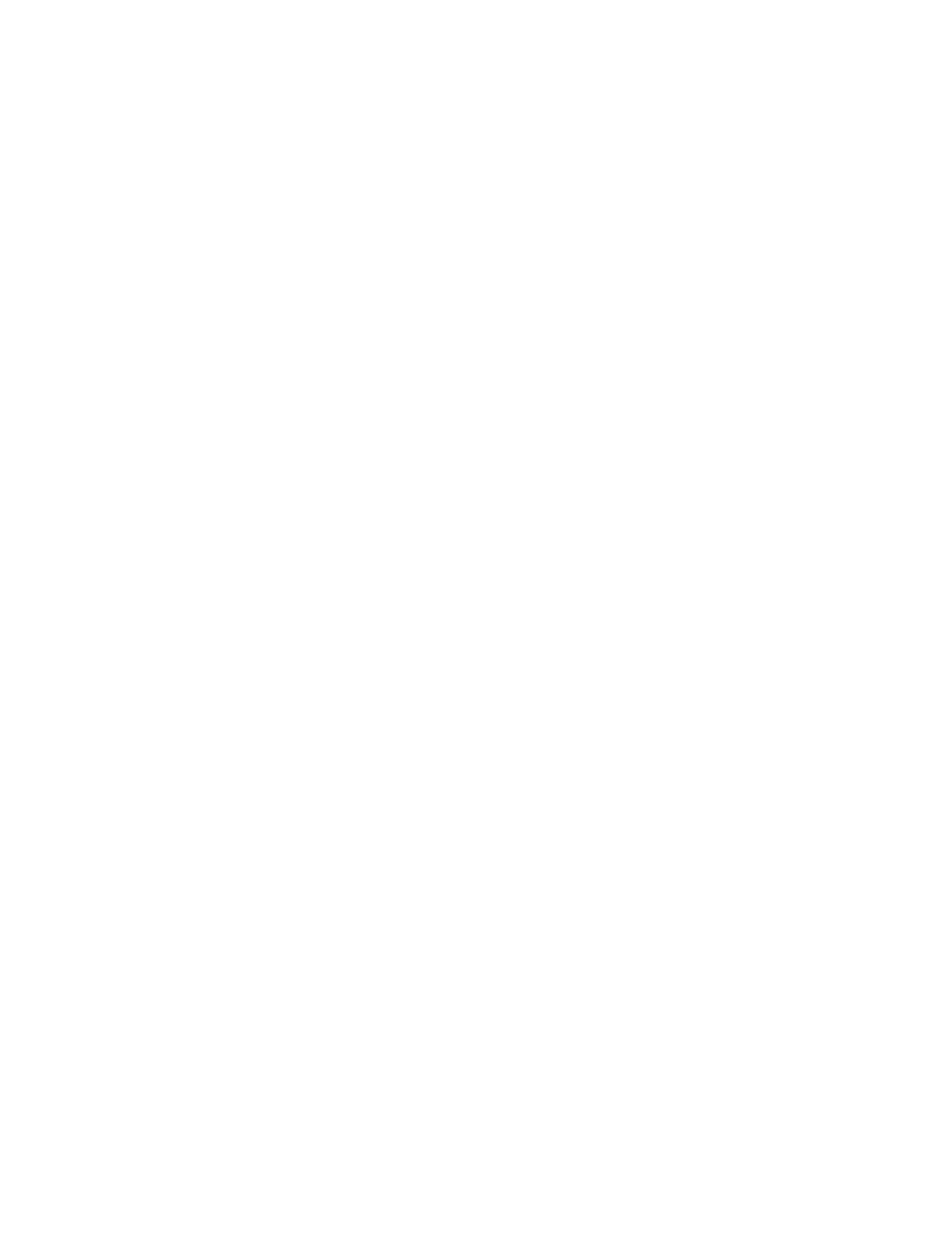
19
4.
Press SETUP.
5.
Use ▲ / ▼ to highlight Copy Photo, and then press ENTER.
6.
Use ▲ / ▼ to highlight Selected, and then press ENTER.
7.
Press ENTER on Yes to confirm the copy request. The photos will be
copied and a message appears stating the number of photos that
were copied.
8.
Press EXIT twice to return to the HOME screen.
Delete Photos from the Internal Memory
Note: You can delete photos from the DPF’s internal memory, but not from
your memory cards. Refer to your camera’s user guide for instructions
on deleting photos from your memory card.
TIP: It’s a good idea to make backup copies of the photos before
you delete them from your DPF.
Delete All Photos
1.
On the HOME screen, highlight PHOTOS and then press ENTER.
2.
On the photo thumbnails screen, press SETUP.
3.
Use ▲ / ▼ to highlight Delete Photo, and then press ENTER.
4.
Use ▲ / ▼ to highlight All and then press ENTER.
5.
Press ENTER on Yes to confirm the delete request. The photos will
be deleted without further warning. Be sure you want to delete ALL
photos in the internal memory.
6.
Press EXIT twice to return to the HOME screen.
Delete Individual Photos
Note: You must use your remote control to delete individual photos.
1.
On the HOME screen, highlight PHOTOS and then press ENTER.
2.
On the photo thumbnails screen, use ▲ / ▼ to scroll through your
