Tv01, Installing your video recording – Philips VR220/07 User Manual
Page 20
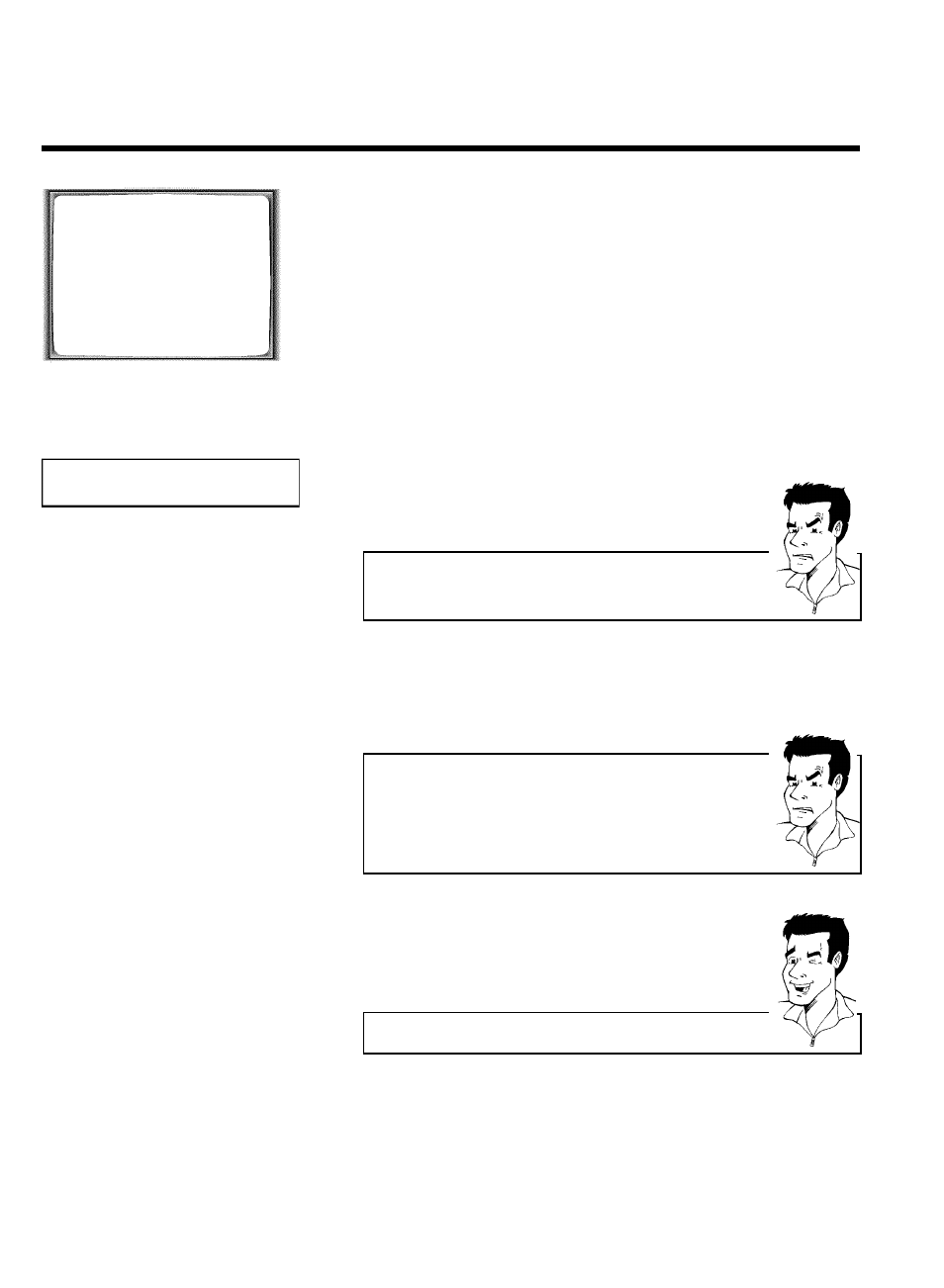
16
MENU
CLOCK
AUTO INSTALL
MANUAL SEARCH
FOLLOW TV
TV CHANNEL ALLOC.
RECORD SPEED
AUTO STANDBY
VIDEOSYSTEM
SPECIAL SETTINGS
________________________________
…EXITpMENU
OK
†HOTLINEpCL
3
Select line 'FOLLOW TV' using P =r or P ;q and confirm with
OK .
4
Press the OK button. '
TV01' will appear in the video recorder display.
TV01
5
Select programme number '1' on the TV set.
aI cannot switch my TV set to programme number '1'
b If you have connected additional devices to socket
EXT.2 AV 2
, please
disconnect these devices. Because of other connected devices, the TV set
could switch to the programme number of the scart socket.
6
Confirm with OK on the video recorder remote control. The video
recorder compares the TV channels on the TV set and the video
recorder.
If the video recorder finds the same TV channel as on the TV set,
then it stores it at 'P01'.
a'NOTV' will appear in the display. The video recorder is not
receiving a video signal from the TV set.
b Check the plug on the scart cable.
b Check your TV's operating instructions to see which scart socket is used
for video signals.
b If this does not help, it's not possible to use this function.
Please read the section 'Sorting TV channels manually'.
7
Wait until the next number, e.g. '
TV02' appears in the display.
8
Select the next programme number on the TV set, e.g. '2'.
9
Confirm with OK on the video recorder remote control.
Deleting sorting
You can delete an incorrect TV channel sorting by pressing
CLEAR (CL)
.
0
Repeat steps
7
to
9
until you have assigned a programme number
to all TV channels.
A
To end, press MENU .
Installing your video recording
