Access decoder channel, Change tv preferences – Philips 19PFL3405H/12 User Manual
Page 27
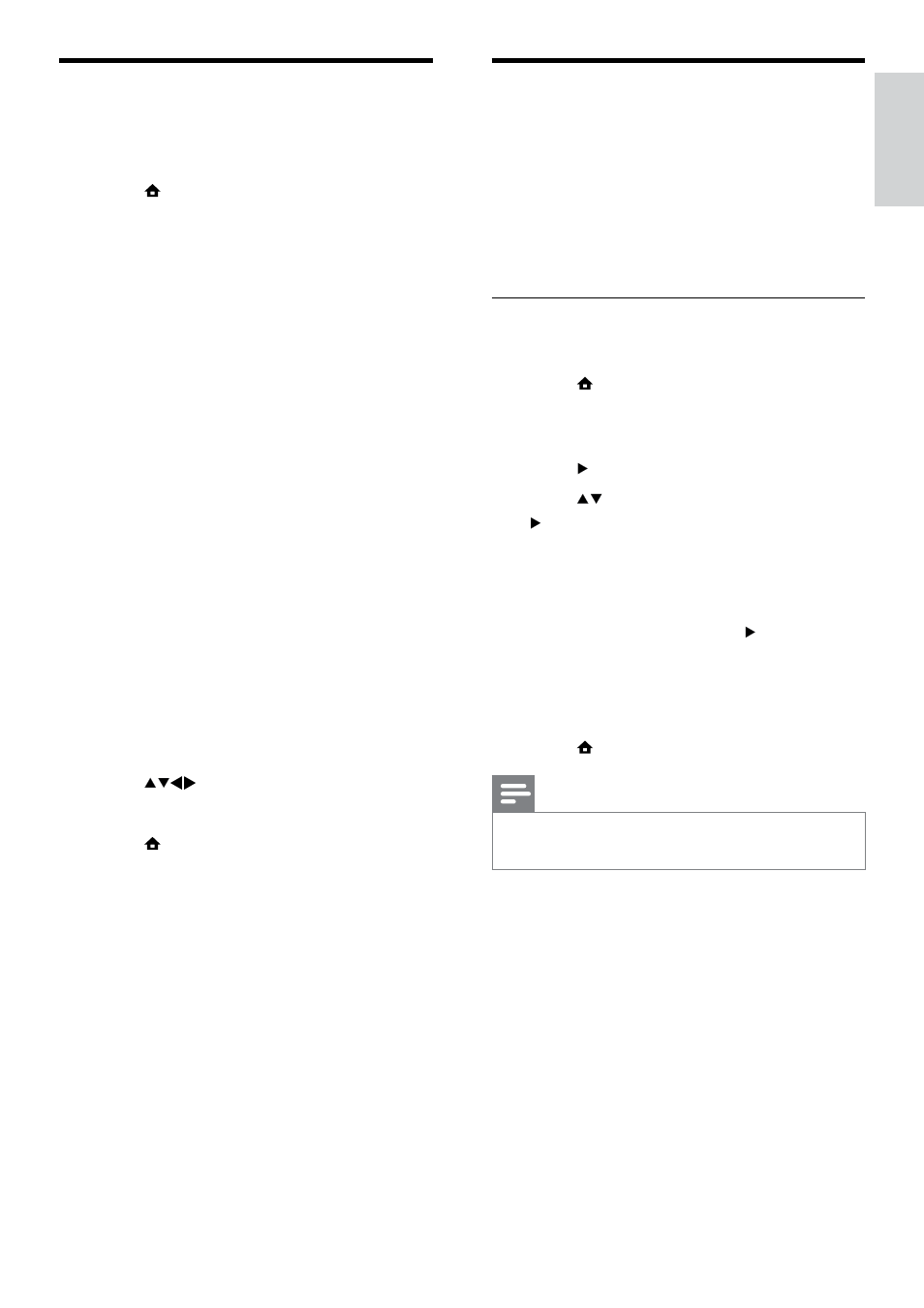
25
Access decoder channel
You can map channels provided through a
decoder or descrambler to your TV channel
selection. In this way, you can select these
channels by using the RC of your TV. The
decoder or a descrambler must be connected
to EXT1 (SCART).
Set decoder channel
Map channels from a decoder or descrambler.
1
Press MENU.
2
Select
[Setup] > [Installation] >
[Decoder].
3
Press to enter [Decoder] menu.
4
Press to select [Channel], then press
to enter.
5
Select one channel to map to the
decoder / descrambler channel and press
OK to confirm.
6
Select
[Status], then press to enter.
7
Select
[EXT 1] (SCART) the connector
used by the decoder / descrambler.
8
Press
OK.
9
Press MENU to exit.
Note
Select
•
[None] if you do not want to map to
the decoder / descrambler channel.
Change TV preferences
Use the preferences menu to customise your
TV settings.
1
Press MENU.
2
Select
[Setup] > [Installation] >
[Preferences].
•
[Location]: Optimises TV settings for
your location - home or shop.
•
[Volume bar]: Displays the volume
bar when you adjust the volume.
•
[Channel Information]: Displays
information about the TV channel
every time you switch channels.
Select [Full] to view channel
information or [Off] to turn off the
channel information.
•
[Universal access]: Enables or
disables the universal access menu.
•
[EasyLink]: Enables one-touch play
and one-touch standby between
EasyLink-compliant devices.
•
[Pixel Plus Link]: Overrides the
settings of connected devices and
uses the settings of the TV. (Available
only when you activate Easylink).
•
[E-sticker]: For shop mode only. Sets
the location of the e-sticker.
3
Press
to select your preference.
4
Press
OK.
5
Press MENU to exit.
English
EN
