Change picture and sound settings – Philips 19PFL3405H/12 User Manual
Page 14
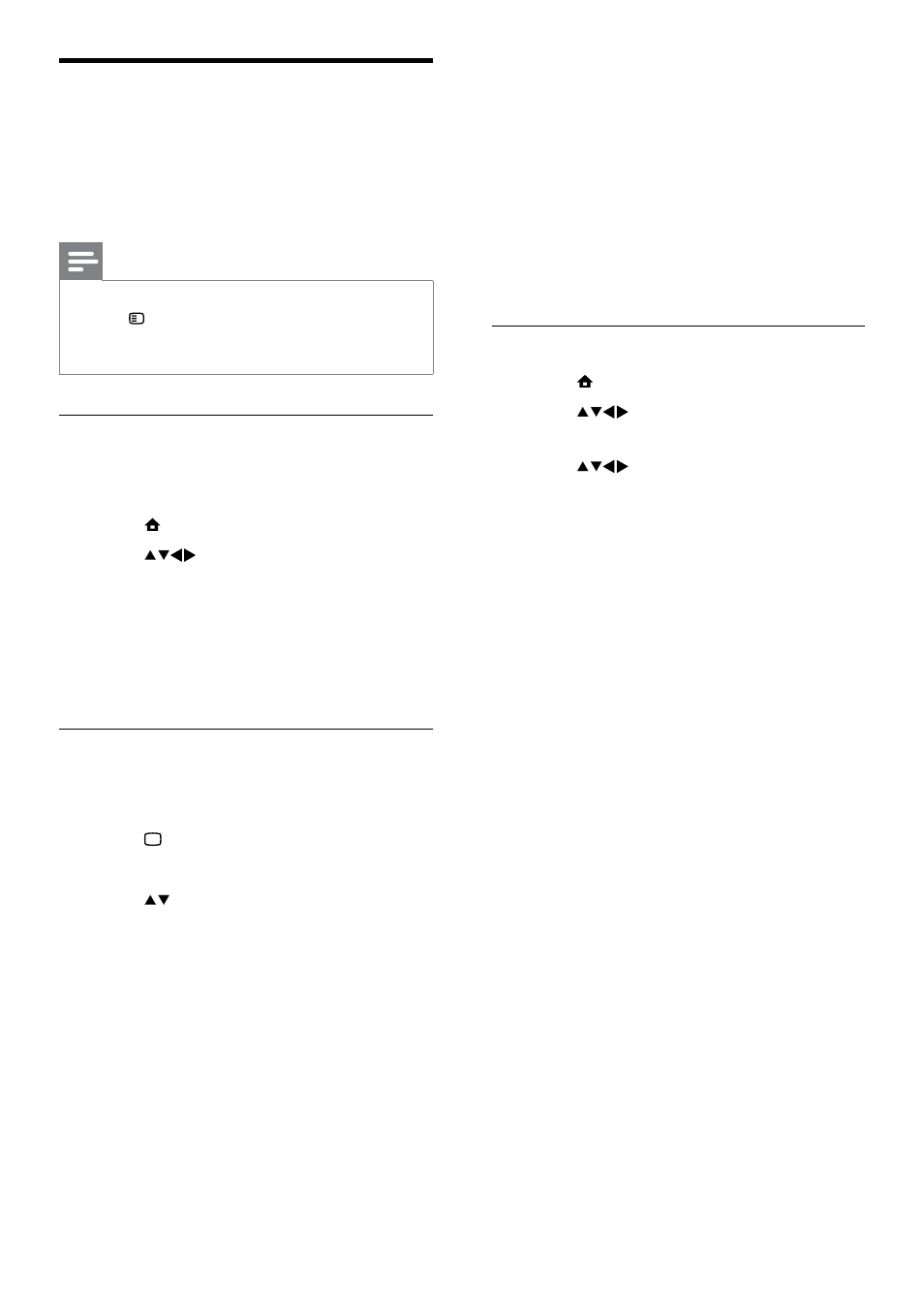
12
•
[Energy saving]: Applies low-energy
settings.
•
[Natural]: Applies the best picture
quality.
•
[Custom]: Lists customised picture
settings.
3
Press
OK to confirm your choice.
The selected smart picture setting is
»
applied.
Manually adjust picture settings
1
Press MENU.
2
Press
to select [Setup] >
[Picture].
3
Press
to select the following
settings.
•
[Smart picture]: Accesses pre-defined
smart picture settings.
•
[Video contrast]: Adjusts the intensity
of video contents, keeping backlight
unchanged.
•
[Contrast]: Adjusts the intensity of
backlight areas, keeping video contents
unchanged.
•
[Brightness]: Adjusts the intensity and
details of dark areas.
•
[Colour]: Adjusts colour saturation.
•
[Hue]: Compensates for colour variations.
•
[Sharpness]: Adjusts sharpness in the
image.
•
[Noise reduction]: Filters and reduces
noise in an image.
•
[Tint]: Adjusts the colour balance in an
image.
•
[Custom tint]: Customises tint setting.
(Only available if [Tint] > [Custom] is
selected)
•
[Digital Crystal Clear]: Fine-tunes each
pixel to match surrounding pixels. This
produces a brilliant, high-definition image.
•
[Dynamic contrast]: Enhances
contrast. A [Medium] setting is
recommended.
Change picture and sound
settings
Change picture and sound settings to suit your
preferences. You can apply pre-defined settings
or change settings manually.
Note
When watching TV or using external devices,
•
press OPTIONS then select [Picture and
sound] for quick access to picture and sound
settings.
Use settings assistant
Use the settings assistant to guide you through
the picture and sound settings.
1
Press MENU.
2
Press
to select [Setup] > [Picture]
> [Settings assistant].
3
Press
OK.
The
»
[Settings assistant] menu appears.
Follow the on-screen instructions to
choose your preferred picture settings.
Use smart picture
Use smart picture to apply pre-defined
picture settings.
1
Press PICTURE.
The
»
[Smart picture] menu appears.
2
Press to select one of the following
settings.
•
[Personal]: Applies the settings set in
[Settings assistant] menu.
•
[Vivid]: Applies rich and dynamic
settings.
•
[Standard]: Adjusts picture settings
to suit most environments and types
of video.
•
[Cinema]: Applies settings for movie
viewing.
•
[Game]: Applies settings for games.
EN
