24 front panel – Philips VR420CAT User Manual
Page 24
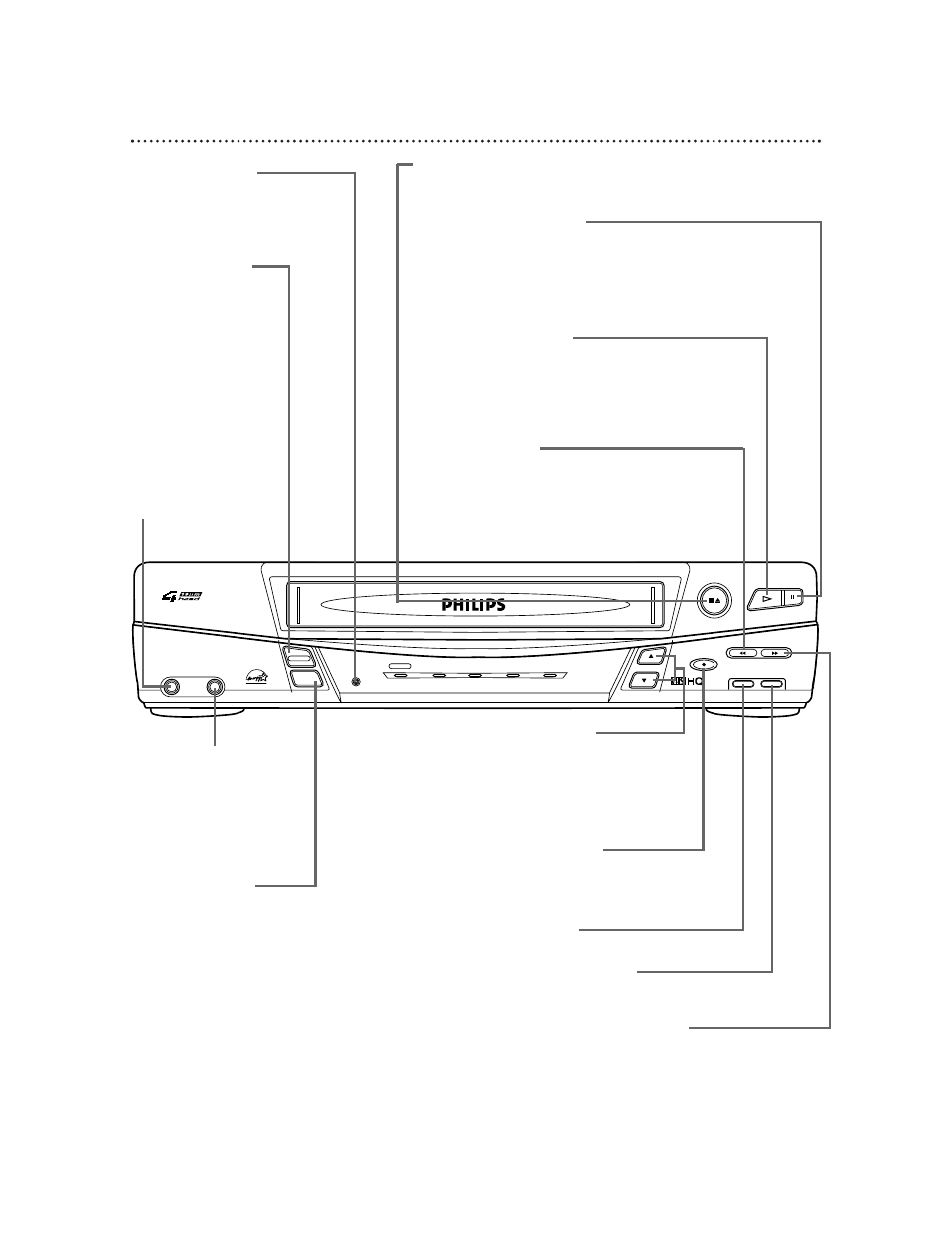
24 Front Panel
PAUSE Button
While recording, press to pause the recording. Press
again to resume recording. Details are on page 27. You
can not pause a One-Touch Recording. During tape
playback, press to freeze the picture. Press again to
resume playback. Details are on page 38.
POWER Button
Press to turn the
VCR power on and off.
VCR/TV Button
Press to select VCR or TV position.
●
VCR Position
Use to watch a tape, to watch a program
while recording it, or to watch a TV pro-
gram (changing channels at the VCR).
When the VCR/TV light appears on the
display panel, the VCR is in VCR position.
●
TV Position
Use to watch TV (changing channels at
the TV) or to watch one program while
recording another. When the VCR/TV
light does not appear on the display
panel, the VCR is in TV position.
RECORD Button
Press once to start a recording. Press
repeatedly to start a One-Touch
Recording. Details are on page 29.
CHANNEL (p/o) Buttons
Press to change channels at the VCR. Or, press
to adjust the tracking of a tape during normal
playback or slow motion playback. Also, press
to remove vertical jitter in a Still picture.
PLAY Button
Press to play a tape. Press to release Slow,
Search, or Still mode and return to play-
back. Details are on page 38. Press to
select an item in the menu.
REW(ind) Button
When playback is stopped, press to rewind
the tape at high speed. During playback,
press to rewind the tape while the picture
stays on the screen. Details are on page 38.
Press to return to a previous menu.
STOP/EJECT Button
Press once to stop the tape. When playback is stopped,
press to eject the tape. Press to select an item in the menu.
F.FWD (Fast Forward) Button
When playback is stopped, press to fast forward the tape
at high speed. During tape playback, press to fast forward
the tape while the picture stays on the screen. Details are
on page 38. Press to advance to the next menu or to
change the setting of an item in the menu.
STOP/EJECT
RECORD
MENU
STATUS/EXIT
F.FWD
PAUSE
REW
CHANNEL
PLAY
POWER
POWER
VCR/TV
VCR/TV
CST.IN
TIMER
RECORD
VIDEO
AUDIO
Remote Sensor
Receives a signal from your
remote control so you can oper-
ate your VCR from a distance.
AUDIO In Jack
Connect an audio cable
coming from the audio out
jack of a camcorder, anoth-
er VCR, or an audio source
here. Details are on page 34.
VIDEO In Jack
Connect a video
cable coming from
the video out jack of
a camcorder, another
VCR, or an audio-
visual source (laser
disc player, digital
video disc player,
etc.) here. Details are
on page 34.
MENU Button
Press to access the VCR menu.
STATUS/EXIT Button
Press to access or remove the on-screen status display.
Details are on page 22. Press to exit on-screen menus.
