22 on-screen status displays – Philips VR420CAT User Manual
Page 22
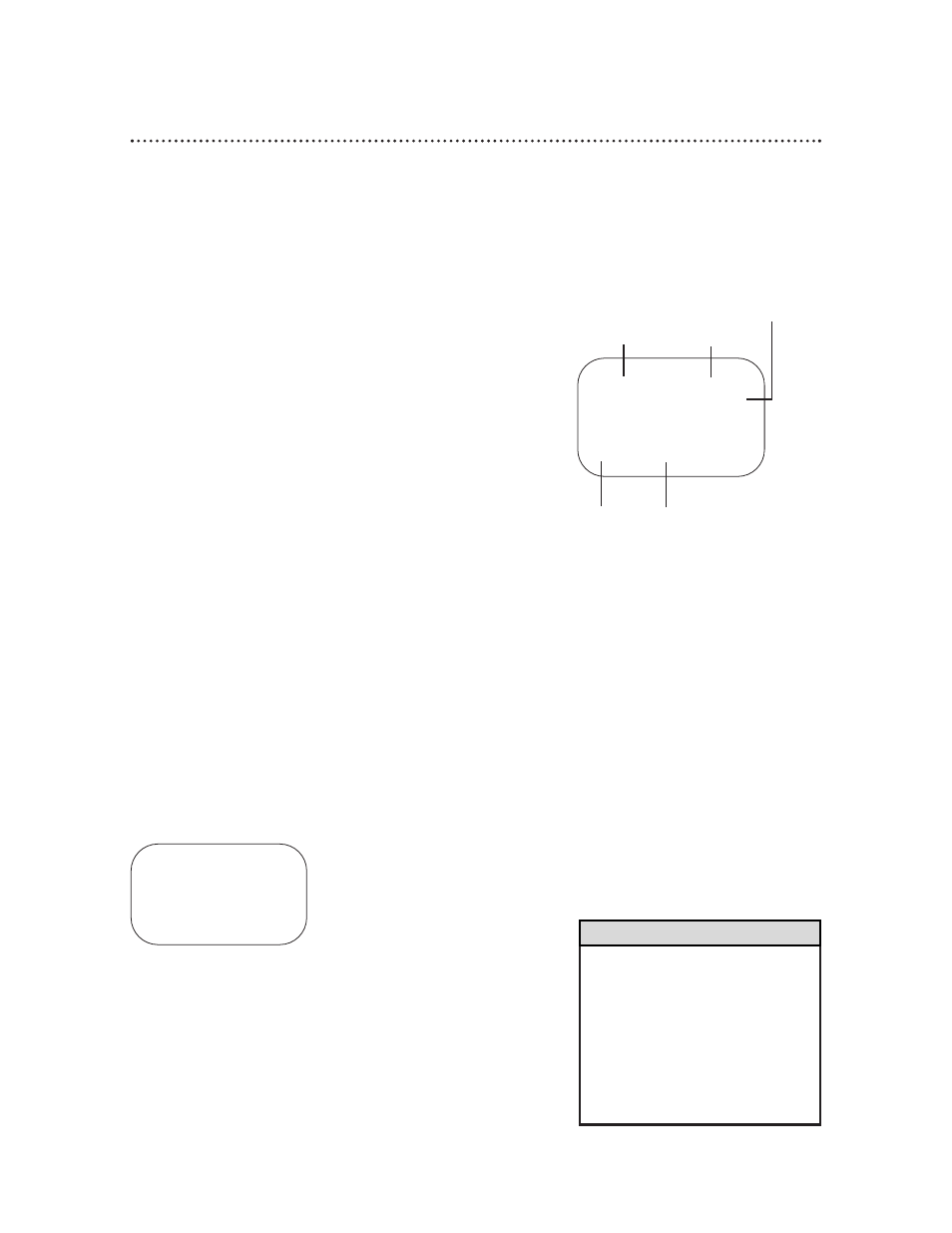
Current status
of tape
Time
Counter
and
Counter
Memory
Tape
Speed
STOP
12:00 AM
CH10
SLP
M 1:23:45
Channel
SELECT op CHOOSE B
→
STATUS
[ON]
COUNTER ONLY
[OFF]
TO END PUSH EXIT
22 On-Screen Status Displays
• You may not access a status display
when viewing a still picture, during
slow motion playback, during for-
ward or reverse searching, or during
a Time Search.
• The status display may not appear
if a weak channel is selected and
BLUE BACKGROUND is set to OFF.
Details are on page 40.
Helpful Hints
1
Press the VCR button, then press the MENU button.
A status display will appear when you press the STATUS/EXIT but-
ton or certain function buttons. The contents of the status display
will vary. To choose the status display mode, follow the steps below.
If you select STATUS ON, then select COUNTER ONLY
ON:
●
Whenever you press the STOP/p button or the PLAY/o button,
the status display will appear for five seconds. After five seconds,
only the counter will remain on the screen. You must press the
STATUS/EXIT button to remove it. Portions of the status display
also may appear when you press other function buttons.
If you select STATUS ON, then select COUNTER ONLY
OFF:
●
Whenever you press the STOP/p button or the PLAY/o button,
the status display will appear for five seconds. Portions of the
status display also may appear when you press other function
buttons.
If you select STATUS OFF:
●
The status display will not appear when you press function but-
tons. You must press the STATUS/EXIT button to see the status
display.
2
Press the PLAY/o button or the STOP/p button to select
VCR SET UP, then press the F.FWD/B button.
3
Press the PLAY/o button or the STOP/p button to select
ON SCREEN MODE, then press the F.FWD/B button.
5
If you set STATUS to OFF, go to step 6. If you set STA-
TUS to ON, press the PLAY/o button or the STOP/p
button to select COUNTER ONLY, then press the
F.FWD/B button so that OFF (or ON) appears beside it.
6
Press the STATUS/EXIT button.
4
Press the PLAY/o button or the STOP/p button to select
STATUS, then press the F.FWD/B button so that OFF
(or ON) appears beside STATUS.
Status Display
(example only)
