Panasonic KX-TG5664 User Manual
Page 24
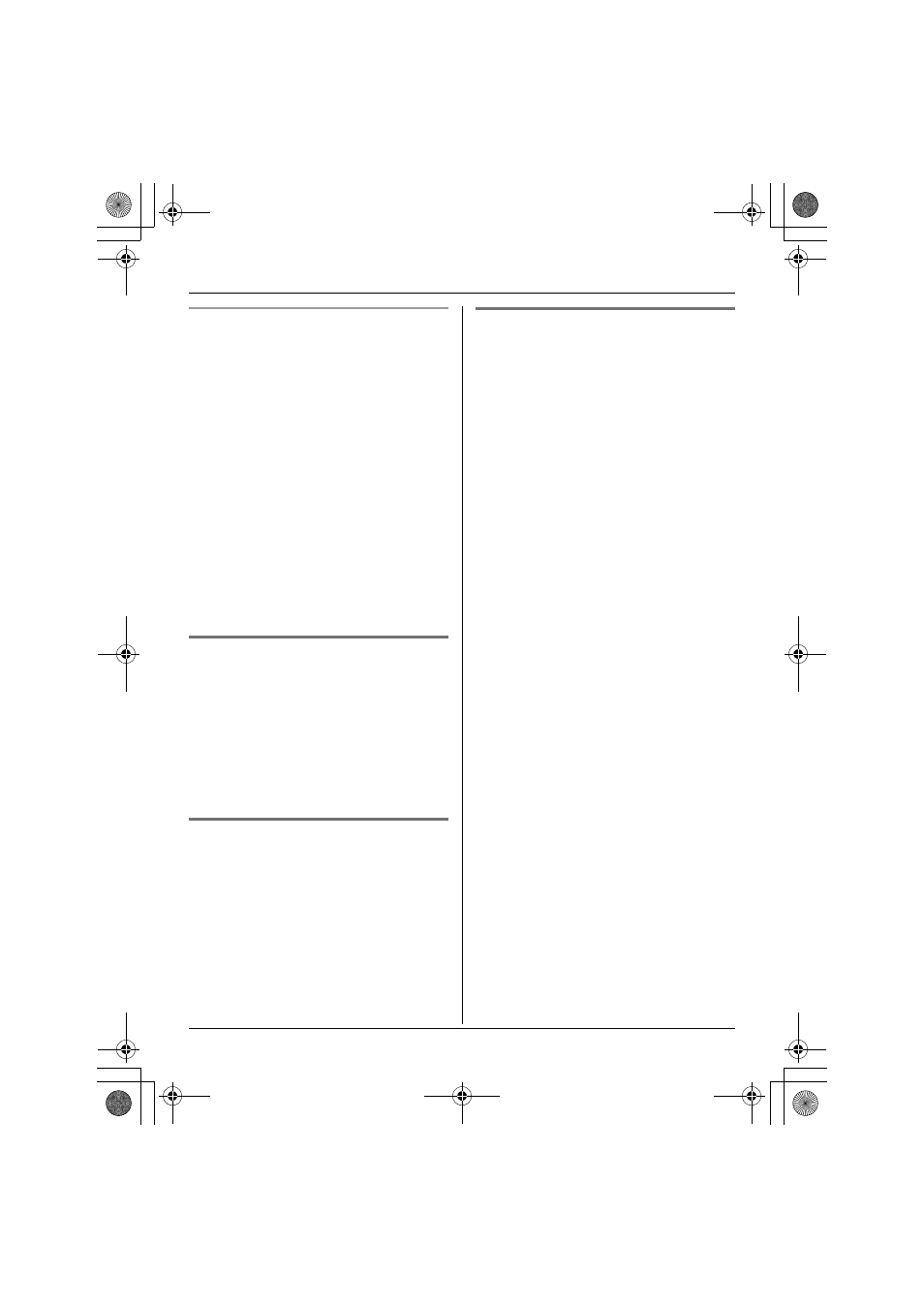
Phonebook
24
For assistance, please visit http://www.panasonic.com/phonehelp
Searching for a name by initial
1
{
Phonebook} i {Search}
2
Press the dialing button ({0} – {9}, {#},
or {*}) that corresponds to the first
letter you are searching for (see the
character table, page 23).
Example: “LISA”
Press {5} repeatedly to display the first
phonebook entry starting with the initial
“L” and go to step 3.
L
If there is no item corresponding to
the letter you selected, the next item
is displayed.
3
Press {V} to select the desired item.
4
Press {C} to dial the phone number.
Editing items in the phonebook
1
Find the desired item (page 23, 24). i
{
Option} i “Edit” i {Select}
2
Edit the name if necessary (see the
character table, page 23). i {Next}
3
Edit the phone number if necessary.
i
{Next} i {Save} i {OFF}
Erasing items in the phonebook
1
Find the desired item (page 23, 24).
2
{
Erase} i {Yes} i {OFF}
Chain dial
This feature allows you to dial phone
numbers in the handset phonebook while
you are on a call. This feature can be used,
for example, to dial a calling card access
number or bank account PIN that you have
stored in the handset phonebook, without
having to dial manually.
1
During an outside call, press {MENU}.
2
“Phonebook” i {Select}
3
Find the desired item (page 23, 24). i
{
Call}
Note:
L
When storing a calling card access
number and your PIN in the phonebook
as one phonebook item, press {PAUSE}
to add pauses after the number and PIN
as necessary (page 18).
L
If you have rotary or pulse service, you
need to press {*} before pressing
{
MENU} in step 1 to change the dialing
mode temporarily to tone.
TG5664(e).book Page 24 Monday, March 6, 2006 11:15 AM
