Access point configuration, Up to version 2.4.11) – Polycom AP-7 User Manual
Page 5
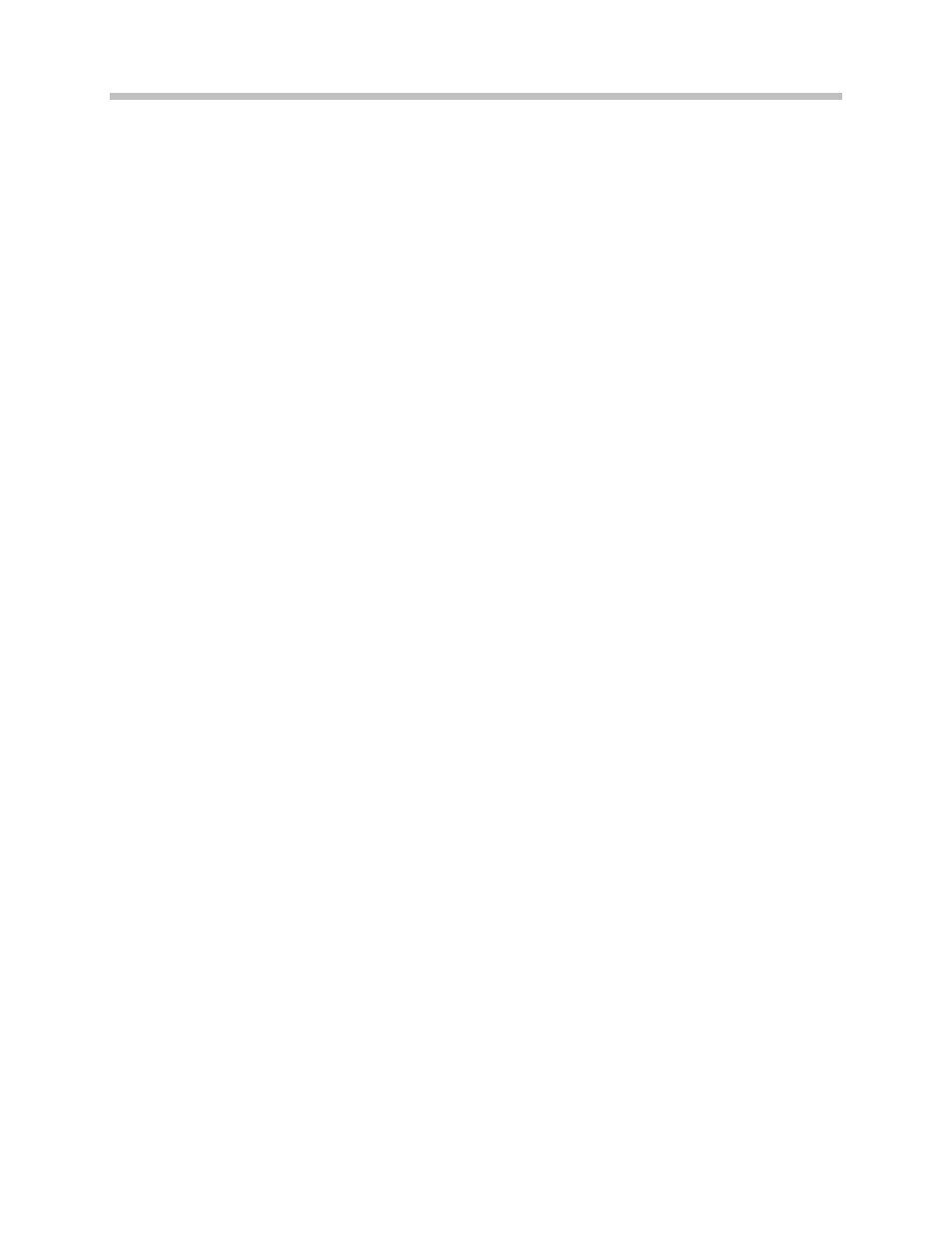
Avaya AP-6, AP-7, AP-8 Access Points
PN: 1725-36046-001_G.doc
5
Access Point Configuration
(Up to Version 2.4.11)
1. Connect to the AP via Netscape or Internet Explorer by navigating
to the URL http://
address of the AP).
2. Note: these configuration steps can also be accomplished using
the SNMP-based Avaya ScanTool program.
3. From the main page, click on the
Configure
link.
4. To configure WEP settings, obtain the key values from the local
network administrator and use the Avaya AP-6, AP-7, or AP-8
User Guide for guidance in programming the encryption settings.
The WEP configuration screen is reached from the main menu by
clicking on
Configure
, followed by
Security
, followed by
Encryption &
Auth
.
Note that the handsets must each be configured manually with
the identical WEP settings.
5. Click
Configure
, then click the
Interfaces
link and choose the
appropriate radio (
Slot A
or
Slot B
) to configure.
6. From the
Interfaces
tab, confirm that the
RTS
/
CTS
Medium
Reservation
Threshold
is greater than 600 or disabled.
7. Set the
Transmit
Rate
field to
11Mb/s
.
8. From the
Filtering
tab, select the
Advanced
tab. Enable the
Proxy
ARP
function and disable
IP
/
ARP
Filtering
.
9. The SpectraLink 8000 SVP Server is disabled by default in the
ORiNOCO AP-600/AP-4000 access point and must be enabled
through the command line interface (CLI). The CLI is available
through both the serial port interface and over the Ethernet
interface using a Telnet session.
10. Once in the CLI, the following commands are used to enable SVP:
a.
To check to see if SVP is enabled:
Type
show spectralink
, then press Enter; it will display
enabled
or
disabled
.
b.
To enable SVP:
Type
set speclinkstatus enable
, then press Enter.
