5 recordings, 1 play recordings, 2 upload recordings to t – Philips SA5225 User Manual
Page 40: Recordings, Play recordings, Upload recordings to the computer, 2 upload recordings to the computer
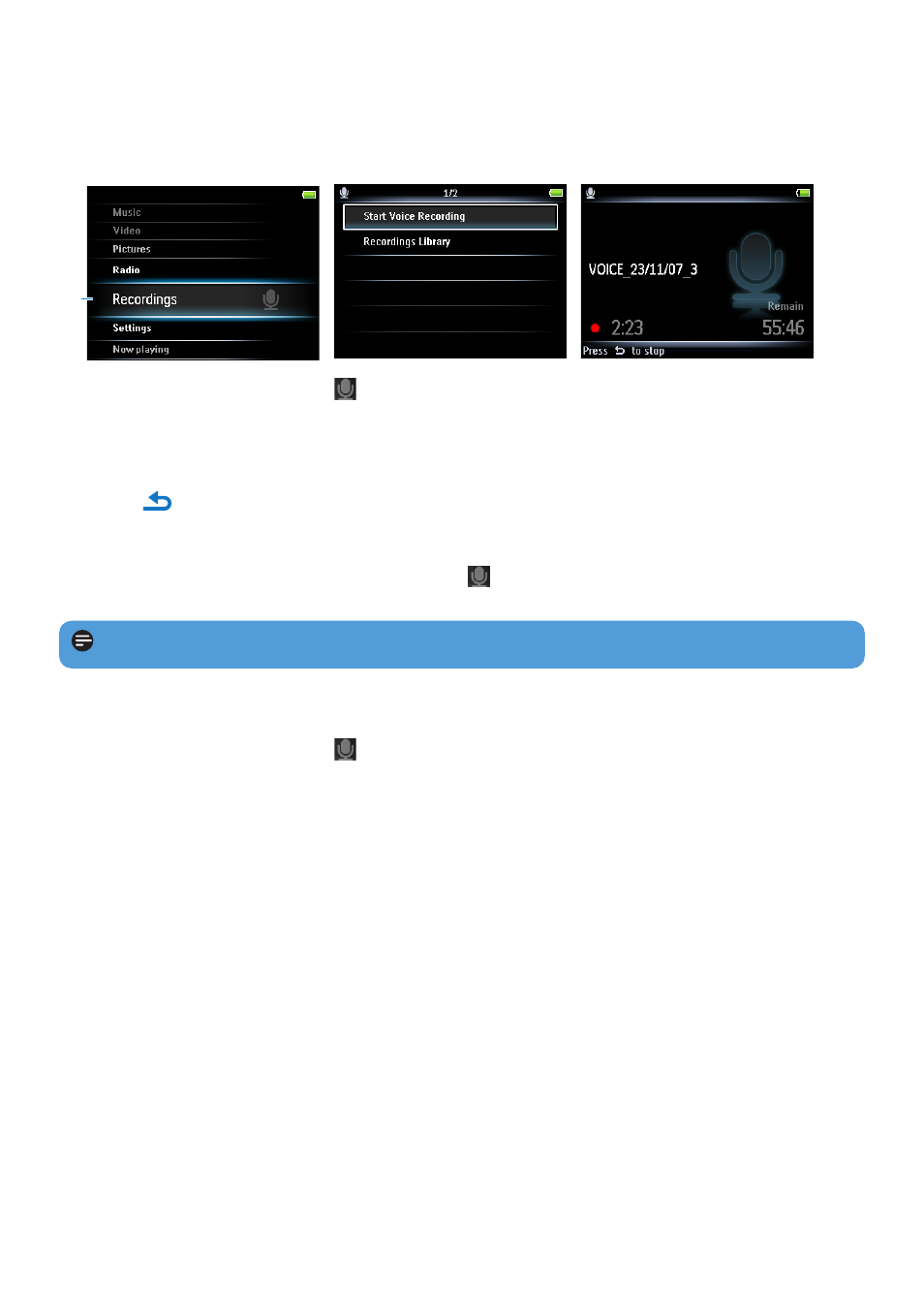
37
5.5 Recordings
You can record audio with the player.The section Overview of controls and connections
shows you the location of the microphone.
1 From the main menu, select .
2 Press
3
or
4
to select the Start voice recording, then
2;
to start.
3 Press
2;
to pause.
4 Press
to stop and save the recording.
> Your recordings are saved in the Recordings library on the player.
5 You can find the voice recordings file under
> Recordings Library > Voice
recordings.
1
5.5.1 Play recordings
1 From the main menu, select
> Recordings Library > Voice recordings or Radio
recordings
1
.
2 Press
3
or
4
to select the recording you want to hear.
3 Press
2;
to play.
5.5.2 Upload recordings to the computer
1 Connect the player to your computer.
2 Select the player in Windows Explorer.
3 Select Recordings > Voice or FM radio
1
.
4 Copy and paste the recordings to any desired location on the computer.
Note To record FM radio
1
1
FM radio recording:This feature is available for all regions except USA and Canada.
