3 delete files and playl, Delete files and playlists from your player, 3 delete files and playlists from your player – Philips SA5225 User Manual
Page 30
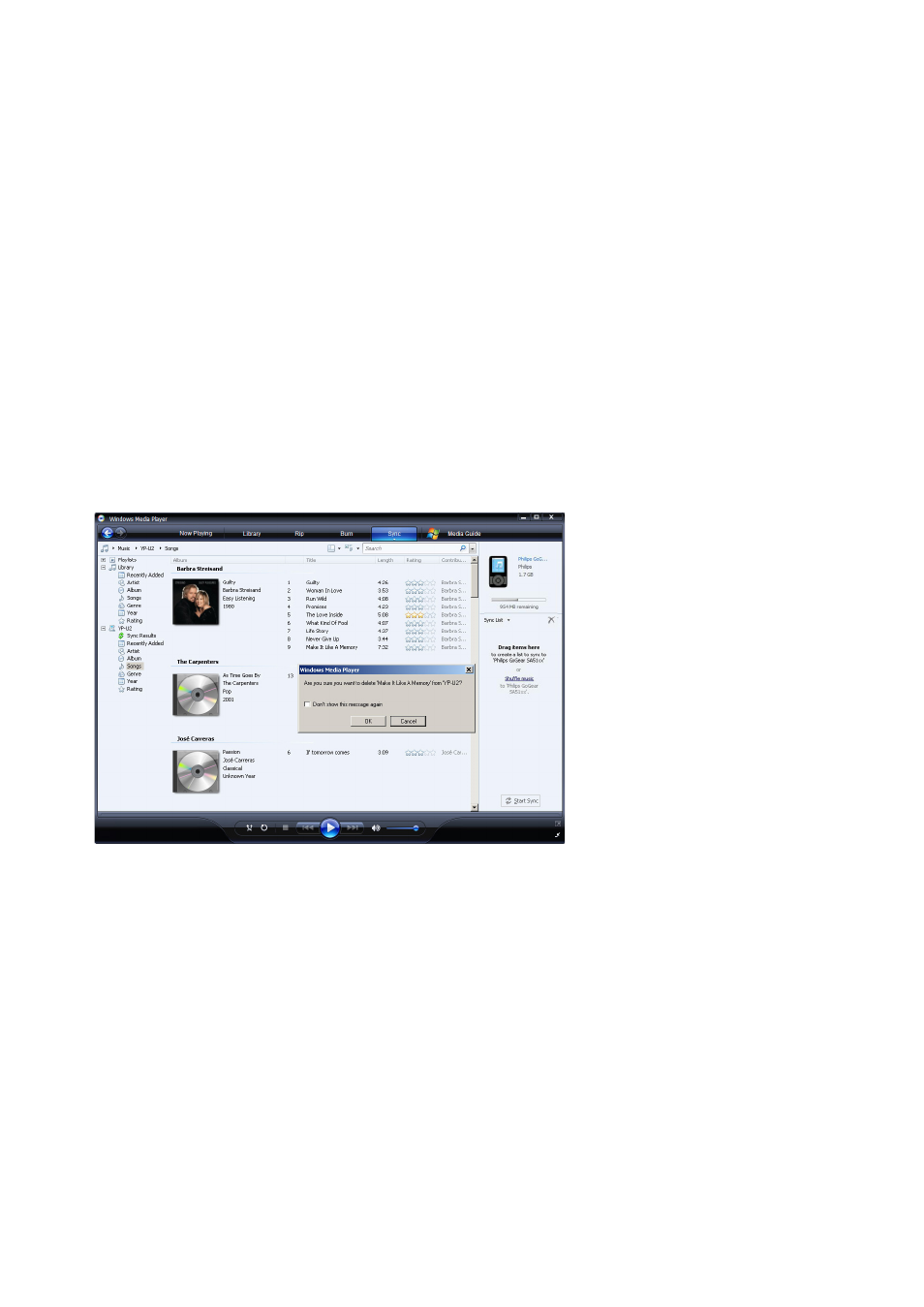
27
4.5.3 Delete files and playlists from your player
You can also use WMP11 to manage the files stored on your player.When you connect your
player to the computer, the contents on your player will be displayed in WMP11.You can then
delete files or playlists, just as you would any other files displayed in WMP11.
1 Click on Philips GoGear SA52xx in the left Navigation pane.
> You can browse your player's contents in a variety of views, such as Recently Added, Artist,
Album, Songs, etc.
2 The contents on your player will be listed in the Contents pane.
3 To delete music files, click the arrow on the top left of WMP11 and select Music.To
delete picture files, select Pictures.
4 Navigate to the file or playlist you wish to delete.
5 Right click on the file or playlist and select Delete.
6 Click OK.
