2download ? save as, 2 download – save as – Pioneer DataMan2 DVD-V7400 User Manual
Page 10
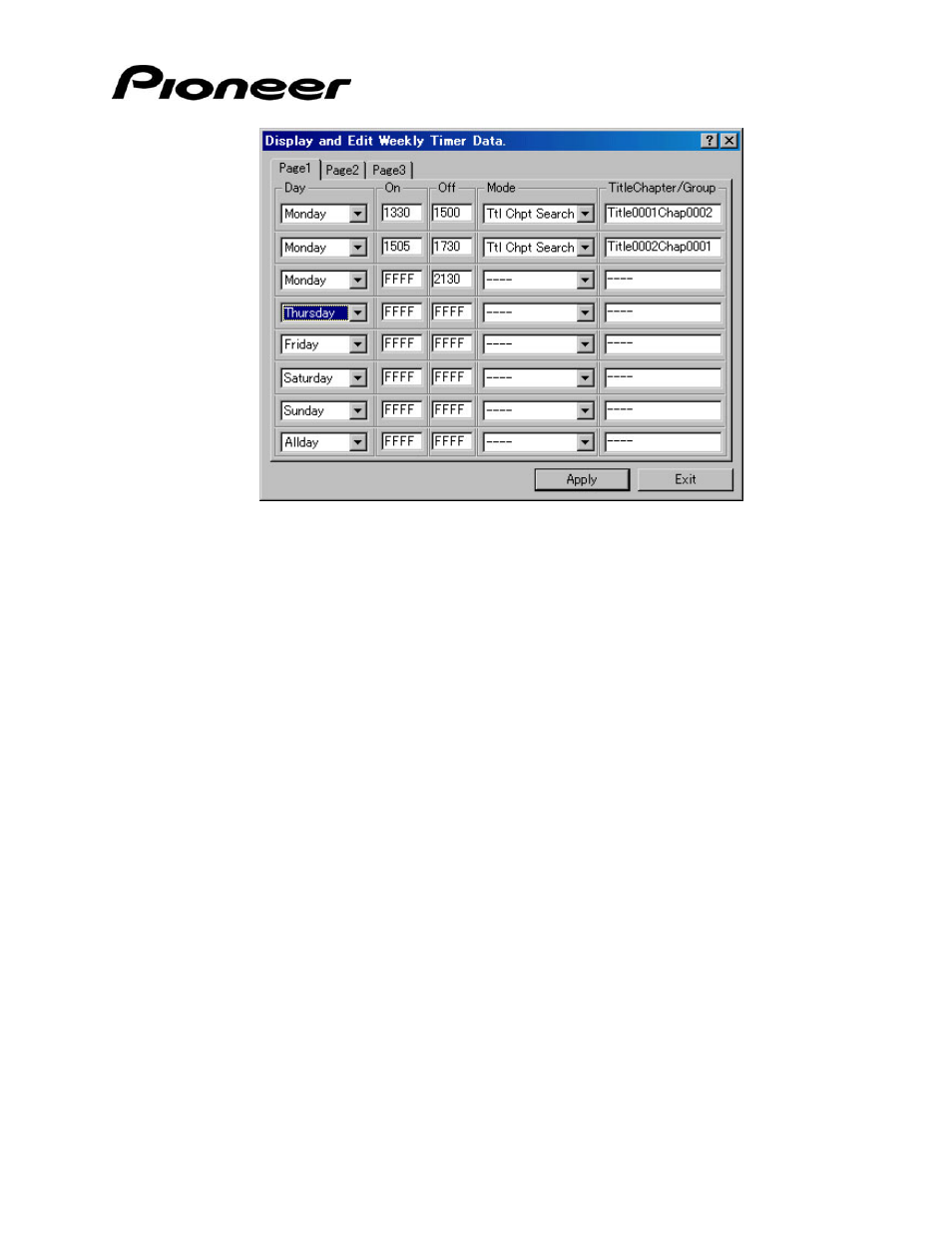
DataMan2
Operating Instructions
To change a field on the property sheet, use the drop-down selector where available.
For fields without a drop-down selector, highlight the field information and type in the
data. Click on the Apply button when all additions and/or edits are complete. The
edited file is then stored in the DVD player’s memory.
The tabbed pages refer to events. The system supports up to three events per day.
Pressing Exit after making changes returns the file to the original settings and closes
the property sheet window.
Note: The Timer is based on a 24-hour clock.
3.1.1.2 Download – Save As
To copy an edited file to the PC after creating the property sheet and pressing the
Apply button, click on the Save As button from the pop-up menu. Follow the
directions below to save the changed property sheet to the PC.
1. Create a new or edit an existing property sheet.
2. Click on the Apply button at the bottom of the property sheet.
You are automatically returned to the pop-up menu.
3. Click on the Save As button on the pop-up menu.
4. Open the appropriate directory.
5. Create a weekly timer data (.wtd) file name.
Other file extensions are BCD for command stack/blackboard data and MMD
for Memory Data. These extensions are explained in later sections of this
manual.
6. Click
on
Save to copy the Weekly Timer Data file to the PC.
DataMan2.doc
Page 7 of 35
