Philips SJM3152 User Manual
Page 13
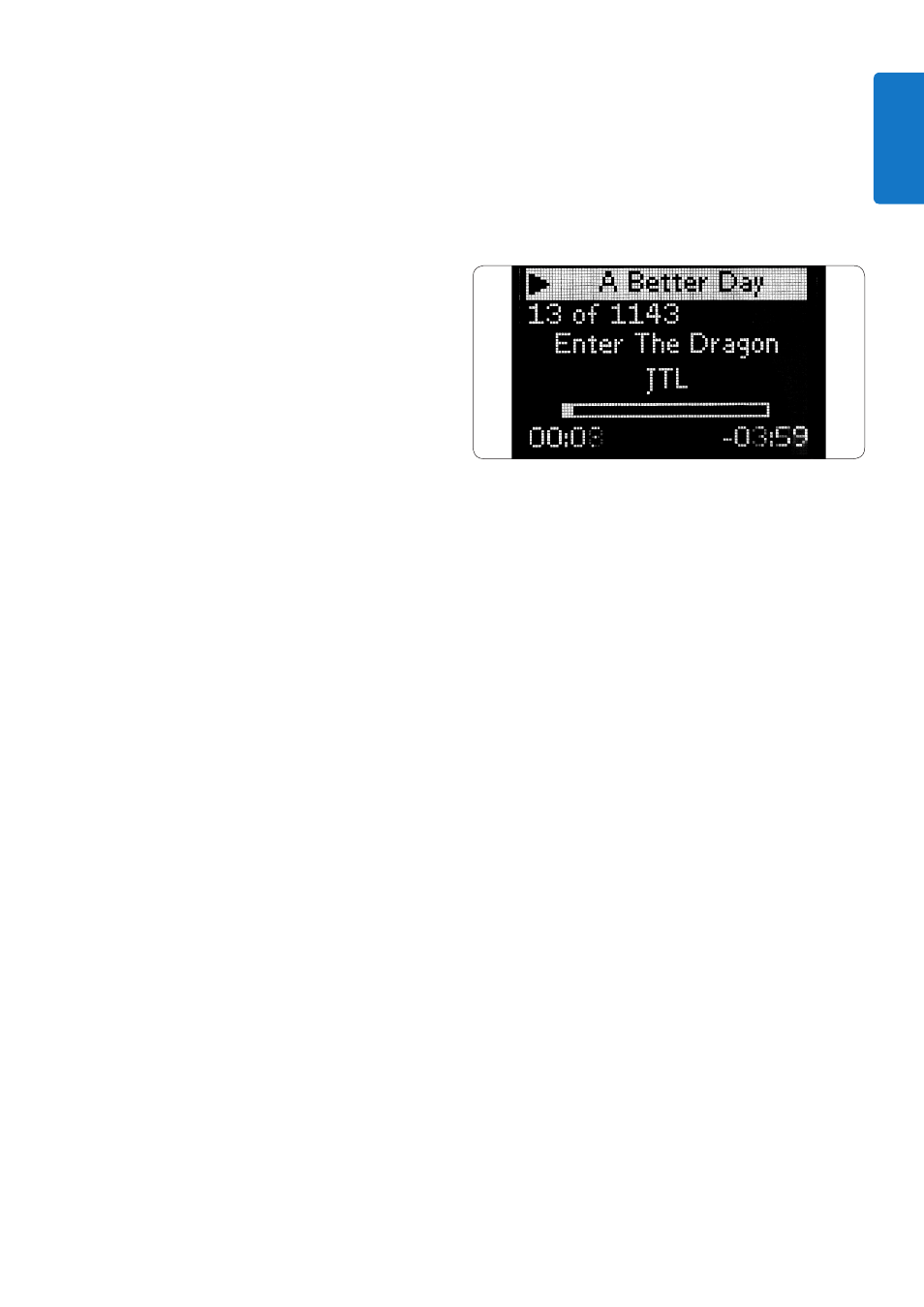
13
ENGLISH
2. Press
>
or
OK
on the navigation dial to
go to the next screen.
3. Selecting “Music” presents the following
screens:
Playlists
Artists
Albums
Songs
Podcasts
Genres
Composers
Audio Books
a. To select one of the menu items and
go to the next screen, press
>
or
OK
on the navigation dial.
b. Press
<
to return to the previous
screen or press
OK
to move to the
next screen.
c. Repeat until you have made your
listening selection.
D
Note
While in iPod™ Mode, press
<
cursor key to
return to the previous screen / Menu item. Press
OK
to make a selection and move to the next
screen.
4. Selecting settings will present the
following screens:
Shuffle
Shuffle Options are:
Off, Songs, and Albums.
Default for this option is
OFF>
Repeat
Repeat Options are:
Off, One, and All.
Default for this option
is OFF>
a. To select one of the menu items and
go to the next screen, press
>
or
OK
on the navigation dial
b. Press
<
to return to the previous
screen. Press
OK
to move to the next
screen.
c. Repeat until you have made the
selection you want to use.
5. Selecting “Now Playing” will display the
most recently played song:
a. Press
<
to return to the
previous screen.
D
Note
Your universal remote and dock for iPod™ does
not allow browsing or control of Photo Library
on your iPod™.
Controlling the volume of your docked iPod™
and connected AV devices, such as a home
theater system, stereo system or TV:
1. To adjust the audio output level of the
iPod™ docking cradle, press the Volume
Up or Volume Down keys. A volume bar
will be shown on the remote’s display
screen.
2. If the sound level of playback is still too
loud or too soft, press the
MAIN VOL
key
to switch to the AV device and change
the master volume.
D
Note
Controlling AV devices requires that the
components have an IR receiver and that your
universal remote for iPod™ is within 30 feet of
the component in line of sight.
3. To return to iPod™ control, press the
IPOD™ LAUNCH
key.
Getting Started
