Recording, Basic operations, How to set the recording mode (xp/lp/ep) – Panasonic RR-US950 User Manual
Page 9
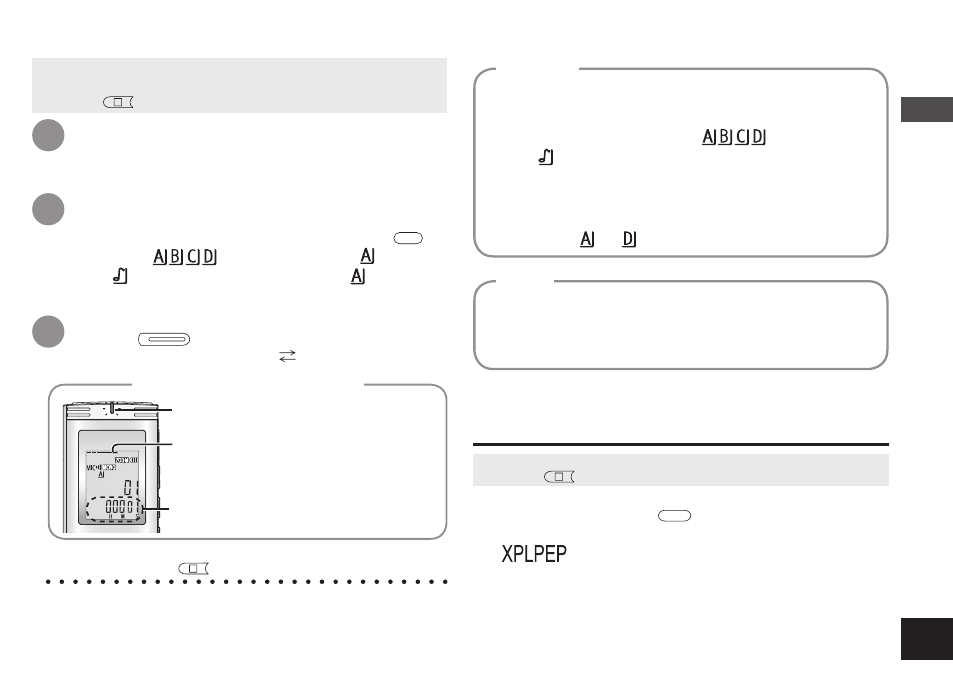
RQT9124
9
XP
The display changes depending
on recording levels. In stereo Top
side: ch-L/Bottom side: ch-R
Recording elapsed time
(Blinks while paused.)
To stop:
Press
STOP
.
1
• Switch Hold off (➜ page 6).
• Press
STOP
to stop the unit.
*
Even if you change the position of Recording position switch during
recording, the setting will not be changed until the recording is complete.
*
Change the recording mode as necessary (➜ right).
1. Press and hold
•FOLDER/
−−MENU
until the menu
screen is displayed.
“
” (blinking) is displayed.
2. Press q/g to enter.
3. Press u, i to select among “XP”, “LP”
and “EP” and press q/g to enter.
Light stays on. (Blinks while paused.)
Display during recording
Recording
[Folder] for this unit means locations in which
recording (music) files are stored.
There are 4 audio folders “
” and 1 music
folder “
” in this unit.
Using each folder according to the purposes of
recording enables you to search files easily later.
A maximum of 99 files can be saved into each
audio folder to .
Folder
Recorded audio data from the starting point to the
ending point is saved as a file. The saved data is
called a file.
File
How to set the recording mode
(XP/LP/EP)
Slide recording position switch to
select a position.
Switch modes according to situations (➜ page 8).
Select a folder for recording.
(➜ right)
The folder is switched each time you press
•FOLDER/
−−MENU
.
Select among “
”. (The factory setting is “ ”.) When you
select “
”, recording is automatically saved in “ ”. (If the folder
already contains 99 files, the next folder with recordable space is used.)
Press
REC/PAUSE
(Recording starts).
Each time you press Pause Recording resumes
2
3
• Press
STOP
to stop the unit.
Basic Operations
