Dvd setup, When connecting with a s-video cable, When connecting with a hdmi cable – LG 32LC2D User Manual
Page 24: 24 installation
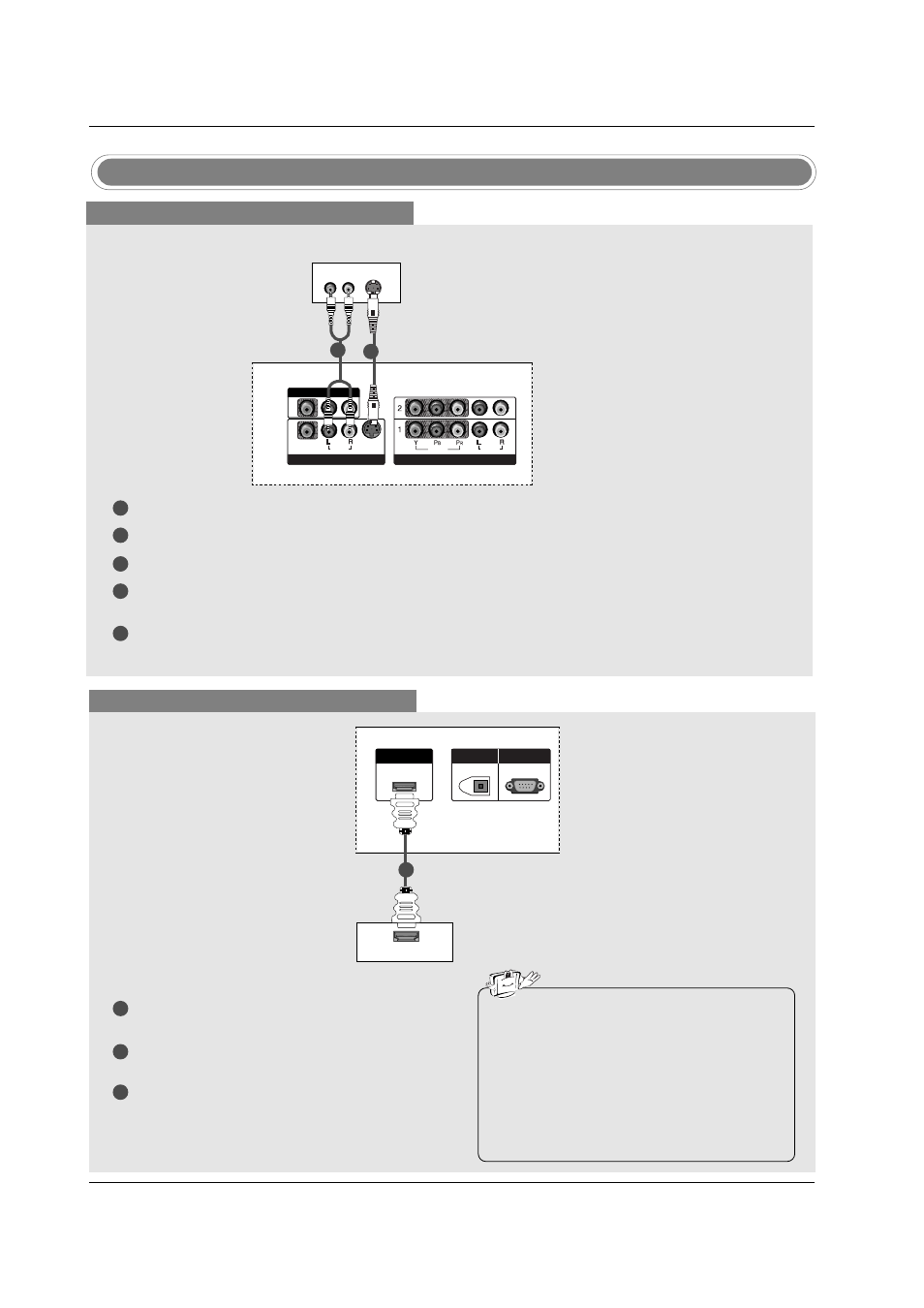
24
Installation
DVD Setup
When connecting with a S-Video cable
S-VIDEO
(R) AUDIO (L)
VIDEO
AUDIO
( )
VIDEO
AUDIO
COMPONENT IN
S-VIDEO
AV IN 1
AV OUT
VIDEO
VIDEO
AUDIO
UDIO
MONO
( )
VIDEO
VIDEO
AUDIO
UDIO
COMPONENT IN
COMPONENT IN
S-VIDEO
S-VIDEO
AV IN 1
V IN 1
AV OUT
V OUT
HDMI/DVI IN
DIGITAL AUDIO
OUT
OPTICAL
RS-232C IN
(CONTROL
&
SERVICE)
DVD
1
1
2
2
3
4
5
Connect the S-VIDEO output of the DVD to the S-VIDEO input on the set.
Connect the audio outputs of the DVD to the AUDIO input jacks on the set.
Turn on the DVD player, insert a DVD.
Select AV1 input source with using the INPUT button on the remote control.
- If connected to AV IN2, select AV 2 input source.
Refer to the DVD player's manual for operating instructions.
When connecting with a HDMI cable
1
2
3
Connect the HDMI output of the DVD to the
HDMI/DVI IN jack on the set.
Select HDMI/DVI input source with using the
INPUT button on the remote control.
Refer to the DVD player's manual for operating
instructions.
VIDEO
AUDIO
( )
VIDEO
AUDIO
COMPONENT IN
S-VIDEO
AV IN 1
AV OUT
VIDEO
AUDIO
( )
VIDEO
AUDIO
COMPONENT IN
S-VIDEO
AV IN 1
AV OUT
HDMI-DVD OUTPUT
HDMI/DVI IN
DIGIT
DIGITAL A
AL AUDIO
UDIO
OUT
OUT
OPTICAL
RS-232C IN
RS-232C IN
(CONTROL
OL
&
SERVICE)
DVD
1
• TV can receive the video and audio signal
simultaneously by using a HDMI cable.
• If the DVD supports Auto HDMI function, the
DVD output resolution will be automatically
set to 1280x720p.
• If the DVD does not support Auto HDMI, you
need to set the output resolution appropriate-
ly. To get the best picture quality, adjust the
output resolution of the DVD to 1280x720p.
