Playing musics, At the wireless tv – LG 15LW1RA User Manual
Page 56
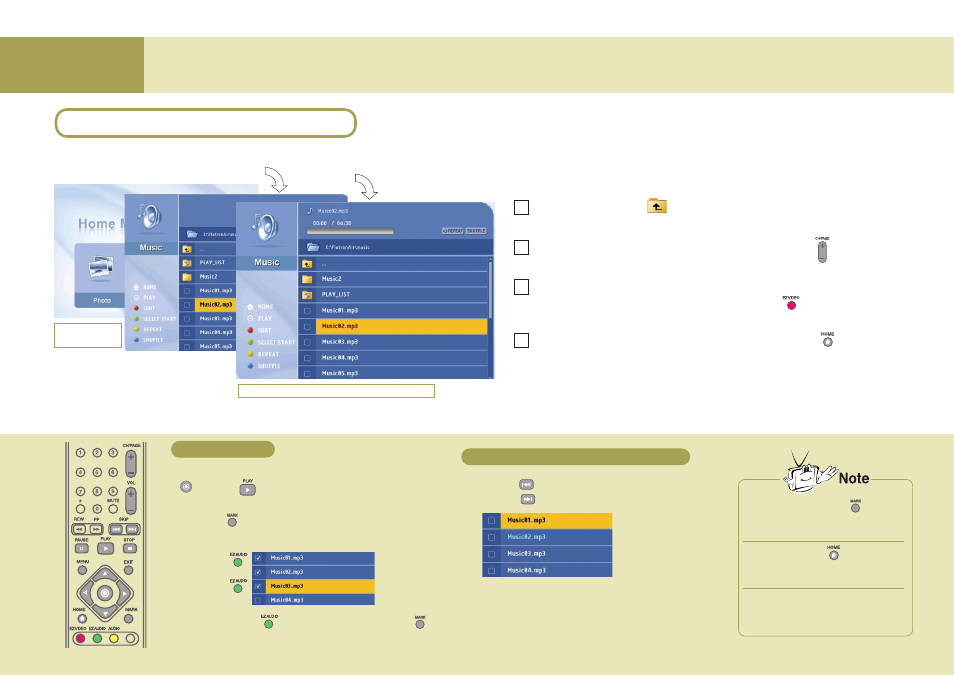
Using Media Browser
Playing Musics
Select the music file to play back and press the
button or PLAY button.
* Use the MARK button to select multiple files.
* Selecting several consecutive files at a time:
Selection button: Selection cancel button:
Press the button to play back the previous music
file, or the button to play back the next one.
* The title color will be changed to light blue.
Click!
Click!
Playing musics
Playing back previous/next music file
You can play back the music files in the folder shared by the Media Server.
(See page 53 – Sharing files in the Media Server)
Moving up
Select the icon using the movement buttons on the remote
control to move to the upper folder.
Page Up
You can move up/down the list by page using the CH/PAGE
/Down
button on the remote control.
Arrange List
You can arrange the name of the folder or picture files by
ascending/descending order using the EZ VIDEO button on
the remote control.
Back to
You can move to the home screen using the HOME
‘Home Media’
button on the remote control.
1
2
3
4
Playing back the music files in the folder
The wireless TV supports the following music file formats.
Supported format : MPEG1 Layer I, II, III (*.mpa, *.mp3)
Home Media
screen
File arrangement and MARK
button will be disabled during
music playback.
If you press the HOME button
during playback, the selected music
file will be played back instead.
You cannot move from the Home
screen to the Setting screen during
music playback.
At the wireless TV :
Playing musics
56
