Uninstall the printer software, Print a test page – Lexmark N1 User Manual
Page 26
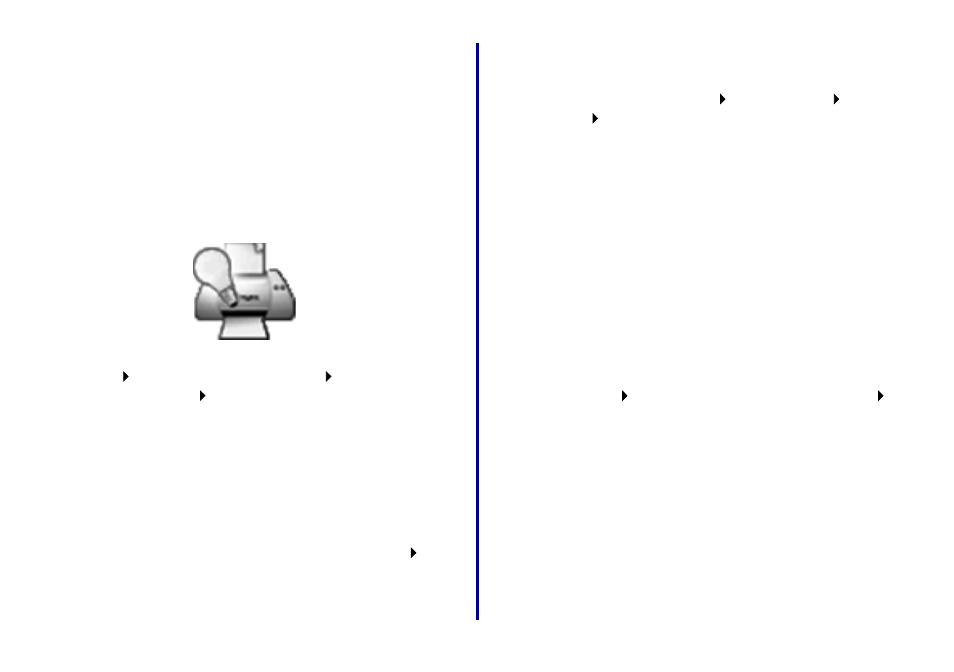
Getting Started
22
Print a test page
Follow the steps for your operating system.
Windows
1 Make sure your printer is set as the default printer and
2 From your desktop, double-click the icon for the
Lexmark Solution Center.
If the icon is not on your desktop, click
Start
Programs or All Programs
the name of your
Lexmark printer
Lexmark Solution Center.
3 From the Lexmark Solution Center screen, click the
Troubleshooting tab.
4 From the Troubleshooting window, click Print a test
page.
Mac OS 8.6 to 9.2
1 From the Apple menu, choose Control Panels
the
name of your network printer Control Panel.
2 From the Cartridges tab, click Print Test Page.
Mac OS X version 10.0.3 to 10.1
1 From the Finder, click Computer, and then double-
click the OS X disk icon
Library folder
Printers
folder
Lexmark folder.
2 Double-click the Lexmark Utility icon for your network
printer.
3 If more than one printer is available, select your
network printer from the list.
4 From the Cartridges tab, click Print Test Page.
Uninstall the printer software
Follow the steps for your operating system.
Windows
1 From the Start menu, click Programs or All
Programs
the name of your Lexmark printer
Lexmark Uninstall.
2 Follow the instructions on your screen.
Note:
To reinstall the printer software, restart your
computer, and then follow the instructions on
page 6.
