Checking the battery pack, Ideapad tablet k1 hardware maintenance manual – Lenovo IDEAPAD K1 User Manual
Page 26
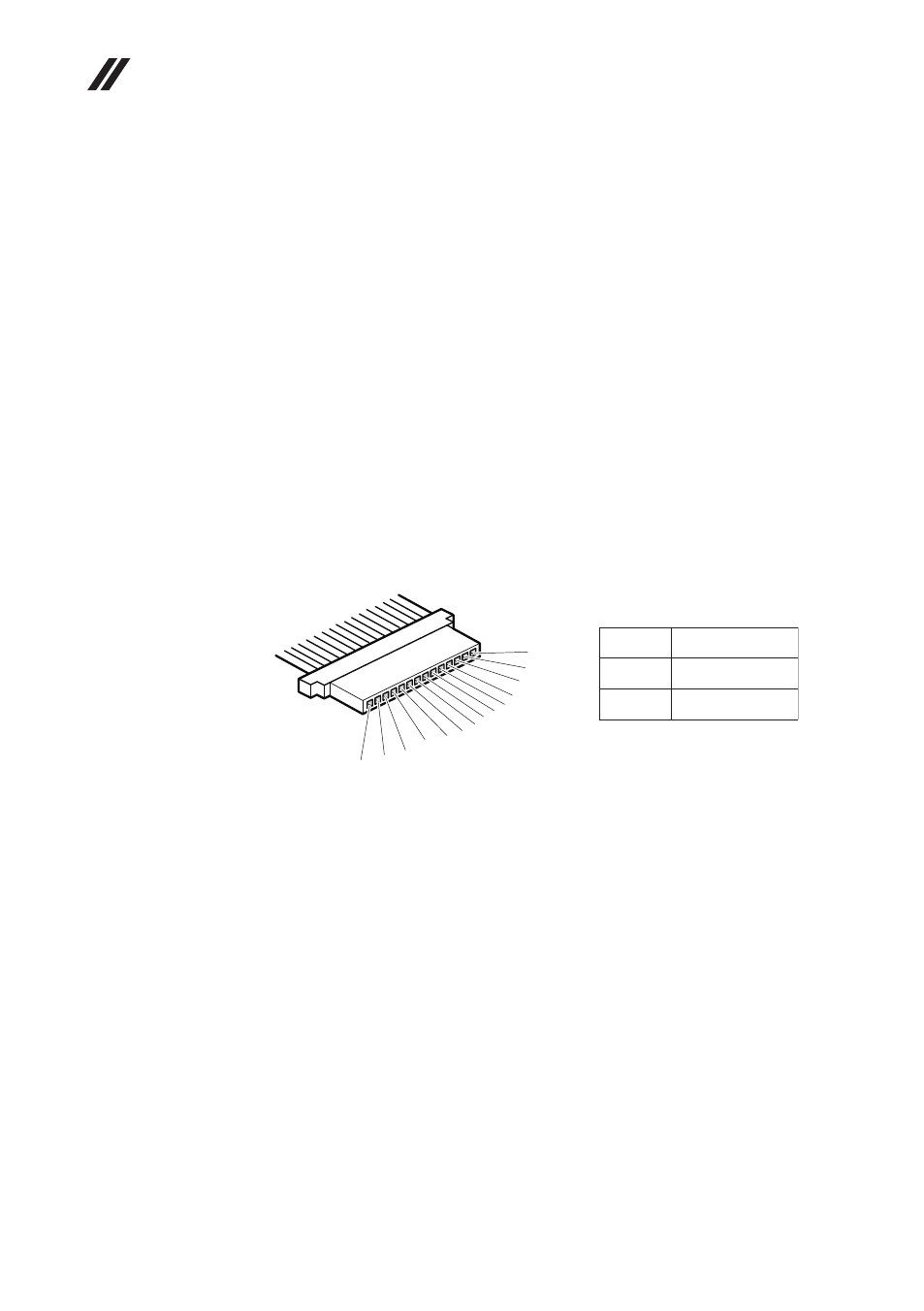
22
IdeaPad Tablet K1 Hardware Maintenance Manual
Checking the battery pack
Battery charging does not start until the Power Meter shows that less than 95%
of the total power remains; under this condition the battery pack can charge to
100% of its capacity. This protects the battery pack from being overcharged or
from having a shortened life.
To check your battery, move your cursor to the Power Meter icon in the icon
tray of the Windows
®
taskbar and wait for a moment (but do not click it), and the
percentage of battery power remaining is displayed. To get detailed information
about the battery, double-click the Power Meter icon.
Note: If the battery pack becomes hot, it may not be able to be charged.
Remove it from the computer and leave it at room temperature for a while. After
it cools down, reinstall and recharge it.
To check the battery pack, follow the steps below:
1. Turn off the computer. Follow the removal steps in “1020 Battery pack” on
page 33 in “Removing and replacing an FRU” on page 30.
2. Measure the voltage between battery terminals 1 (+) and 14 (-). See the
following figure:
Terminal
1
+0 to +8.4
14
Ground (-)
Voltage (V DC)
14(-)13(-)
10 9
8 7
4(+)
3(+)
2(+)
1(+)
12(-)
11(-)
5
6
3. If the voltage is less than +11.0 V DC, the battery pack has been
discharged.
Note: Recharging will be continued for at least 3 hours, even though the
indicator does not light on.
If the voltage is still less than +11.0 V DC after recharging, replace the
battery.
4. If the voltage is more than +11.0 V DC, measure the resistance between
battery terminals 5 and 7. The resistance must be 4 to 30 KΩ.
If the resistance is not correct, replace the battery pack. If the resistance is
correct, replace the system board.
