Installing and using the camera utility, Setup screen – Linksys WVC54GCA User Manual
Page 18
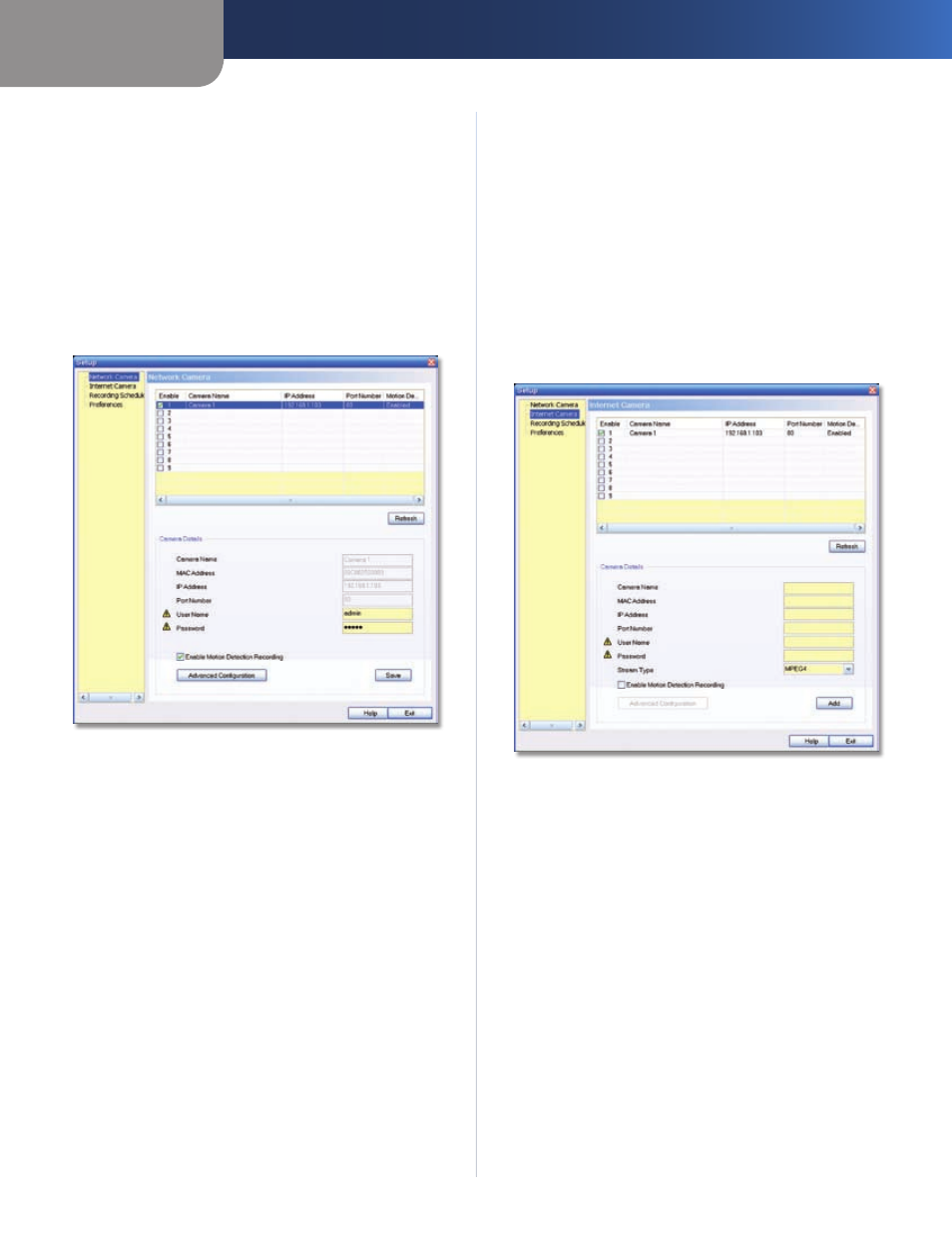
Chapter 4
Installing and Using the Camera Utility
17
Wireless-G Internet Home Monitoring Camera
Setup Screen
The Setup screen is accessed by clicking the Setup button
on the Monitor window of the Camera Utility. There are
four tabs along the left side of the Setup screen: Network
Camera, Internet Camera, Recording Schedule, and
Preferences. By default, the Network Camera tab is
selected when the Setup screen is opened. These tabs
display screens whose functions are described below.
Setup > Network Camera
Click the Network Camera tab to set up a network Camera.
Setup > Network Camera
The upper section of the Setup > Network Camera screen
contains a list of all Wireless-G Cameras that have been
detected (up to 9). The Camera Details section of the
screen provides information about the selected Camera.
Camera List
Enable
Check this box to enable the Camera. Uncheck
the box to disable the Camera.
Camera Name
Displays the name of the Camera.
IP Address
Displays the Camera’s IP address.
Port Number
Displays the Camera’s port number.
Motion Detection Recording
Indicates if motion
detection recording is enabled or disabled.
Camera Details
Camera Name
Displays the name of the Camera that you
specified while running the Setup Wizard.
MAC Address
Displays the Camera’s MAC address.
IP Address
Displays the Camera’s IP address.
Port Number
Displays the Camera’s port number.
User Name and Password
Displays the user name. The
password is displayed as “•••••“ for security reasons.
Enable Motion Detection
To enable motion detection
recording, check this checkbox. The default is disabled.
Click Advanced Configuration to open the Web-based Utility.
Click Save to save your changes, or click Exit to exit without
saving changes. Click Help to display help information.
Setup > Internet Camera
To set up a Camera located on the Internet, click the
Internet Camera tab, then fill in the fields and click Add.
Setup > Internet Camera
Camera Name
Enter the name assigned to the Camera.
MAC Address
Enter the Camera’s MAC address.
IP Address
Enter the Camera’s IP address.
Port Number
Enter the Camera’s port number.
User Name and Password
Enter the Camera’s user name
and password.
Stream Type
Select either MJPEG or MPEG4 (default).
Enable Motion Detection Recording
Check the box to
enable motion detection recording. The default is disabled.
Add
After you have entered all of the information for the
Camera, click this button to add the Camera to the list.
Advanced Configuration
Click this button to open the
Web-based Utility in your web browser.
Click Advanced Configuration to open the Web-based
Utility. Click Exit to exit without saving your changes. Click
Help to display help information.
