La Crosse Technology WT-2171 User Manual
Page 4
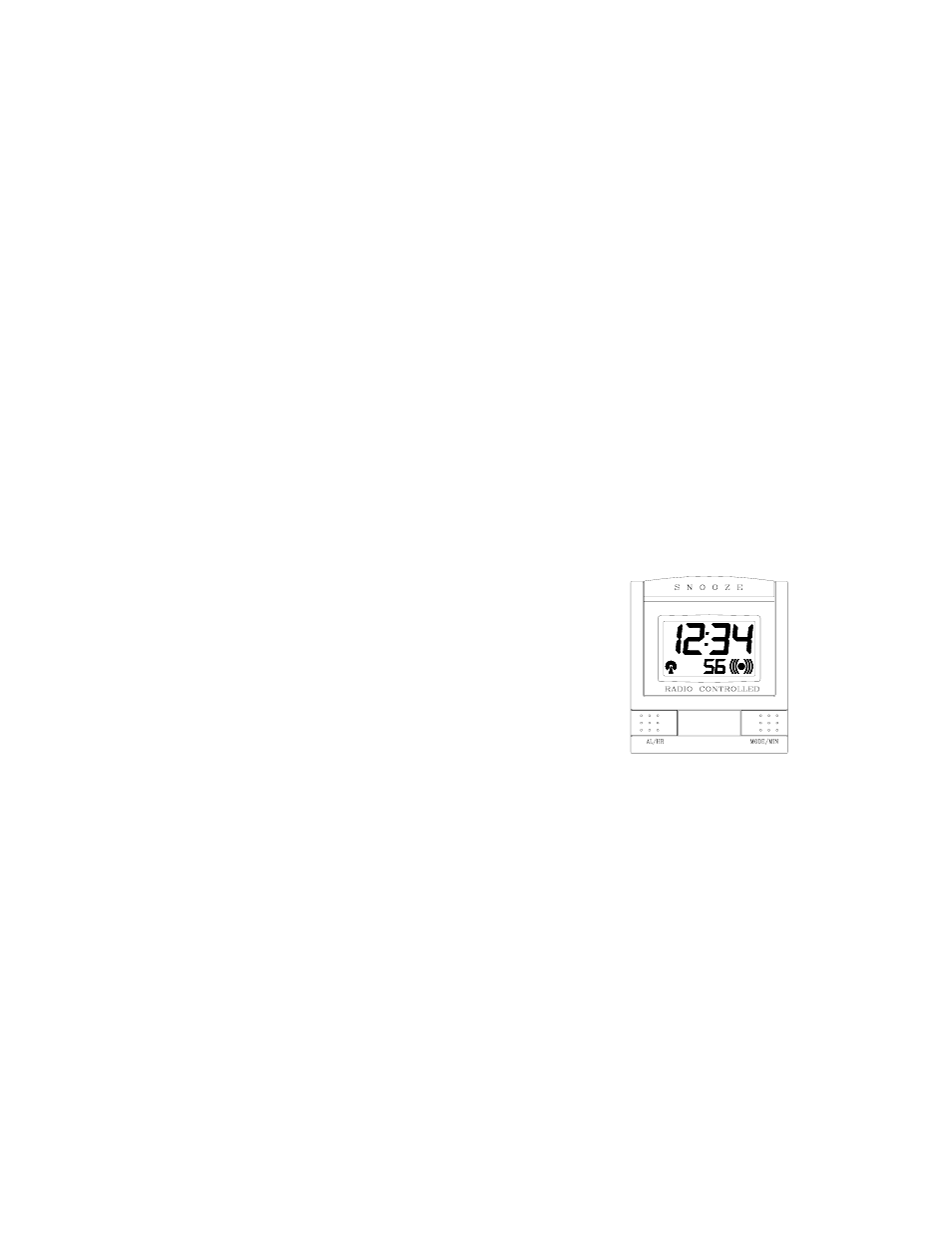
4
Time Zone and DST (Daylight Saving Time) Setting
You can manually set the time zone and the DST option on your travel alarm by pressing
and holding the “MODE/MIN” button (figure two) on the front of your travel alarm for 4
seconds. The time zone will appear flashing in the LCD
You can select from four U.S. time zones (Eastern, Central, Mountain and Pacific) on
your travel alarm. The time zones are abbreviated with three letters as follows:
Eastern EST
Central
CST
Mountain MST
Pacific
PST
You can select whether or not your alarm recognizes the daylight saving time changes
twice a year and automatically changes. Some areas do not change time for daylight
saving time (Arizona and parts of Indiana). The default (factory) setting is daylight
saving time on.
• Press and release the “AL/HR” button to select the
desired time zone.
• The time zone abbreviation will appear in the LCD.
• “DST” will be displayed to the left of the time zone
abbreviation.
• Press and release the “MODE/MIN” button to toggle
between daylight saving time on and off.
• Press and release the “Snooze” button twice to return
the normal display mode or wait 20 seconds and the
travel alarm will time out and automatically return to
the normal display mode.
Display Mode Setting
The display below the time can be switched between showing the seconds and the alarm
time. To switch between these two modes press and release the “MODE/MIN” button.
Setting the Alarm
To set the alarm press and hold the “AL/HR” button for 4 seconds.
• The alarm time will flash in the bottom left of the LCD screen.
• Press and release the “AL/HR” button to advance to the desired hour.
• Press and release the “MODE/MIN” button to advance to the desired minute.
• Press and release the “Snooze” button twice to return to the normal display mode
or wait 20 seconds and the travel alarm will time out and automatically return to
the normal display mode.
Figure Two
