Connecting the usb 2.0 cable – LaCie Golden Disk User Manual
Page 10
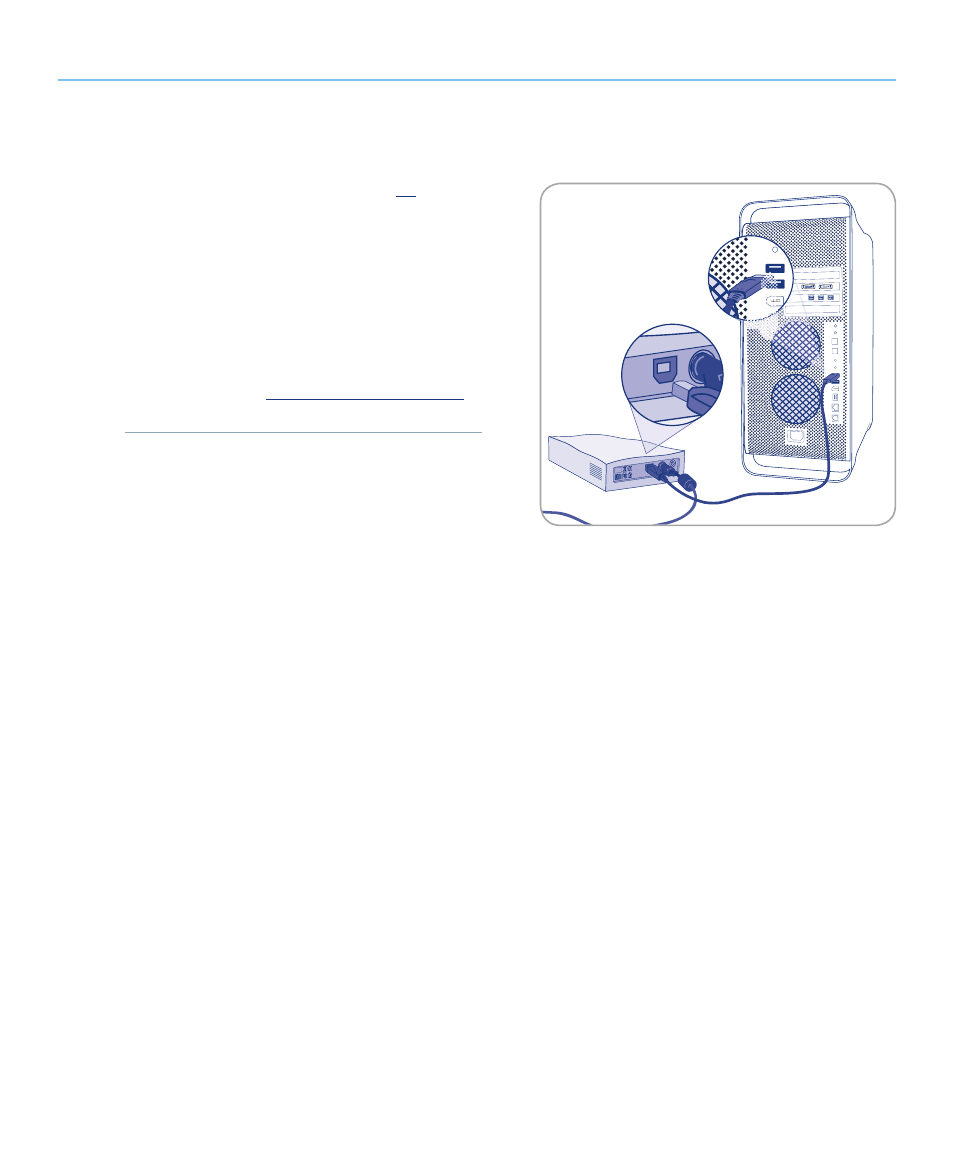
LaCie Golden Disk
User Manual
Getting Connected
Page 10
2.2. Connecting the USB 2.0 Cable
1. Connect the power supply (see section
2.1
).
2. �ttach the large end of the USB 2.0 cable to an avail-
able USB 2.0 port on your computer.
3. Connect the other end of the USB 2.0 cable to the
USB 2.0 port on the back of the Hard Disk .
4. �fter a few seconds, the Hard Disk will mount on
your computer and appear in My Computer (Win-
dows users) or on your desktop (Mac users).
5. Proceed to section
3, Formatting and Partitioning
.
Fig. 2.2
See also other documents in the category LaCie Hardware:
- Box (24 pages)
- Rugged Safe (40 pages)
- Little Big Disk (27 pages)
- 800 (14 pages)
- Hard Disk Design By Neil Poulton (25 pages)
- CloudBox (40 pages)
- Biggest Quadra (34 pages)
- Slim DVD RW (2 pages)
- 2big USB 3.0 (42 pages)
- Rugged Hard Disk (28 pages)
- LITTLE DISK USB 2.0 (23 pages)
- Hard Disk MAX (44 pages)
- d2 Quadra (24 pages)
- Hard Disk Quadra (24 pages)
- 400USB (39 pages)
- 1038 (28 pages)
- FIREWIRE 800/400 (59 pages)
- Brick (28 pages)
- Little Big Disk Quadra (24 pages)
- 400 (13 pages)
- FIREWIRE 400 (13 pages)
- MINI COMPANION HARD DRIVE U S B 2. 0 (30 pages)
- Drive (28 pages)
- LaPlug (43 pages)
- Golden Disk USB 2.0 (25 pages)
- Little Big Disk Thunderbolt Series (24 pages)
- network space MAX (24 pages)
- Mobile Disk (22 pages)
- 2 (65 pages)
- Rugged Mini (1 page)
- 1.0 (51 pages)
- DELL PRECISION KY0730482 (35 pages)
- Design By F.A. Porsche (13 pages)
- Starck Mobile (24 pages)
- d2 (54 pages)
- USB 2.0 (25 pages)
- 4big Quadra (28 pages)
- 2big triple (24 pages)
- rugged XL (24 pages)
- Databank (39 pages)
- 2big network (24 pages)
- Starck Desktop (24 pages)
- Computer Drive (22 pages)
- SAFE Mobile (22 pages)
