Updating firmware – LaCie LaPlug User Manual
Page 10
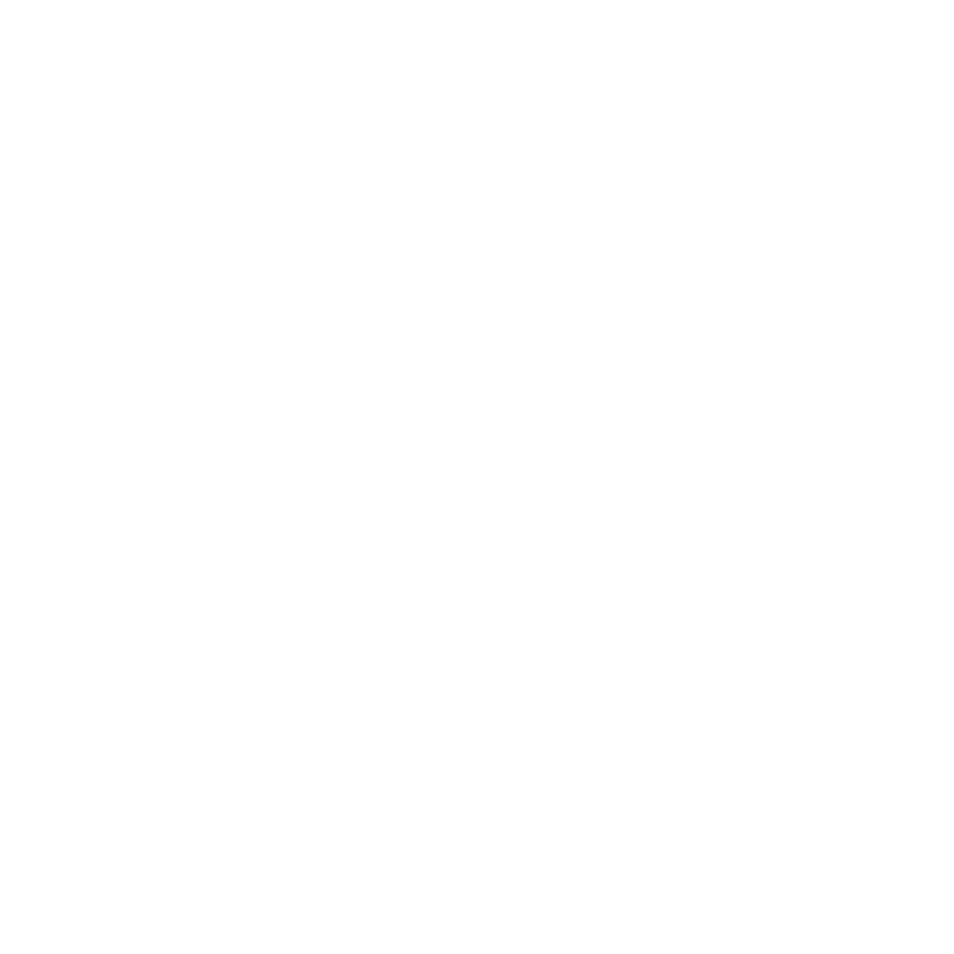
Updating Firmware
1. Download the latest firmware from www.lacie.com.
2. Save the downloaded file onto a USB key or hard drive (and save it at the
root level, ie not inside a folder).
3. Make sure the LaPlug is turned off, then connect the USB key or hard drive
to the LaPlug.
4. Press and hold the power button for 10 seconds. When the LED turns red,
release the power button.
5. Before two seconds elapse, push and immediately release the power
button once again.
6. After about two minutes, the LaPlug will reboot automatically.
7. Using LaCie Network Assistant, verify that the update was successful. The system
version will be listed in the LaCie Network Assistant Configuration Window.
See also other documents in the category LaCie Hardware:
- Box (24 pages)
- Rugged Safe (40 pages)
- Little Big Disk (27 pages)
- 800 (14 pages)
- Hard Disk Design By Neil Poulton (25 pages)
- CloudBox (40 pages)
- Biggest Quadra (34 pages)
- Slim DVD RW (2 pages)
- 2big USB 3.0 (42 pages)
- Rugged Hard Disk (28 pages)
- LITTLE DISK USB 2.0 (23 pages)
- Hard Disk MAX (44 pages)
- d2 Quadra (24 pages)
- Hard Disk Quadra (24 pages)
- 400USB (39 pages)
- 1038 (28 pages)
- FIREWIRE 800/400 (59 pages)
- Brick (28 pages)
- Little Big Disk Quadra (24 pages)
- 400 (13 pages)
- FIREWIRE 400 (13 pages)
- MINI COMPANION HARD DRIVE U S B 2. 0 (30 pages)
- Drive (28 pages)
- Golden Disk USB 2.0 (25 pages)
- Little Big Disk Thunderbolt Series (24 pages)
- network space MAX (24 pages)
- Mobile Disk (22 pages)
- 2 (65 pages)
- Rugged Mini (1 page)
- 1.0 (51 pages)
- DELL PRECISION KY0730482 (35 pages)
- Design By F.A. Porsche (13 pages)
- Starck Mobile (24 pages)
- d2 (54 pages)
- USB 2.0 (25 pages)
- 4big Quadra (28 pages)
- 2big triple (24 pages)
- rugged XL (24 pages)
- Databank (39 pages)
- 2big network (24 pages)
- Starck Desktop (24 pages)
- Computer Drive (22 pages)
- Golden Disk (24 pages)
- SAFE Mobile (22 pages)
