Lowrance electronic 3200 User Manual
Page 55
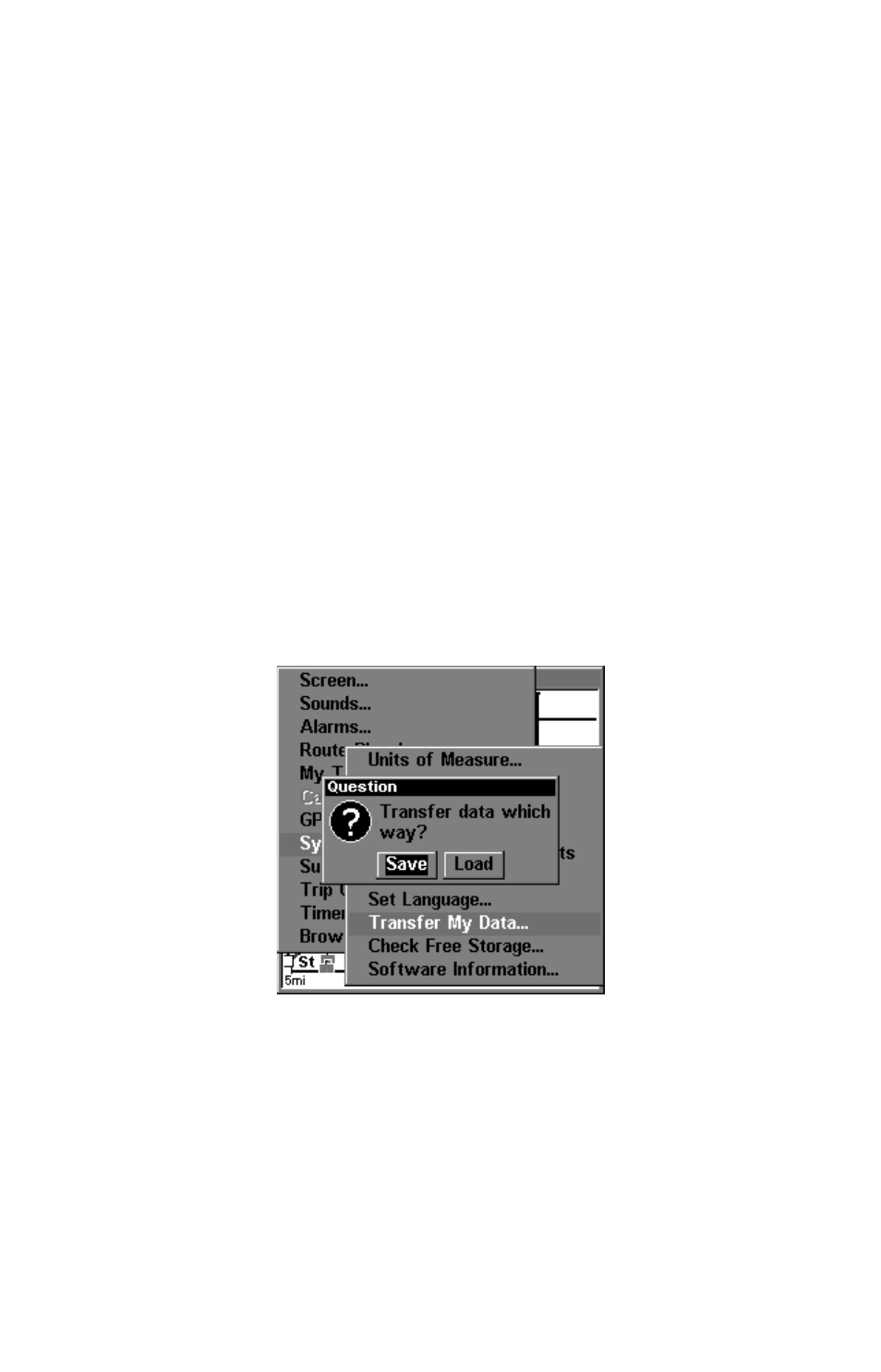
49
Instructions for copying Custom Map Files to an MMC are contained in
the instruction manual for your MMC card reader and MapCreate 6
software. For instructions on inserting an MMC into the GlobalMap
3200,
see Sec. 2, Installation/Accessories.
NOTE:
To load a Navionics
chart, see Sec. 5 for the entry
Navionics Charts.
GPS Data files:
GPS Data Files contain waypoints, routes, trails and event marker
icons. Instructions for copying GPS Data Files between your computer
and an MMC are contained in the instruction manual for your MMC
card reader and MapCreate 6 software.
GPS data automatically recorded in the unit's internal memory must be
saved to the MMC (as a GPS Data File) in order to store it on your per-
sonal computer. GPS Data Files stored on an MMC must be copied from
the card to the GlobalMap 3200's internal memory before the unit can
read them. Here's how:
1. Insert the MMC into your GlobalMap 3200. Press
MENU
|
MENU
|
↓ to
S
YSTEM
S
ETUP
|
ENT
|
↓ to
T
RANSFER
M
Y
D
ATA
|
ENT
and the screen below ap-
pears.
The Transfer My Data submenu asks if you want to save data to the
MMC or load data from the MMC into the unit's memory.
2. The Transfer My Data menu includes a message which tells you if an
MMC is present or not. If no MMC is present, you must first insert a
card into the GlobalMap 3200 in order to activate the Load or Save
commands.
To transfer data
from the GlobalMap 3200 to the MMC: press
ENT
(for
S
AVE
.)
