Lacinema black record, User manual – LaCie LaCinema Black Record User Manual
Page 42
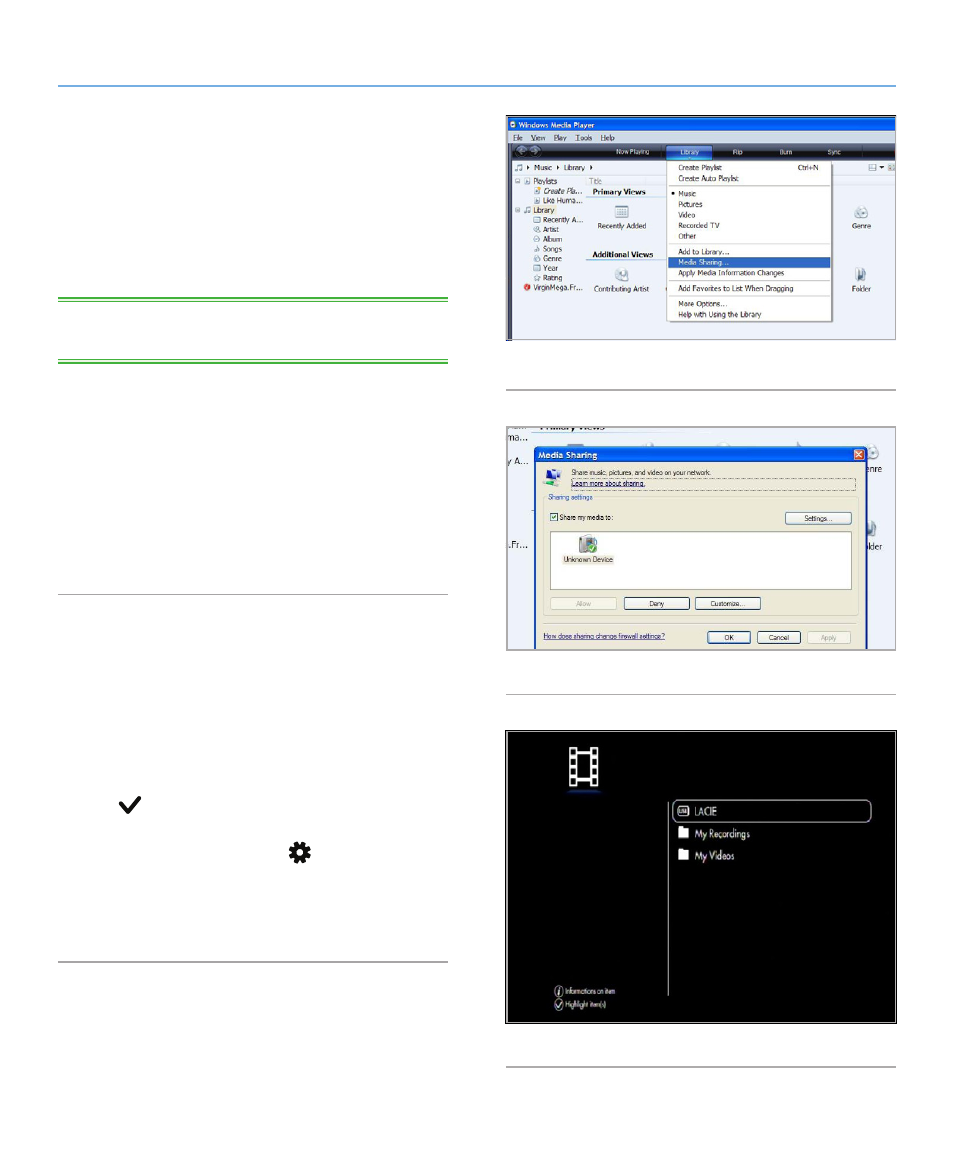
LaCinema Black RECORD
External Sources
User Manual
page 42
5.3.2.3. Playing Files via the Network Using
Windows Media Player (Windows Only)
Windows Media Player (WMP) 11 provides a network media serv-
er, which can use your LaCinema Black RECORD as a network
media player. This allows you to play back files on your TV that
are located on your computer, via the LaCinema Black RECORD.
Follow these steps to configure the connection:
1. Make sure that the software is installed on your computer.
TECHNICAL NOTE:
WMP is preinstalled on Vista, but XP users
may have to download and install the software.
2. Make sure that both devices are connected to the network.
3. In WMP, turn on Media Sharing by clicking on
Library
>
Me-
dia Sharing...
).
4. In the Media Sharing dialogue box, select
Share My Media
to...
You must then tell WMP to share content with the LaCin-
ema Black. Below the Share My Media check box, select the
LaCinema Black RECORD and click
Allow
5. Multimedia content imported into WMP will now be acces-
sible in the various Spaces on the LaCinema Black RECORD.
5.3.2.4. Copying Files via the Network Using
Windows Media Player (Windows Only)
1. Make sure the host computer and the LaCinema Black are
connected to the network and WMP has been installed and
configured (see
).
2. Files located on the host computer will be listed alongside
the locally stored files in the various Spaces on the LaCinema
Black. Select the file or folder to be copied and press the
Mark
button (
).
3. Then, navigate to the directory where you’d like to copy the file
and the press the
Options/Settings
button and select
Paste
marked items to [Current Directory]
.
4. The file copy window will appear and show the copying prog-
ress.
Fig. 57
Fig. 58
Fig. 59
