Lacinema black record, User manual – LaCie LaCinema Black Record User Manual
Page 38
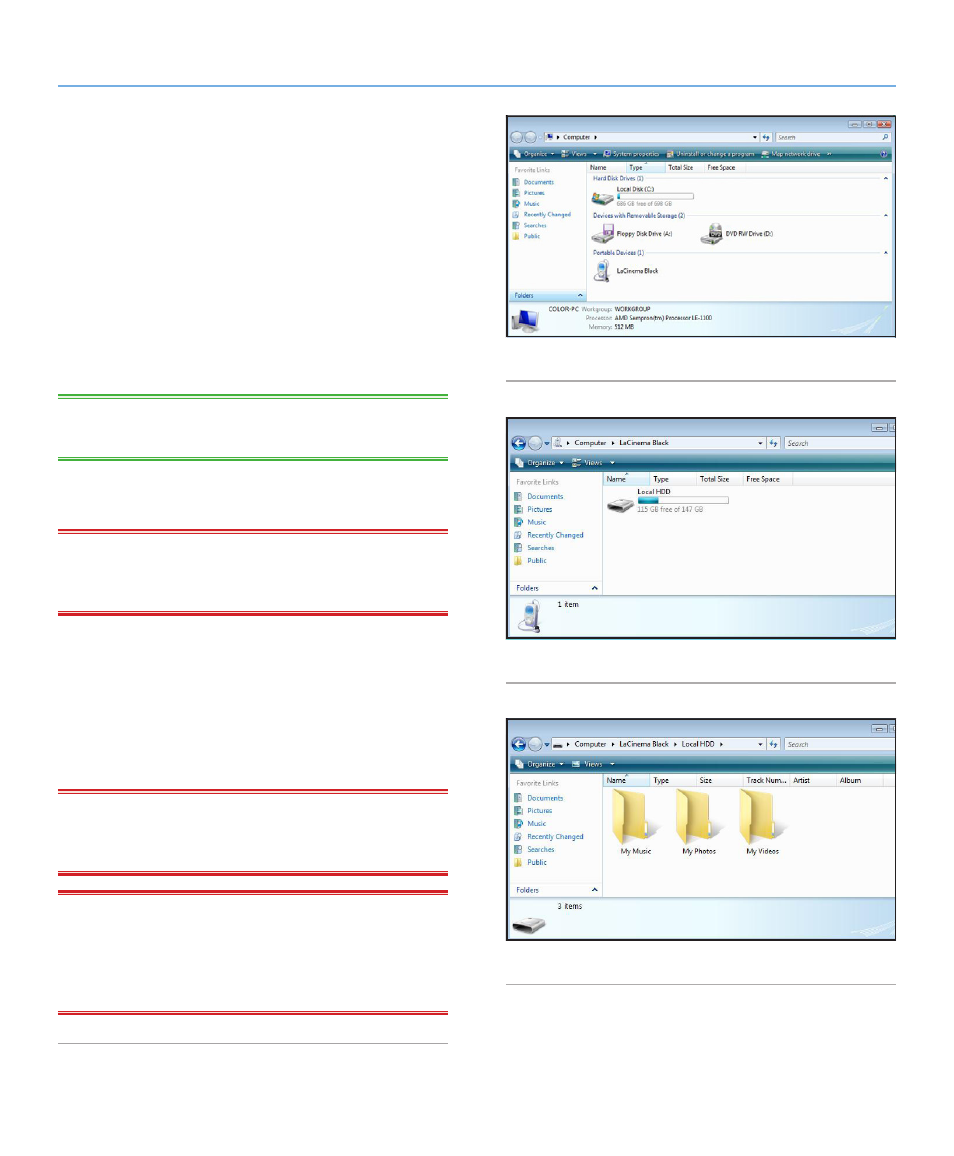
LaCinema Black RECORD
External Sources
User Manual
page 38
5.2. Transferring Files via USB
(Requires Windows Media
Player 11)
When you install Windows Media Player, drivers are also installed
that allow your LaCinema Black RECORD to be connected to your
computer via USB and mount similarly to an external hard drive.
You will see its icon in
My Computer
(XP users) or
Computer
(Vista
users). You can then transfer files from your computer to the
LaCinema Black and vice versa in the same way as you would
with a standard external hard drive.
1. Make sure that the software is installed on your computer.
TECHNICAL NOTE:
WMP is preinstalled on Vista, but XP users
may have to download and install the software.
2. Connect the LaCinema Black to your computer via the USB
cable.
IMPORTANT INFO:
Connecting your LaCinema Black RE-
CORD directly to a host computer via USB is not supported for
Mac OS X users.
3. In
My Computer
or
Computer
, open the volume entitled
LaCinema Black
(
4. Next, open the volume named
Local HDD
5. Drag files from your local hard drive into one of the three
folders according to the type of file (for instance, mp3 files go
in
My Music
, while jpg files go in
My Pictures
) (
).
IMPORTANT INFO:
Make sure to correctly categorize the files
according to type, if you want the files to be available for playback
on your TV.
TECHNICAL NOTE:
The Recording folder is not accessible
while the LaCinema Black is connected to computer. This folder is
an optimized partition for recording and timeshifting. To copy re-
corded content, follow the procedure outlined in section
Fig. 49
Fig. 50
Fig. 51
