Linksys NWR04B User Manual
Page 6
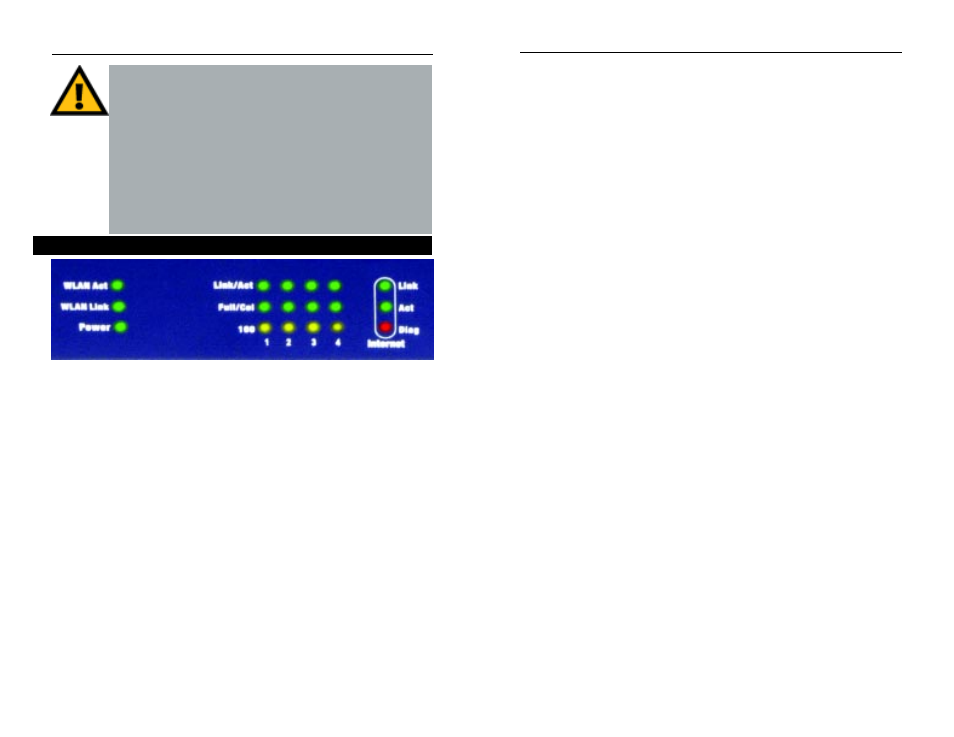
The LAN Indicators, shown in Figure 1-2, show the status of information being
transmitted within your local network
WLAN Act
Green. This LED indicates wireless activity.
WLAN Link
Green. This LED indicates that the Router’s wireless func-
tions have been enabled through the Web-based utility.
Power
Green. This LED indicates that the Router’s power is on.
Link/Act
Green. This LED serves two purposes. When this LED is lit
continuously, this indicates that the Router is connected to a
device through the corresponding port (1, 2, 3, or 4). A blink-
ing LED indicates that the Router is actively sending or
receiving data over that port. When the Uplink Port is in use,
the LED for Port 1 will be lit continuously.
The Router’s LEDs
T
Th
he
e R
Re
es
se
ett B
Bu
utttto
on
n
Pressing the Reset Button and holding it in for a few seconds will clear all
of the Router’s data and restore the factory defaults. This should be done
only if you are experiencing heavy routing problems, and only after you
have exhausted all of the other troubleshooting options. By resetting the
Router, you run the risk of creating conflicts between your PCs’ actual IP
Addresses and what the Router thinks their IP Addresses should be. You
may be forced to reboot each network PC.
If the Router locks up, simply press the reset button or power it down for
three to five seconds by removing the power cable from the Router’s
Power Port. Leaving the power off for too long could result in the loss of
network connections.
Figure 1-2
Full/Col
Green. This LED also serves two purposes. When this LED
is lit continuously, the connection made through the corre-
sponding port is running in Full Duplex mode. A blinking
LED indicates that the connection is experiencing collisions.
Infrequent collisions are normal. If this LED blinks too
often, there may be a problem with your connection. Refer to
the Troubleshooting Appendix if you think there is a prob-
lem.
100
Orange. This LED indicates when a successful 100Mbps
connection is made through the corresponding port.
The Internet indicators, shown in Figure 1-2, show the status of information
being transmitted to and from the Internet.
Link
Green. This LED indicates a connection between the Router
and your broadband device or network.
Act
Green. This LED blinks when the Router is sending or
receiving data over the broadband (Internet) port.
Diag
Red. This LED indicates the Router’s self-diagnosis mode
during boot-up and restart. It will turn off upon completing
the diagnosis. If this LED stays on for an abnormally long
period of time, refer to the Troubleshooting Appendix.
Wireless Cable/DSL Router
Network Everywhere
®
Series
6
5
