Mp4-t9-4gbk user manual, Video, Fm radio – Laser MP4-T9-8GBK User Manual
Page 3: Recording
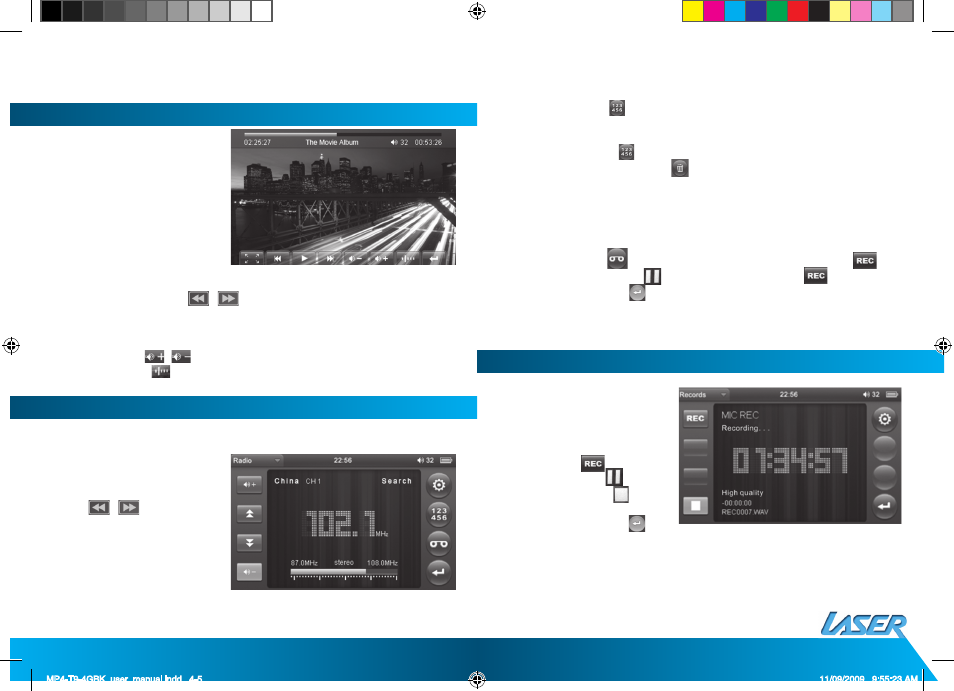
MP4-T9-4GBK User Manual
4
5
VIDEO
From the main interface,
click the “Video”.
Operation
1 Forward and backward:
/
Click for previous video and next video or
long press to rewind or fast-forward.
2 Choose playing fi le from the Video fi le list and double click the corresponding
fi le to play.
3 Adjust volume:
,
Click to adjust volume.
4 Breakpoint play:
Click icon to continue the playing previous video.
FM RADIO
In the main menu, double click “ FM radio”
1 Manual search: Click Settings
icon to enter into submenu,
choose manual search, then
click
/
icon to search
channel.
2 Auto search: Click Settings
icon to enter into submenu,
choose auto search to search
channel automatically and
save channel.
3 Save channel: Click
icon to enter into saving interface, after choosing the
saving channel, click “√” icon to save channels.
4 Present mode: Click Settings icon to enter into the pre-set submenu.
5 Delete channel: Click
icon to enter into saving interface, click the channel
which has been saved, then click
icon, then confi rm “whether delete or not”.
The channel will then be deleted.
6 Stereo switch: Click Settings icon to enter into submenu, choose stereo switch,
in this menu there are: on and off.
7 Receive area: Click Settings icon to enter into submenu, choose receive area, in
this menu, there are : China, Japan, USA and Australia.
8 FM recording: Click
icon to enter into FM recording interface, click
icon to start to record, click
icon to pause recording, click
icon again to
continue recording, click
icon to confi rm save recording.
Remarks: As with most FM transmissions, this device may encounter interference
resulting from external conditions.
RECORDING
In the main interface, to enter
click “recording”
Operation
1 Recording: In the recording
interface, click
icon to
start to record, click
icon to
pause recording, click
icon
to save. A confi rmation screen
will then be shown. Click
icon to return to the main menu.
2 Recording quality: Click Settings icon to enter into submenu, choose “recording
quality”, in this menu there are: Low rate and high rate.
3 Recording volume: Click Settings icon to enter into submenu, choose “recording
volume”, in this menu there are 4 kinds of options.
MP4-T9-4GBK_user_manual.indd 4-5
11/09/2009 9:55:23 AM
