Laser CL30 User Manual
Cl30 mp3 player clip, User manual, Laser cl30
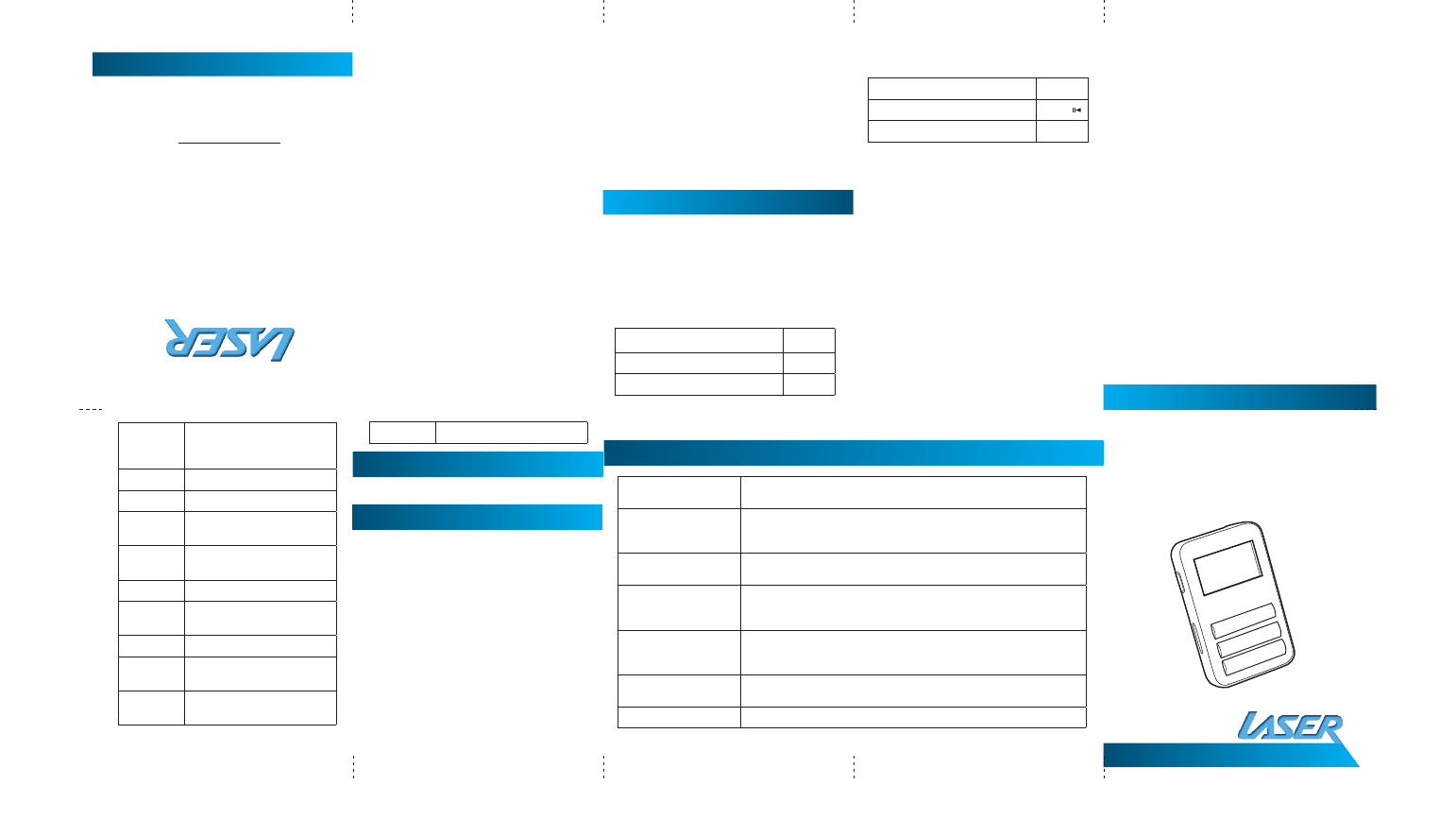
CL30 MP3 Player Clip
User Manual
Please read
carefully before use
deCL
aration
Thank you f
or purchasing the MP3 pla
yer
. This
manual con
tains detailed in
forma
tion and
instructions t
o help get the mos
t out of y
our
MP3 player
.
Please read this manual car
efully be
for
e using
your ne
w player
notic
e
• Please
swit
ch on
the
pla
yer
be
for
e char
ging
(Push the ON/OFF switch t
o “on”). This
player canno
t be charged with the ON/OFF
switch in the “o
ff” position.
• When
connecting
to
the
comput
er for
file
trans
fer please lea
ve the ON/OFF swit
ch in
the “off” position t
o conserv
e the batt
ery.
• F
or short
periods:
Pr
ess and
hold
the
“pla
y”
button
for
longer than
3 sec
onds to
suspend
the player
. The player is s
tarted again by the
same method and y
ou will be returned t
o
the last used scr
een.
• F
or long
Periods:
Please
swit
ch o
ff the
pow
er if not using the pla
yer f
or long
periods.
• Do
no
t use
this
pla
yer
in
extr
eme ho
t, c
old,
dusty or w
et en
vironmen
ts or drop the
player
.
• This
pla
yer
can
only
pla
y files
tha
t ar
e in
the MP3
or
WMA
forma
t with
no
cop
y
prot
ection. Please
ensur
e tha
t all
music
files
are c
opy pr
otection fr
ee prior to tr
ansferring
to the pla
yer
.
• Images
sho
wn in
this
manual
ma
y v
ary
slightly fr
om actual product.
• Please
respect
the
Cop
yright laws
in
your
area.
Befor
e using the player please ge
t to kno
w the
location o
f the con
trols and c
onnections.
On the
face
of
the
pla
yer
is
the
LCD
displa
y.
Below this displa
y are the pla
yer c
ontr
ol
buttons.
that diff
eren
t operating s
ystems ma
y requir
e
differ
ent means o
f accessing the player
. MP3/
WMA files
can
then
be
copied
to
the
pla
yer
as
they w
ould be copied t
o other loca
tions on your
comput
er.
1. Insert
the
earphones
in
to
the sock
et on
the
side of the MP3Pla
yer
.
2. Mo
ve the po
wer swit
ch to the “on” position.
If alr
eady “on”
please
see
st
ep 3.
3. Pr
ess and hold the “Play” butt
on to po
wer
on, use
the
“Pr
evious”
or
“Ne
xt” Butt
on to
select the “Music” fea
ture. Pr
ess the “menu”
button t
o enter music pla
yback mode.
4. Pr
ess the “Play” butt
on to s
tart music
playback
of
curr
ent file.
Pr
ess “Pla
y” again
to
pause playback.
5. Choosing
music
files:
“Pr
evious”:
To
choose
the
pr
evious
music
file.
“Ne
xt”: T
o choose
the
ne
xt music
file.
6. V
olume c
ontr
ol: Pr
ess the
“<”
or
“>“
butt
on
to
enter
Vol
in
terface,
pr
ess “<“
to
lo
wer
the
volume;
pr
ess”>” to
incr
ease the
volume.
The
display will go r
evert t
o playback mode a
fter
Laser CL30
MP3 Player Clip
For technical support please visit
www.LaserCo.c
om.au
Time
settings
Set the player time, press
“ Menu” and “ Next” or “
Previous” for the settings
Backlight
Long light and Customize
Start logo
Set start logo per required
Power off
logo
Set power off logo per
required
Language
Set Required language for
display. 16 choices.
Power off
Set off time and sleep time
Contrast
Set the LCD contrast, from
1 to 16
Default
Return to the system default
Memory
info
Check the storage space
currently used.
F/W
Version
Display the player’s Firmware
edition
Exit
Exit the present interface
e-BooK
Use USB cable to down file to the player
teL BooK
Select “ Tel Book” in main menu , press “ MENU”
to enter , and submenu will be shown:
Browse Tel, Import Tel, Export Tel, Exit
Charging
First charge: When charging the battery for
the first time it is recommended that the player
be charged for about 8 hours. Connect the
player to an active USB port using the supplied
cable. The computer must remain on during the
charging process.
recharging: Recharging the player will take
approximately 2 to 3 hours. When fully charged,
the battery Icon in the top right hand corner of
the display will cease flashing. This icon will also indicate the capacity of battery during use.
trouBLeshooting
No Power
Make sure you have switched the player on and ensure that the battery is
charged.
No Sound
Make sure volume is not on 0 position and the connection to earphone is
valid. Please make sure the earphone is clean.
Damaged MP3 files may appear to play but generate no sound.
Strange characters on
display
Make sure you have chosen the correct language.
FM has bad performance
Change location to ensure good reception.
Earphone must be connected.
Switch off power appliance nearby
Cannot Download Music
Check USB cable, and make sure the player is properly connected to the PC.
Check files are the correct format. Music files must be WMA or MP3 with no
copy protection.
Player does not respond
to buttons.
Turn player OFF using the ON/OFF switch. Wait for ten seconds and turn on
again. Check file format is correct.
For support visit
http://LASERco.com.au/downloads.htm
To
the L
eft
hand
side
of
the
pla
yer
, as
vie
wed
from
the
fr
ont,
is the
USB
plug.
the
main
ON/
OFF switch and the Micr
ophone.
On the
Uprigh
t hand
panel
of
the
pla
yer
, as
view
ed fr
om the
fr
ont,
is the
3.5mm
earphone
socket,
QuiCK
st
art
Connect
the
pla
yer
to
the
Comput
er via
the
USB cable.
When
connect
ed the
pla
yer
will
be
detect
ed and the operating s
ystem will load
the drivers. The Pla
yer will be displa
yed in the
“My C
omputer”
windo
w as
a
remo
vable
de
vice
and be
assigned
the
ne
xt a
vailable
driv
e le
tter
.
The player can no
w be accessed as you w
ould
any o
ther drive on y
our comput
er. Please no
te
M
Menu/Select
Play/P
ause/Exit to
pr
evious
menu
<
Volume do
wn
>
Volume Up
-
Previous
+
Next
