Picture wizard, Picture control, Picture contr ol – LG 26LH200C User Manual
Page 64: Adjust b bllaacckk lleevveell, Adjust c co ollo orr, Adjust t tiinntt
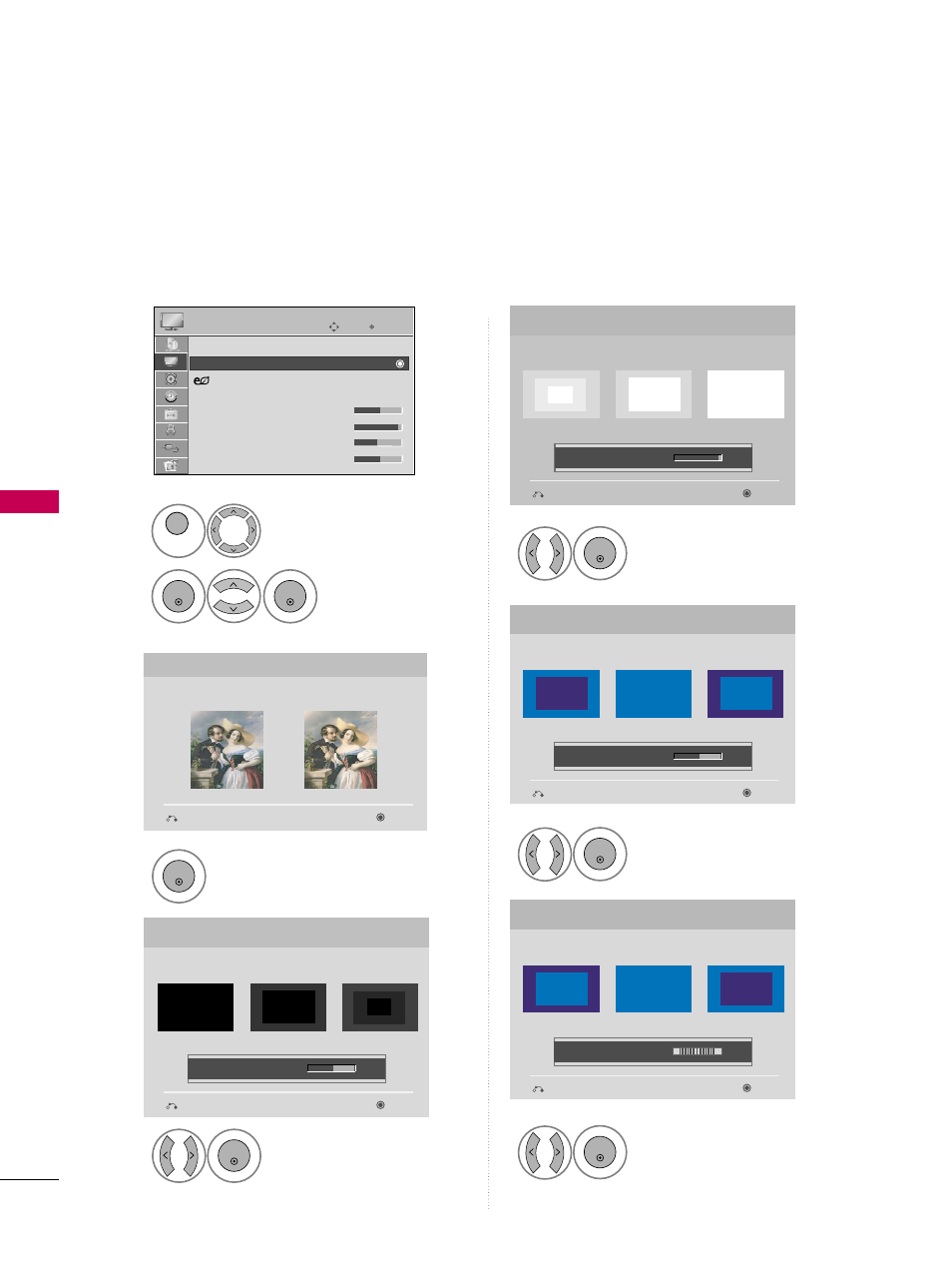
PICTURE
CONTR
OL
64
PICTURE WIZARD
PICTURE CONTROL
Select PPIIC
CT
TU
UR
REE.
Select PPiiccttuurree
W
Wiizzaarrd
d.
1
MENU
2
ENTER
ENTER
Adjust PPiiccttuurree W
Wiizzaarrd
d.
Adjust W
Whhiittee LLeevveell.
3
ENTER
Adjust B
Bllaacckk LLeevveell.
4
ENTER
5
ENTER
Adjust C
Co
ollo
orr.
6
ENTER
Adjust T
Tiinntt.
7
ENTER
Picture Wizard
With Picture Wizard, you can adjust the picture quality of the
original image.
G
Black Level
Set the screen above identical to the Recommended sample
below.
Next
Previous
Next
Previous
• Brightness
50
EE
EE
Low
High
Recommended
Color
Set the screen above identical to the Recommended sample
below.
Next
Previous
• Color
50
EE
EE
Low
High
Recommended
White Level
Set the screen above identical to the Recommended sample
below.
Next
Previous
Low
High
Recommended
• Contrast
90
EE
EE
Tint
Set the screen above identical to the Recommended sample
below.
Next
Previous
Low
High
Recommended
• Tint
0
EE
EE
R
G
This feature lets you adjust the picture quality of the original image.
Use this to calibrate the screen quality by adjusting the Black and White Level etc. You can calibrate the screen
quality by easily following each step.
When you adjust the image to LL o
o w
w, R
Reecco
om
mm
meennd
deed
d or H
Hiigghh, you can see the example of the changes you
made.
Enter
Move
PICTURE
E
Aspect Ratio : 16:9
Picture Wizard
Energy Saving : Off
Picture Mode
: Standard
• Backlight
70
• Contrast
90
• Brightness
50
• Sharpness
70
